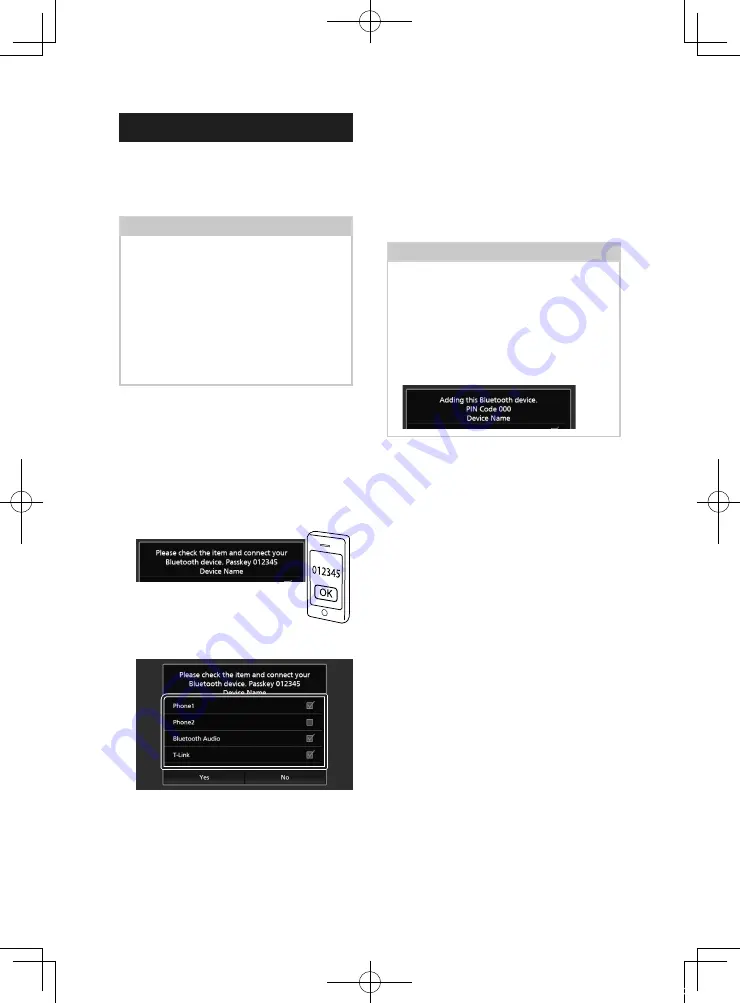
Bluetooth Control
16
Register the Bluetooth device
It is necessary to register the Bluetooth audio
player or mobile phone in this unit before
using the Bluetooth function.
You can register up to 10 Bluetooth devices.
NOTE
• Up to 10 Bluetooth devices can be registered. If
an attempt is made to register the 11th Bluetooth
device, the Bluetooth device connected on the
earliest date will be deleted to register the 11th
one.
• This AVX is compatible with the Apple Easy
Pairing function.
When an iPhone is connected to AVX via USB
cable, a Bluetooth connection dialog appears.
Please select the function and connect your
iPhone.
1
Search for the unit (“Car Multimedia”)
from your smartphone/mobile phone.
Complete steps 1 to 4 within 30 seconds.
2
Operate your smartphone/mobile phone
according to the displayed messages.
●
Confirm the request both on the
smartphone/mobile phone.
3
Select the function you want to use.
■
[
Phone1
]
/
[
Phone2
]
Select the hands-free number to connect.
■
[
Bluetooth Audio
]
Put checkmark to use Bluetooth Audio.
■
[
T-Link
]
(Premium AVX only)
Put checkmark check to use T-Link.
4
Touch
[
Yes
]
.
When data transmission and connection
have completed, the Bluetooth telephone
connection icon appears on the screen.
NOTE
• If the mobile phone supports PBAP, the
phonebook data is downloaded automatically
when you select
[
Phone1
]
or
[
Phone2
]
.
• For some mobile phones, you may need to
operate the mobile phone to download the
phonebook data.
• If the PIN Code is displayed in the message, input
the PIN Code in your smartphone/mobile phone.
The PIN Code is set to “0000” as the default.
!KL19_TAM_En.indb 16
2019/01/16 15:35






























