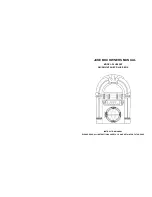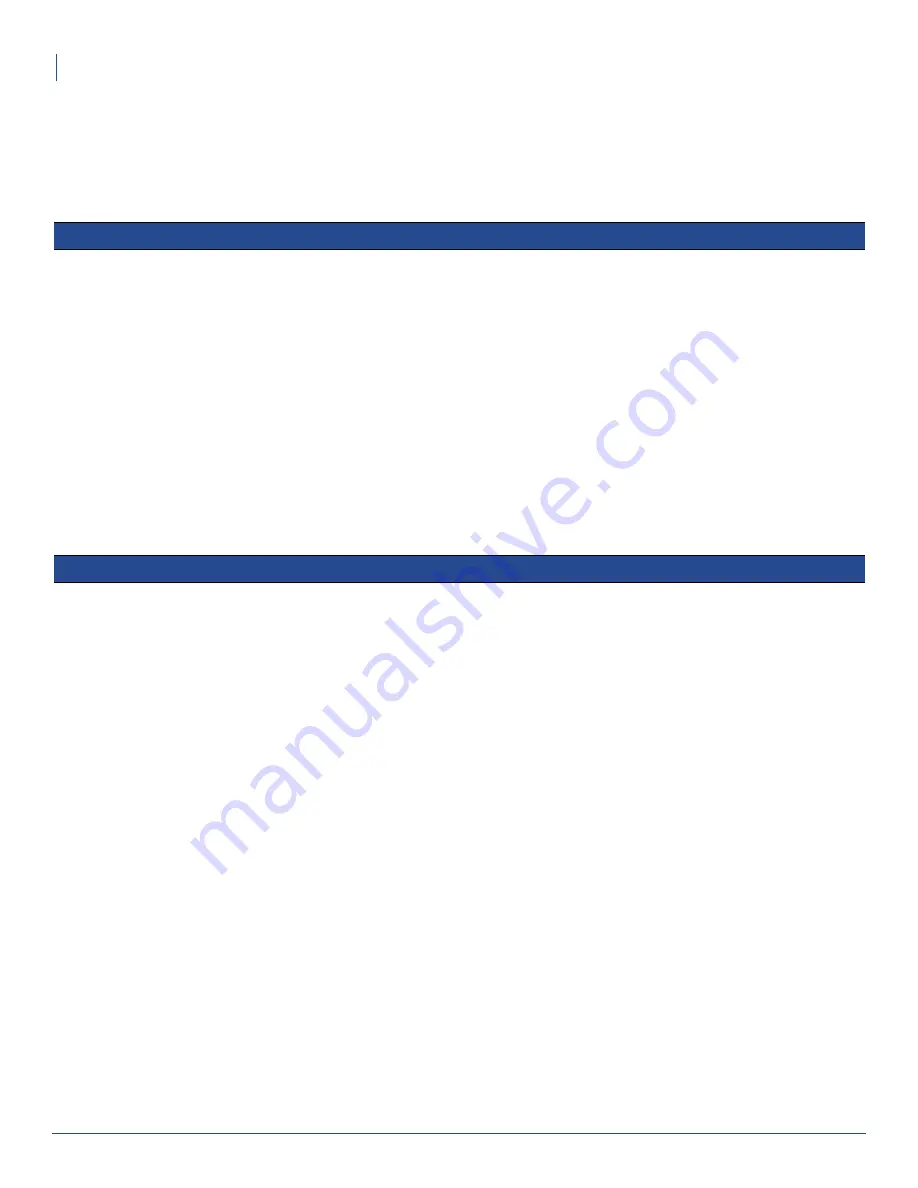
2
Virtuo Test Fixture Installation Guide
Included in This Kit
Included in This Kit
Ensure that you have received all the required parts before proceeding with this installation.
There are two versions of the Virtuo Test Fixture Kit: a fully-functional kit, and a bare-bones kit.
The bare-bones kit, 600201-002 contains the following:
The fully-functional kit, 600201-001 or -003, adds the following, along with everything in the bare-bones kit:
In order to build a complete, working Virtuo system, you will need all of the above. If you ordered the bare-bones
kit, ensure you have all the components in the second table above, or else order the FRU kits for the components
you might be missing.
In addition, each FRU kit (whether you order it separately, or as part of 600201-001 or -003) includes its own
documentation, and a more detailed parts list.
Before You Start
Find a suitable area in your warehouse or workshop where both halves of the Virtuo test fixture can be installed
close to one another. Ensure that the wall or other structure onto which you will install the fixture can support the
weight (if it can support a full Virtuo, it can definitely support the weight of this test fixture.)
Part
Amount TouchTunes Part #
Virtuo Test Fixture Kit, which includes:
1
401300-001
•
Virtuo Monitor Test Support, metal
1
401277-001
•
Virtuo Main Test Support, metal
1
401276-001
•
Hex nut, locking, M4, Zinc-plated
25
200087-001
•
Tie wraps
5
200018-006
•
Virtuo Connection Diagram
1
900504-001
•
This document
1
900855-001
Virtuo Cable Kit FRU
1
600119-001
ID-Chip Assembly
1
600217-001
Part
Amount TouchTunes Part #
Virtuo LCD Touch Screen FRU with 26” monitor (in 600201-001)
OR
Virtuo LCD Touch Screen FRU with 27” monitor (in 600201-003)
1
600141-001 or -002
OR
600141-003
Virtuo I/O Board FRU
1
600135-001
Virtuo Amplifier (DA950-V) FRU
1
600138-001
Virtuo Computer FRU
1
600174-001
Virtuo Power Supply FRU
1
600137-002