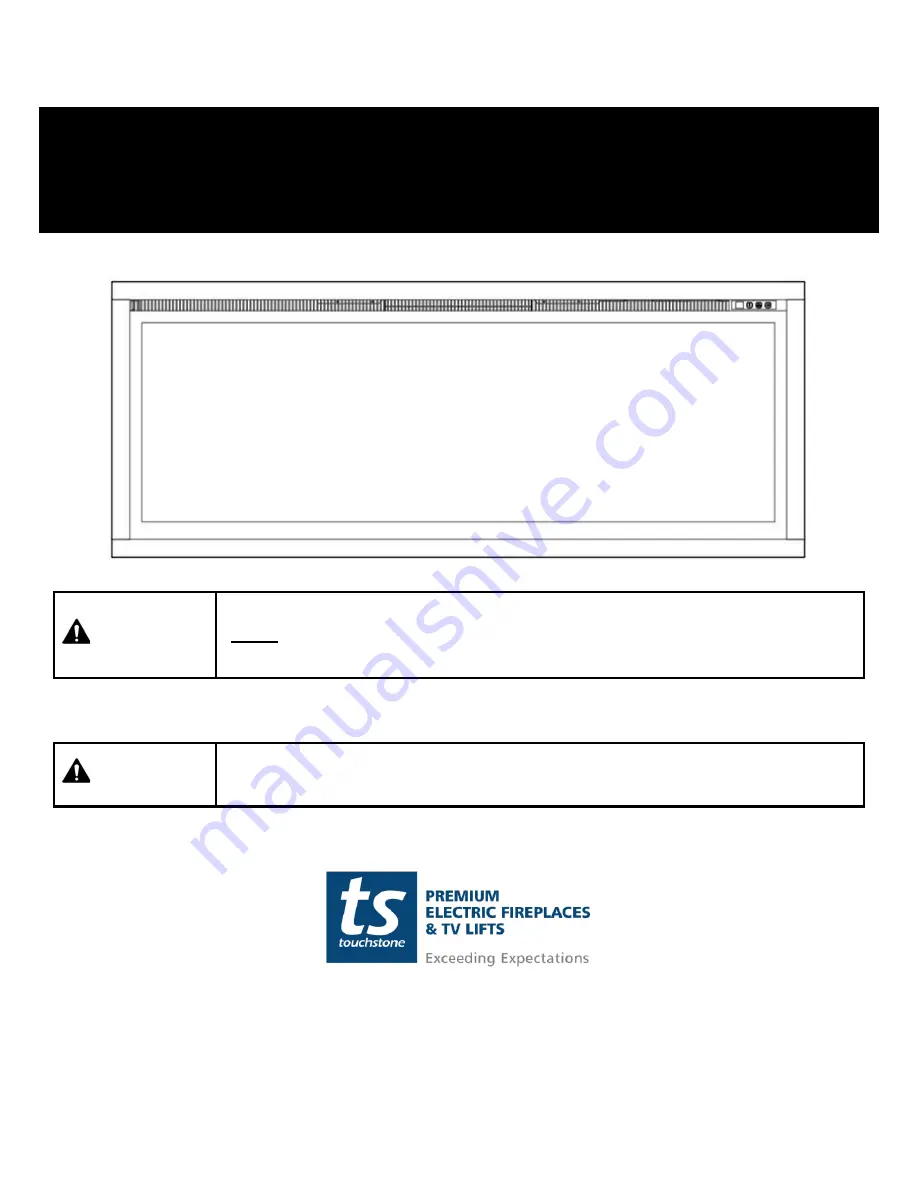
SIDELINE® ELITE SERIES WIFI
SETUP GUIDE
For Model # : 80036, 80037, 80038, 80042, 80044
WARNING
Read and understand
this entire owner’s manual, including
all safety information
,
before
plugging in
or
using
this product. Failure to do so could result in
fire, electric
shock, or serious personal injury.
CAUTION
Keep this owner’s manual
for future reference. If you sell or give this product away,
make sure this manual accompanies this product
.












