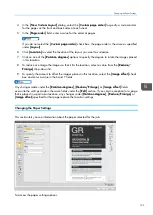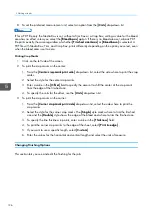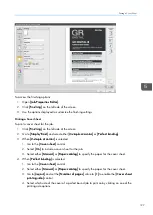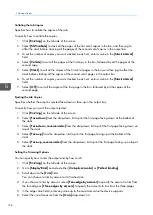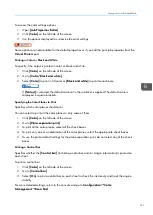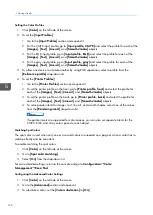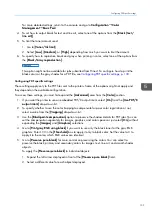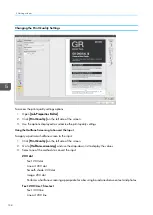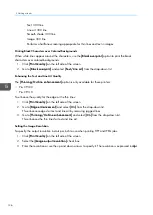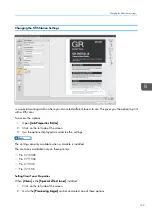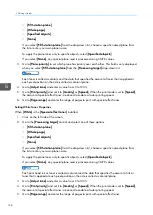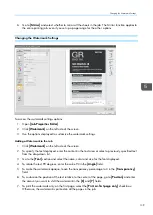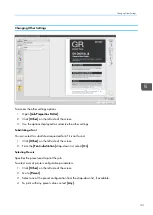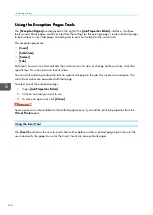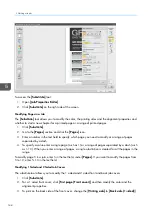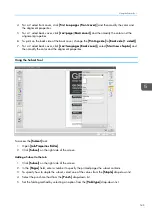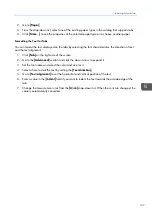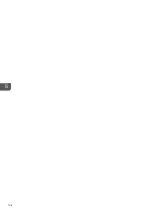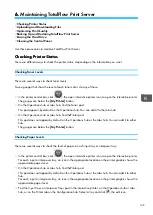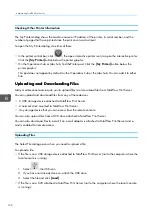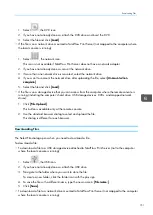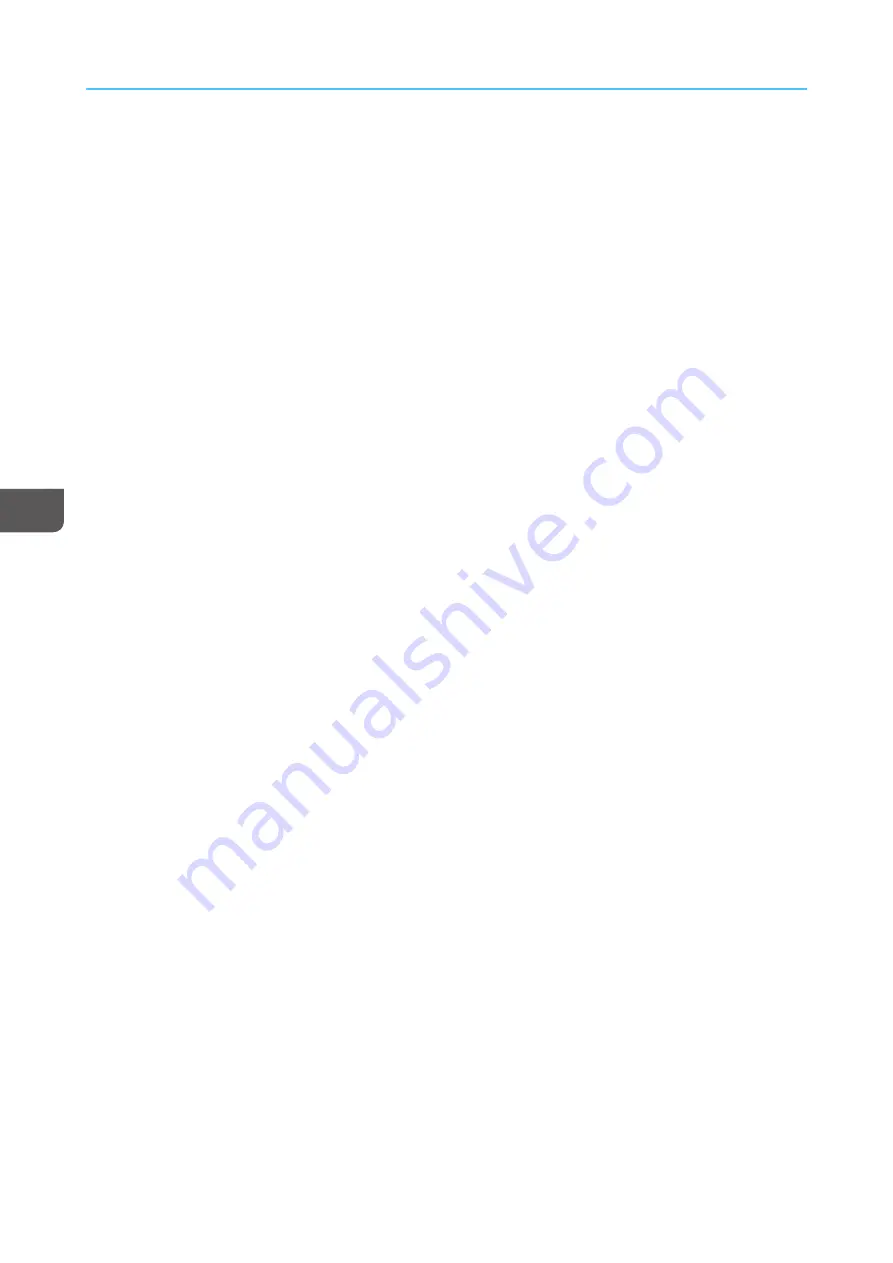
136
Text: 300 line
Line art: 300 line
Smooth shade: 300 line
Image: 300 line
Performs a halftone screening appropriate for thin lines and text in images.
Printing Black Characters over Colored Backgrounds
When white lines appear around the characters, use the [[B
Blla
acckk o
ovveerrp
prriinntt]] option to print the black
characters over colored backgrounds:
1.
Click [[PPrriinntt Q
Quua
alliittyy]] on the left side of the screen.
2.
Go to [[B
Blla
acckk oovveerrp
prriinntt]] and select [[TTeexxtt/
/LLiinnee a
arrtt]] from the drop-down list.
Enhancing the Text and Line Art Quality
The [[TThhiinnnniinng
g/
/O
Ouuttlliinnee eennhha
anncceem
meenntt]] option is only available for these printers:
• Pro C9100
• Pro C9110
To enhance the quality for the edge or the thin lines:
1.
Click [[PPrriinntt Q
Quua
alliittyy]] on the left side of the screen.
2.
Go to [[EEd
dg
gee eennhha
anncceem
meenntt]] and select [[O
Onn]] from the drop-down list.
This enhances edges for text and line art by removing jagged lines.
3.
Go to [[TThhiinnnniinng
g/
/O
Ouuttlliinnee eennhha
anncceem
meenntt]] and select [[O
Onn]] from the drop-down list.
This enhances the thin lines for text and line art.
Setting the Image Resolution
To specify the output resolution in dots per inch to use when printing TIFF and JPEG jobs:
1.
Click [[PPrriinntt Q
Quua
alliittyy]] on the left side of the screen.
2.
Select the [[IIm
ma
ag
gee oouuttp
puutt rreessoolluuttiioonn]] check box.
3.
Enter the resolution or use the up and down arrows to specify it. The resolution is expressed in d
dp
pii.
Summary of Contents for Print Server R-60
Page 2: ......
Page 14: ......
Page 56: ......
Page 62: ...2 60 ...
Page 102: ...4 100 ...
Page 150: ...5 148 ...
Page 162: ...6 160 ...
Page 172: ...7 170 ...
Page 178: ...8 176 ...
Page 198: ...10 196 ...
Page 208: ...206 ...
Page 218: ...Copyright 2015 2015 Ricoh Company Ltd All rights reserved ...
Page 219: ......