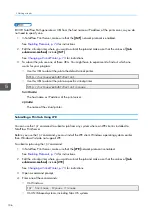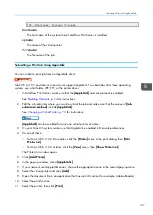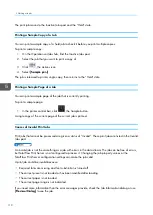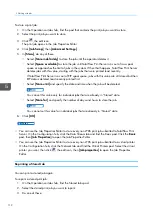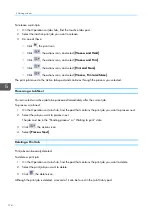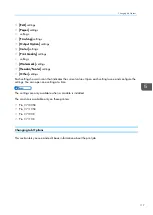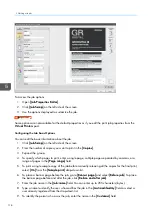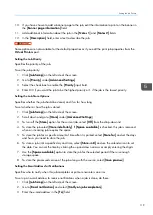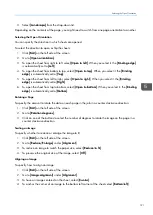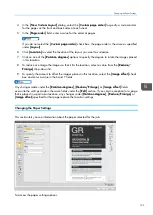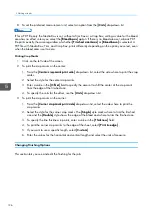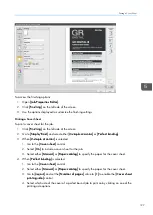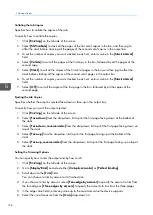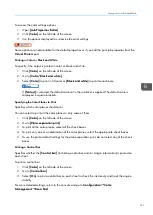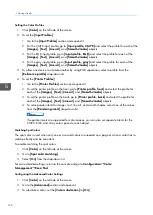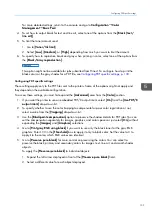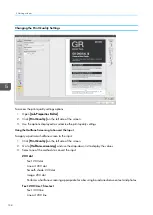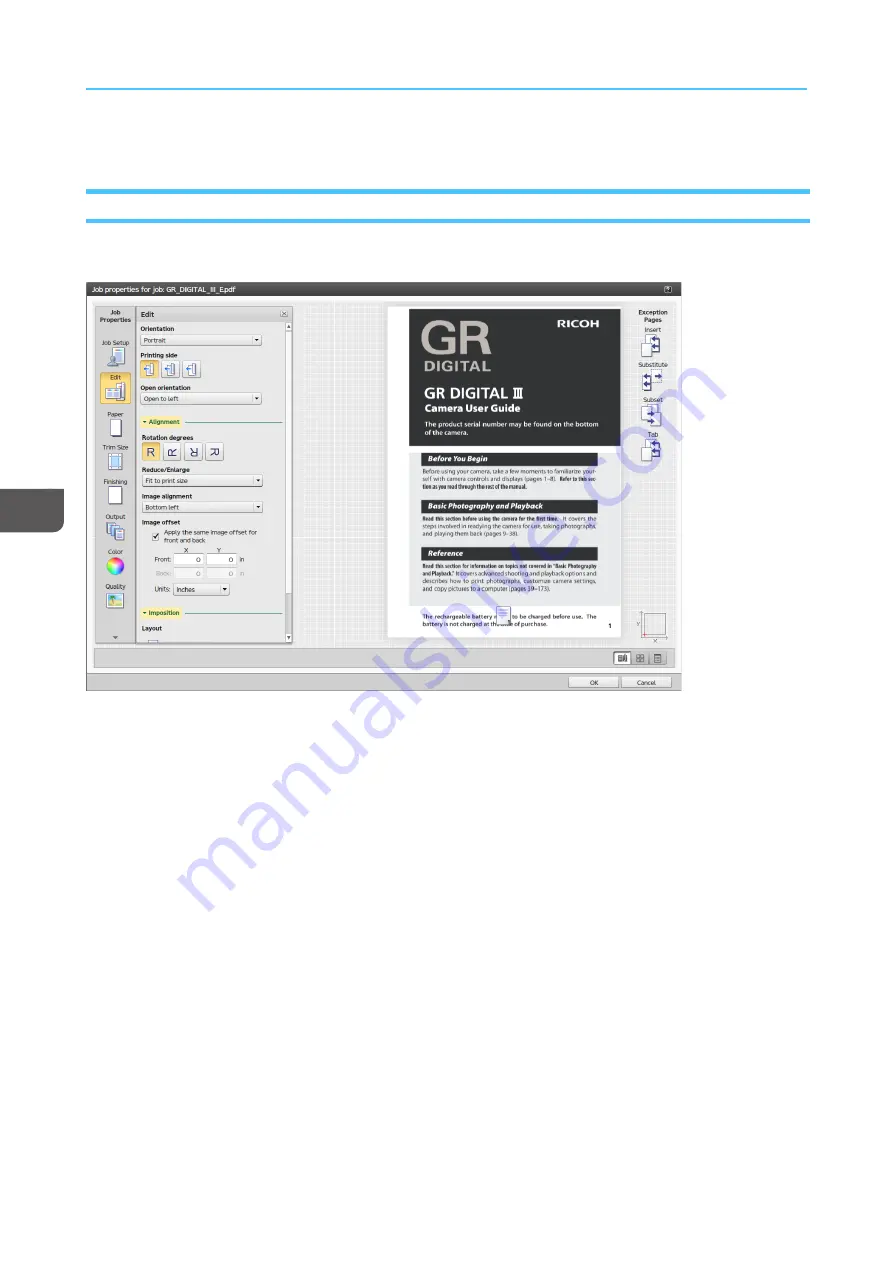
120
4.
In the [[M
Meessssa
ag
gee]] field, enter a customized message or a comment for the email body.
Editing the Layout Settings
This section lets you specify how you want the pages to be laid out in your print job.
To access the layout options:
1.
Open [[JJoob
b PPrroop
peerrttiieess EEd
diittoorr]].
2.
Click [[EEd
diitt]] on the left side of the screen.
3.
Use the options displayed to edit the layout settings.
Selecting the Printing Side
You can specify which sides of the sheet to print on.
1.
Click [[EEd
diitt]] on the left side of the screen.
2.
Go to [[PPrriinnttiinng
g ssiid
dee]].
3.
To print only on one side, select [[FFrroonntt ssiid
dee ((1
1 ssiid
deed
d))]].
4.
If you want to print on both sides of the paper, select [[B
Bootthh ssiid
deess ((2
2 ssiid
deed
d))]].
5.
To print only on the back side of the paper, select [[B
Ba
acckk ssiid
dee ((1
1 ssiid
deed
d))]]
Changing the Page Orientation
To change the page orientation from vertical layout to an horizontal layout:
1.
Click [[EEd
diitt]] on the left side of the screen.
2.
Go to [[O
Orriieenntta
attiioonn]].
Summary of Contents for Print Server R-60
Page 2: ......
Page 14: ......
Page 56: ......
Page 62: ...2 60 ...
Page 102: ...4 100 ...
Page 150: ...5 148 ...
Page 162: ...6 160 ...
Page 172: ...7 170 ...
Page 178: ...8 176 ...
Page 198: ...10 196 ...
Page 208: ...206 ...
Page 218: ...Copyright 2015 2015 Ricoh Company Ltd All rights reserved ...
Page 219: ......