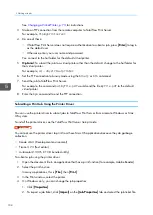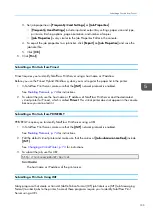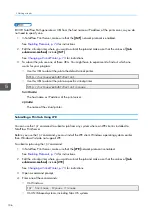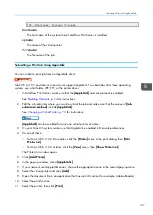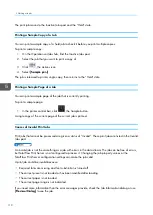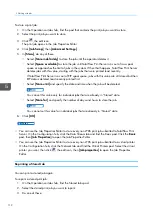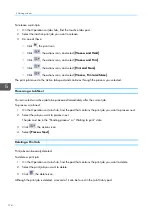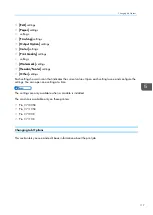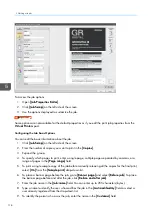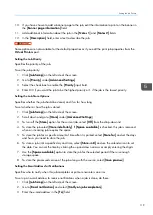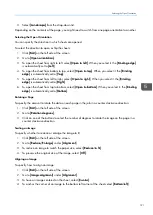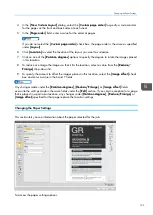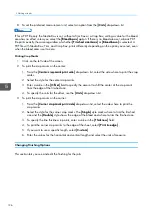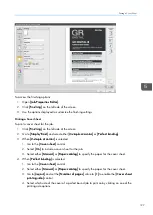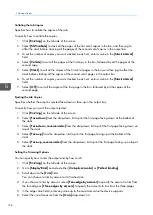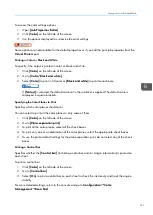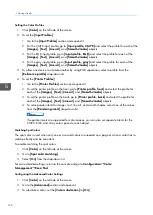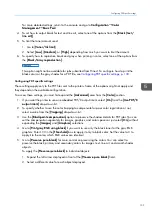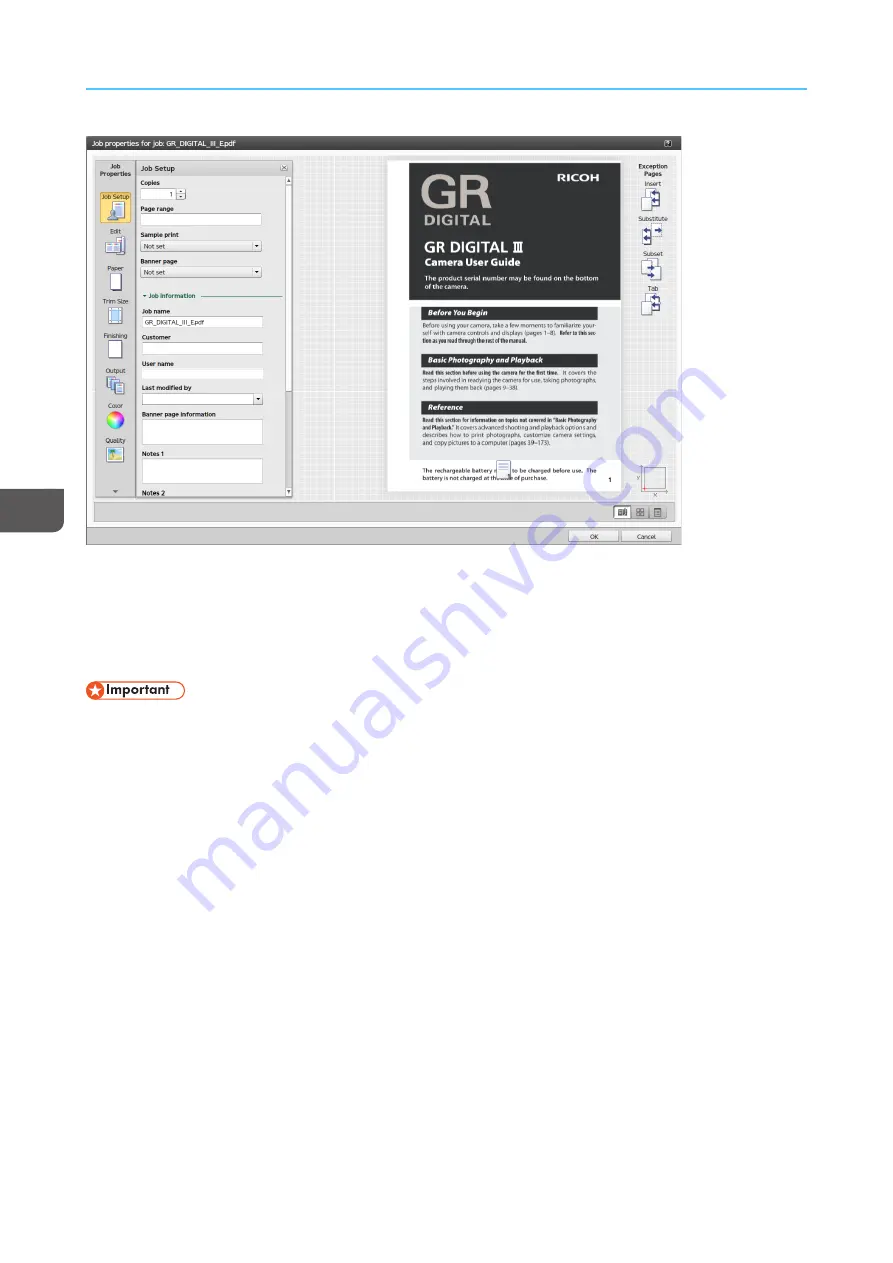
118
To access the job options:
1.
Open [[JJoob
b PPrroop
peerrttiieess EEd
diittoorr]].
2.
Click [[JJoob
b SSeettuup
p]] on the left side of the screen.
3.
Use the options displayed to customize the job.
Some options are not available for the default properties or if you edit the print job properties from the
V
Viirrttuua
all PPrriinntteerrss pod.
Configuring the Job Basic Options
You can edit the basic information about the job.
1.
Click [[JJoob
b SSeettuup
p]] on the left side of the screen.
2.
Enter the number of copies you want to print in the [[C
Coop
piieess]].
3.
Expand the group.
4.
To specify which pages to print, enter a single page, multiple pages separated by commas, or a
range of pages in the [[PPa
ag
gee rra
anng
gee]] field.
5.
To print a single sample copy of the job before manually releasing all the copies for the final print,
select [[O
Onn]] from the [[SSa
am
mp
pllee p
prriinntt]] drop-down list.
6.
To place a banner page before the job, go to [[B
Ba
annnneerr p
pa
ag
gee]] and select [[B
Beeffoorree jjoob
b]]. To place
the banner page before and after the job, click [[B
Beeffoorree a
annd
d a
afftteerr jjoob
b]].
7.
Enter the job name in the [[JJoob
b nna
am
mee]] field. You can enter up to 255 characters (bytes).
8.
Type a name to identify the user who modifies the job in the [[LLa
asstt m
mood
diiffiieed
d b
byy]] field or select a
user already registered from the drop-down list.
9.
To identify the person who owns the job, enter the name in the [[C
Cuussttoom
meerr]] field.
Summary of Contents for Print Server R-60
Page 2: ......
Page 14: ......
Page 56: ......
Page 62: ...2 60 ...
Page 102: ...4 100 ...
Page 150: ...5 148 ...
Page 162: ...6 160 ...
Page 172: ...7 170 ...
Page 178: ...8 176 ...
Page 198: ...10 196 ...
Page 208: ...206 ...
Page 218: ...Copyright 2015 2015 Ricoh Company Ltd All rights reserved ...
Page 219: ......