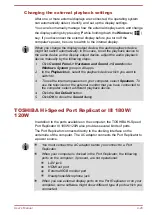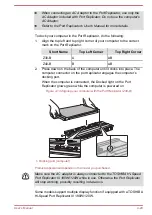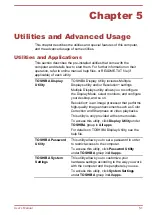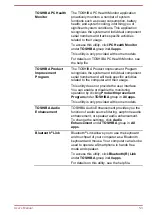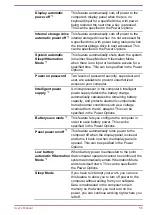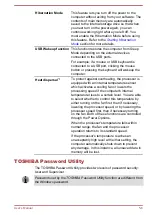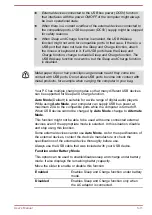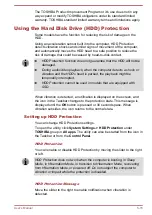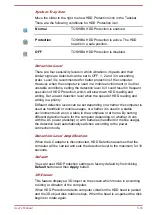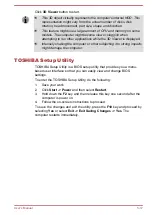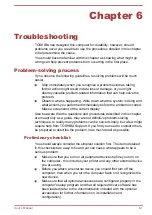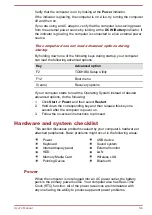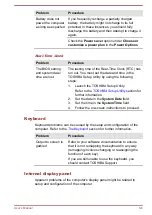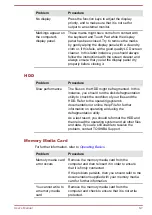3.
Press
ENTER
.
If you enter the password incorrectly three times in a row, or if you do not
enter the password within 1 minute, the computer shuts off. In this case,
some features that can power on the computer automatically (Wake-up on
LAN, Task Scheduler, etc) might not work. You must turn the computer
back on to retry password entry.
TOSHIBA System Settings
TOSHIBA System Settings is the TOSHIBA configuration management tool
available through the Windows operating system.
To run TOSHIBA System Settings, click
System Settings
under
TOSHIBA
group in
All apps
.
The TOSHIBA System Settings window contains a number of tabs to allow
specific functions of the computer to be configured.
In addition there are also three buttons: OK, Cancel and Apply.
OK
Accepts your changes and closes the TOSHIBA
System Settings window.
Cancel
Closes the window without accepting your
changes.
Apply
Accepts all your changes without closing the
TOSHIBA System Settings window.
Some options shown in gray are possible to confirm their status.
TOSHIBA System Settings screen might have the following tabs:
General—Allows you to view the current BIOS version or change
certain settings back to their default values
Sleep and Charge/Sleep Utilities—Allows you to set advanced
features for sleep mode, hibernate mode, and shutdown state
Display—Allows you to select the internal LCD and/or external monitor
when the computer boots up
Boot Options—Allows you to change the sequence in which your
computer searches the drives for the operating system
Keyboard—Allows you to access the wake-on keyboard function
Function Key—Allows you to configure the function key options
USB—Allows you to set conditions for USB
SATA—Allows you to set conditions for SATA
LAN—Allows you to set conditions for LAN
Undock and Sleep—Allows you to set sleep conditions while
undocking
Advanced Options—Allows you to set conditions for a specific device
or function
User's Manual
5-9