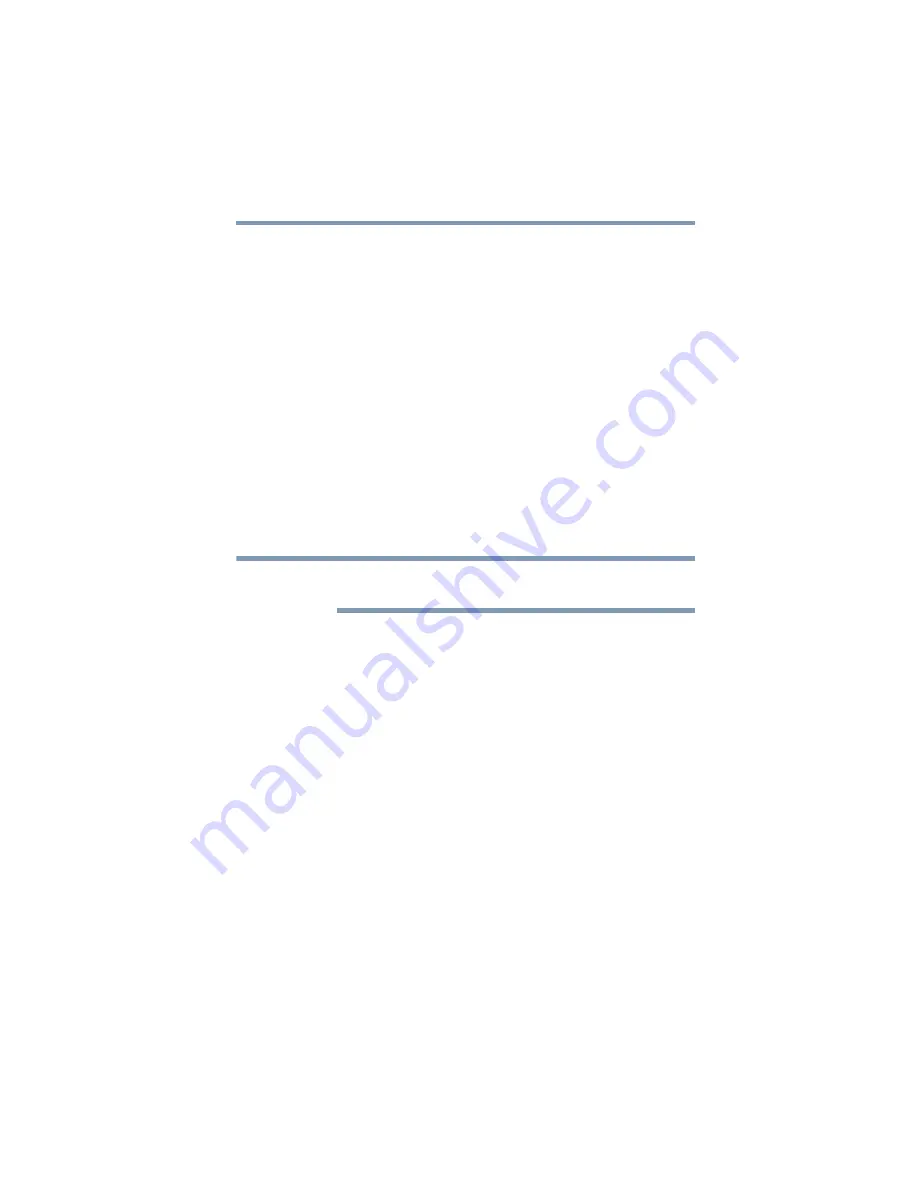
155
If Something Goes Wrong
Develop good computing habits
Backing up your data or your entire computer with the
Windows
®
operating system
The most valuable component of your computer system is the data
you create and store on its internal storage drive. Since problems
with either hardware or software can make the data inaccessible or
even destroy it, the next most valuable component of your computer
system may be a recent backup of your data.
Fortunately, the Windows
®
operating system offers a convenient
way to back up your computer or just your important files to optical
disc drives, or hard drives. An external hard drive is recommended
in case the internal storage drive fails. No additional software is
required. Most of the optical disc drives built into recent Toshiba
portable computer models can write to (or ‘burn’) as well as read
from optical discs. External optical disc writers are also widely
available.
Follow these steps to back up your computer or files to optical
discs, or a storage drive:
You cannot back up the computer while running on battery power.
Connect the AC adaptor before continuing.
1
From the Start screen, type
Control
. Click
Control
Panel
from
the list that appears.
2
Click
Save
backup
copies
of
your
files
with
File
History
under the
System
and
Security
heading. Follow the on-screen
instructions to back up your files.
For additional Help, while in the Windows
®
Desktop screen, press
the
F1
key to launch the Windows
®
Help and Support screen. Search
for “back up files”.
General tips for installing hardware and software
Here are a few tips to help ensure safe and easy installation of new
hardware (printers, pointing devices, external hard drives, optical
disc drive writers, scanners, etc.) and software (applications like
Microsoft
®
Office and Adobe
®
Photoshop
®
, or utility software such
as special toolbars for your web browser).
❖
Create a restore point (refer to
with restore points” on page 153
). Before installing anything,
use the System Restore utility to set a restore point (see the
section titled restore points). If anything goes wrong, you will
then be able to easily restore the Windows
®
operating system to
NOTE
















































