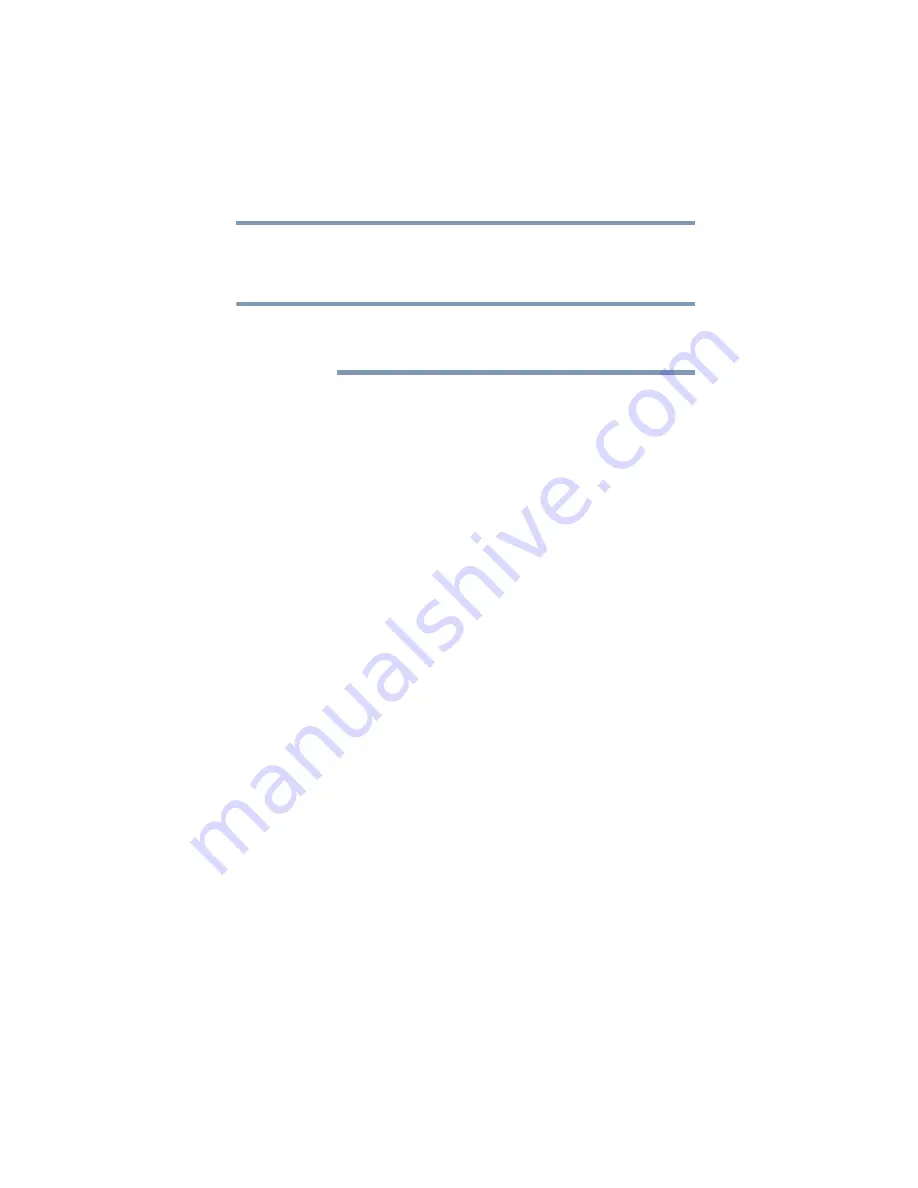
81
Getting Started
Turning off the computer
4
Click
Power buttons and lid
to display the actions that you
can configure.
5
Select the options you want from the drop-down lists.
These options can be set separately for how they operate while the
computer is running on battery power or while connected to AC
power.
❖
Lid close action
Set this option to
Shut down
if you want the computer to
shut down when you close the display panel.
❖
Power button action
Set this option to
Shut down
if you want the computer to
shut down when you press the power button.
❖
Start menu power button
Set this option to
Shut down
if you want the computer to
shut down when you click the power button in the Start
menu.
6
Click
Apply
.
7
Click
OK
.
Once the computer is configured, you can turn it off by either
pressing the power button or closing the display panel, depending
on the options set.
Restarting your computer
To start the computer up again, press the power button until the
on/off light glows red.
If you turn off the computer by closing the display panel, you can
start it again by opening the display panel.
NOTE






























