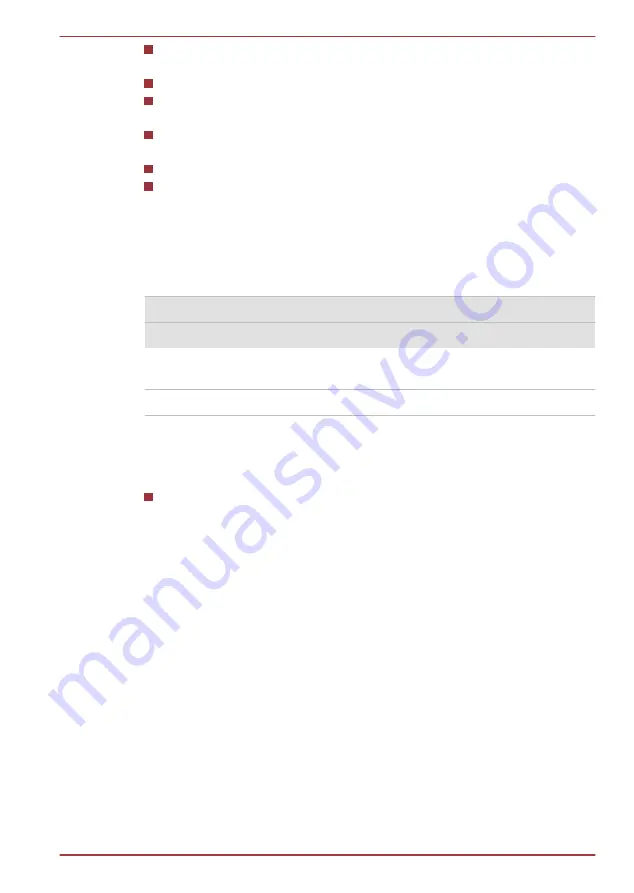
How often and for how long you use the Solid State Drive and external
disk(c) drives, for example, optical disc and floppy diskette drive.
How much charge the battery contained to begin with.
How you use optional devices, such as a USB device, to which the
battery supplies power.
Whether you enable Sleep Mode, which can conserve battery power if
you are frequently turning the computer off and on.
Where you store your programs and data.
The environmental temperature - operating time decreases at low
temperatures.
Batteries exhausted time
When you turn off the power of your computer with batteries fully charged,
the batteries will be exhausted within the following approximate period.
Retention Time
Battery type
Sleep mode
Shut down mode
Battery pack (31Wh,
3cell)
about 4 days
about 220 days
RTC battery
about 500 days
about 700 days
Extending battery life
To maximize the life of your battery packs:
At least once a month, disconnect the computer from a power source
and operate it on battery power until the battery pack fully discharges.
Before doing so, follow the steps as detailed below.
1. Turn off the computer's power.
2. Disconnect the AC adaptor and turn on the computer's power - if it
does not turn on then go to Step 4.
3. Operate the computer on battery power for five minutes. If you find
that the battery pack has at least five minutes of operating time,
continue operating until the battery pack is fully discharged, however, if
the
Battery
indicator flashes or there is some other warning to indicate
a low battery condition, go to Step 4.
4. Connect the AC adaptor to the DC IN 19V jack of the computer, and
to a wall outlet that is supplying power. The
Power
indicator should
glow white, and the
Battery
indicator should glow amber to indicate
that the battery pack is being charged, however, in the event that
Power
indicator does not glow this indicates that power is not being
supplied - check the connections for the AC adaptor and the power
cord.
TOSHIBA WT200
User's Manual
5-6
















































