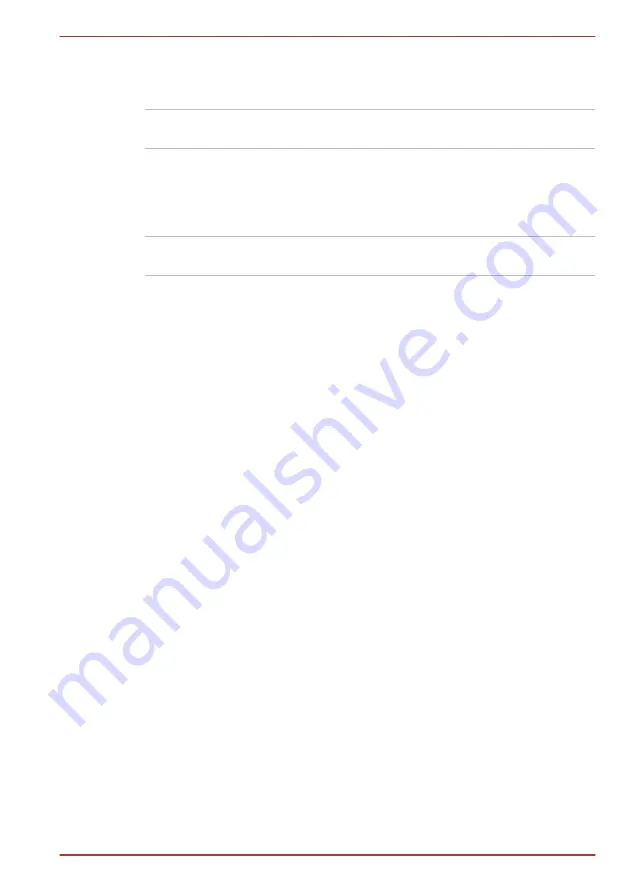
Power indicator
Check the
Power
indicator to determine the power status of the computer -
the following indicator conditions should be noted:
White
Indicates power is being supplied to the
computer and the computer is turned on.
Blinking white
Indicates that the computer is in Sleep Mode and
that there is sufficient power available (AC
adaptor or battery) to maintain this condition. In
Sleep Mode, this indicator will turn on for one
second and off for two seconds.
No light
Under any other conditions, the indicator does
not light.
Battery
This section explains battery types, use, recharging methods and handling.
Battery types
The computer has different types of batteries.
Battery pack
When the AC adaptor is not connected, the computer's main power source
is this lithium ion battery pack, also referred to in this manual as the main
battery.
Real Time Clock (RTC) battery
The Real Time Clock (RTC) battery provides power for the internal real
time clock and calendar function and also maintains the system
configuration while the computer is turned off. If the RTC battery becomes
completely discharged, the system will lose this information and the real
time clock and calendar will stop working.
You can change the Real Time Clock settings in the Date and Time screen
of Windows. To access it, tap
Start -> Control Panel -> Clock, Language
and Region -> Date and Time
.
Care and use of the battery pack
This section provides the important safety precautions in order to handle
your battery pack properly.
Refer to the enclosed
Instruction Manual for Safety and Comfort
for
detailed precautions and handling instructions.
TOSHIBA WT200
User's Manual
5-3
















































