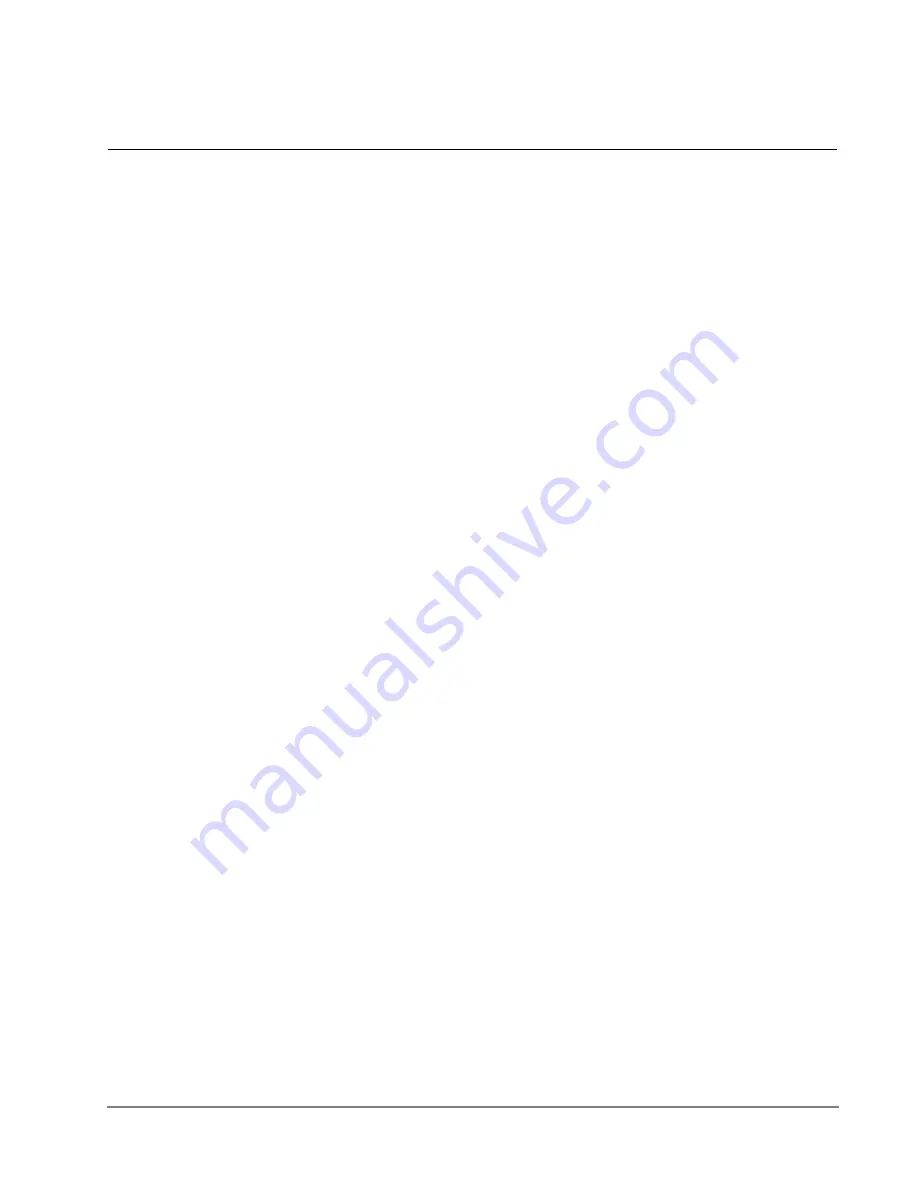
VIPedge UG 12/12
TOSHIBA
77
Using Call Manager Features
8
This chapter defines how to use the VIPedge features using Call Manager.
Features included are Call Handling, System and Microsoft Outlook features.
Personal Call Handler (PCH) rules can be created to respond and take actions on
calls automatically, or Programmable Buttons can be used for even easier access
to many features.
Adding a Call
Manager Account
1. Click the Call Manager Main Menu button.
2. Click on the Change Login, Change Account Profile. The Call Manager Login
Profile dialog box displays.
3. Click the Add New button. The Add Profile dialog box displays.
4. Enter a profile name in the Description field. This should be a recognizable
name.
5. Click the Edit Primary button to change the extension. A Net Server Client
Logon Settings screen displays.
6. Enter the user name in the Login Name field.
7. Enter the password.
8. Enter the Extension.
9. Enter the Hostname. This is the name of the Call Processing container
(FQDN – Fully Qualified Domain Name).
10. Click OK.
11. In the Type field, select the Audio source . If you select “Use PBX phone” the
audion will go to the desk telephone.
The VoIP Softphone will use the softphone of the computer. If VoIP is
selected, then complete the following:
Primary IP Address: This is the same as the FQDN (hostname)
Secondary IP Address: blank
Passcode: Enter the passcode to connect to the softphone
12. Click the Save button.
13. Then click the Use button.
Call Handling
Features
Call Handling features include how to dial, answer, hold, transfer and hang up
calls. It also includes how to view the Extra Call Information when attached to a
call.
Making Outgoing
Calls
Call Manager supports a number of ways to place calls including open
architecture links to other programs or contact managers, which can also be used






























