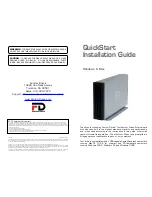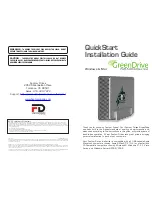USB Flash Memory U2M Security Software Installation Manual
20
4) Determine the size of the Privacy Zone. Enter the “Password”, re-enter the
“Confirm Password”, then a “Hint”, and click on “OK”.
Note: The “Password” is a maximum of 16 characters using half-width
alphanumeric (case sensitive).
5) When the following dialog box appears, confirm and click on “OK”.