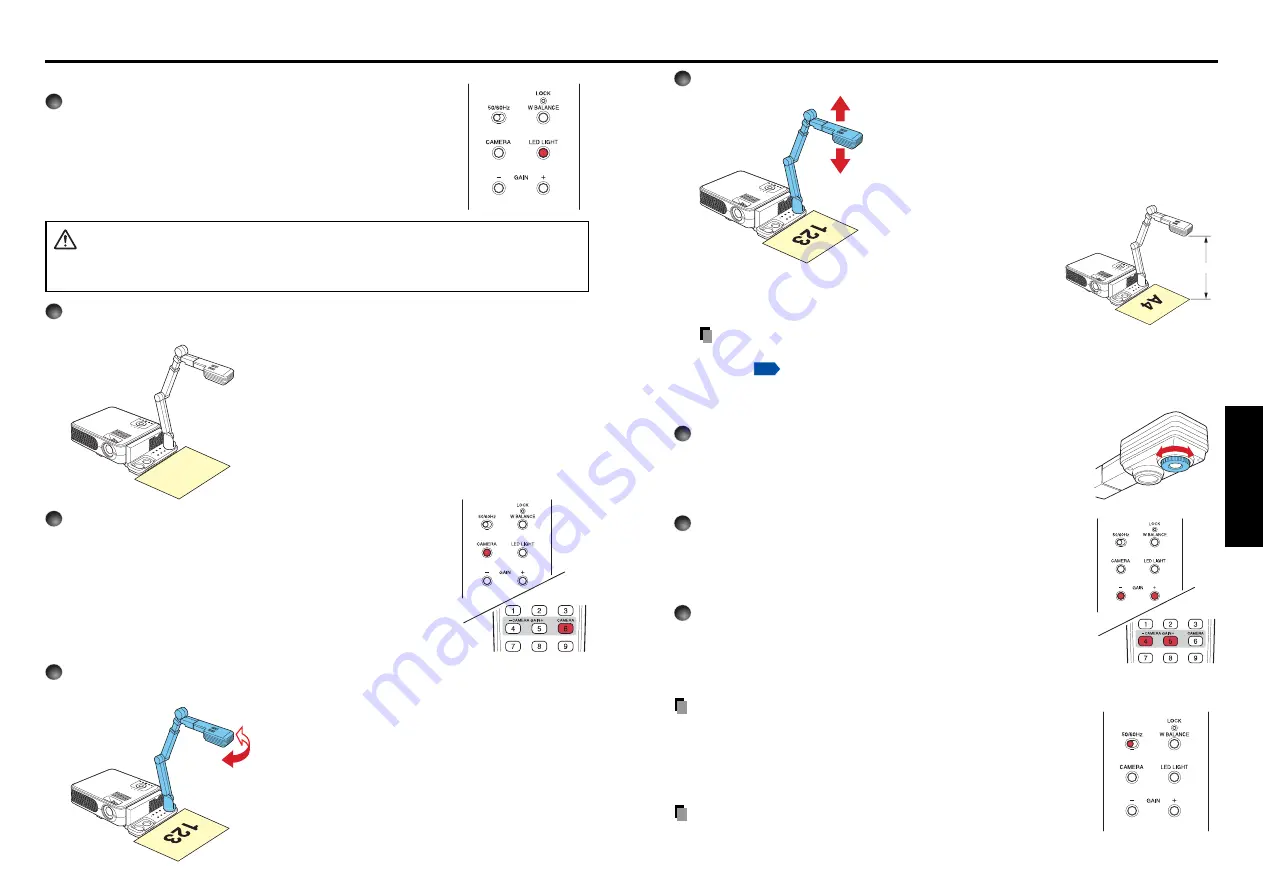
47
Operations
46
Using the document camera (Continued)
■
Image projection with the document camera
1
Press the LED LIGHT button.
The illumination LED lights.
CAUTION
• Please do not look into the lighting LED directly. The strong light may cause damage
to the eyes or sight.
2
Place the document.
Set the document at the side of the projector.
3
Press the CAMERA button, and select camera input.
• The input returns to the previous input when the
CAMERA
button is pressed again.
• Camera input can also be selected by pressing either the
remote control or projector’s
INPUT
button.
4
Rotate the camera head to align the orientation of the document for
shooting by checking the screen.
5
Move the camera arm up and down to adjust the image size.
• When projecting the document of A4 size (210 mm
×
297 mm), please adjust the height of the camera head
to about 43 cm.
Notes
• You can use the RESIZE function of the remote controller to change the size of an
image.
• In the camera input mode, the image may disappear for a moment. This is not a
problem.
6
Adjust the focus with the focusing ring of the camera
head.
Adjust by rotating the focusing ring of the camera head until the
projected image becomes clear.
7
If the screen is too dark or too bright, use the CAMERA
GAIN (+/–) buttons to make it easier to see.
8
Fold up the camera using the reverse order from
unfolding the document camera.
Fold up with the reverse steps of “Preparation of the
document camera”.
PRECAUTION
• If the room's fluorescent lighting causes the image to flicker, either
change the Shutter setting of shutter speed by 50/60Hz switch, or
turn off the fluorescent light. Note that changing the Shutter setting
may not eliminate the flicker, depending on the state of lighting,
document or image adjustment.
Note
• There is no audio output when the camera input is selected.
Closer: Larger image
Farther: Smaller image
43 cm
Summary of Contents for TLP-X3000
Page 32: ......








































