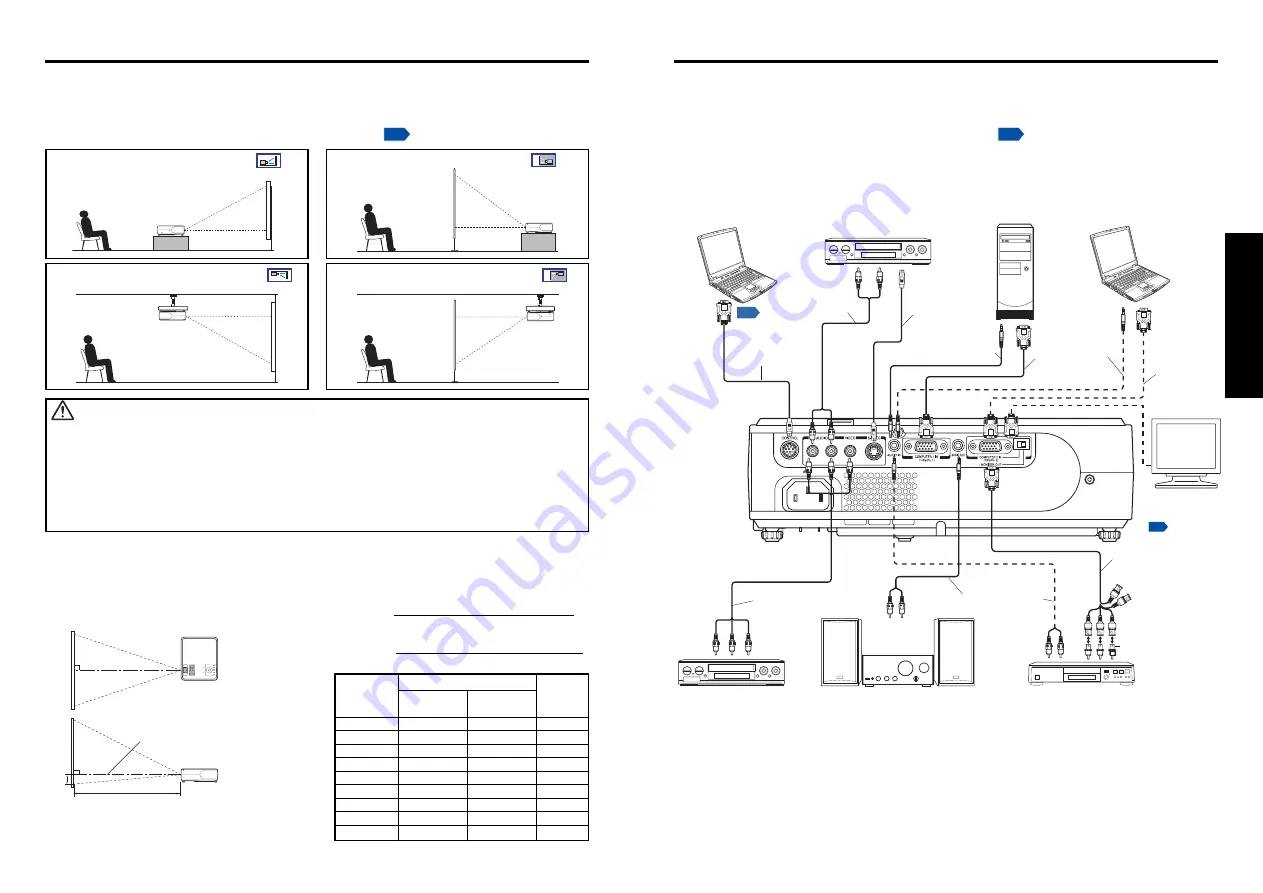
23
22
Preparations
Video recorder,
DVD player, etc.
To audio output
White (L)/Red (R)
S-video cable
(not supplied)
To S-video output
Before connection
• Read the owner’s manual of the device you are connecting to the projector.
• Some types of computer cannot be used or connected to this projector.
Check for an RGB output terminal, supported signal
, etc.
• Turn off the power of both devices before connecting.
• The figure is a sample connection. This does not mean that all of these devices can or
must be connected simultaneously. (Dotted lines mean items can be exchanged.)
Connection
Computer
(for control)
Computer
To
RS-232C
terminal
Audio cable
(not supplied)
To audio output
Control cable
RGB cable
(supplied)
To RGB
output
Computer
Audio cable
(not supplied)
To audio
output
Audio cable
(not supplied)
RGB cable
(not supplied)
To RGB
output
Placement Styles
As shown in the figures below, this device can be placed in 4 different styles.
The factory setting is “floor-mounted front projection.” Set the [
Projection mode
]
in the
Default setting 2
menu, in accordance with your needs.
Placement
WARNING
• Always obey the instructions listed in IMPORTANT SAFETY INSTRUCTIONS when placing the unit.
Attempting to clean/replace the lamp at a high site by yourself may cause you to drop down, thus
resulting in injury.
• If you wish to mount the projector on the ceiling, be sure to ask your dealer to do so. Mounting the
projector on a ceiling requires special ceiling brackets (sold separately) and specialized knowledge.
Improper mounting could cause the projector to fall, resulting in an accident.
• If the projector is ceiling-mounted, install the breaker for turning off the power in case of anomaly. Let
everyone involved with the use of the projector know that fact.
Floor-mounted front projection
Floor-mounted rear projection
Ceiling-mounted front projection
Ceiling-mounted rear projection
Projection Distance and Size
Use the figures, tables, and formulas below to determine the projection size and projection
distance. (Projection sizes are approximate values for full-size picture with no keystone
adjustment.)
Screen
As seen from above
As seen from the side
90
°
90
°
a
H
Lens center
a
is the distance (
ft
) between the lens and the screen, and
corresponds to a range of
4
.
7
5
ft
to
37
.
0
ft
.
H
is the
height from the image bottom to the center of the lens.
Audio amplifier, etc.
DVD video recorder, etc.
Video recorder, etc.
Conversion
adapter BNC-pin
(not supplied)
Monitor cable Mini
D-sub 15P-BNC
(not supplied)
To audio input
White (L)/Red (R)
AV cable
(not supplied)
To video
output
Audio cable
(not supplied)
Audio cable
(not supplied)
To audio
output
To Y/C
B
/C
R
output
Green (Y)/Blue
(C
B
)/Red (C
R
)
To audio
output
White (L)/
Red (R)
It is necessary to
switch to MONITOR
OUT by the switch.
Monitor
projection
projection distance a (
ft
)
height (H)
min length
max length
size (
in
)
(zooming max) (zooming min)
(
in
)
33
–
4
.
71 1
.
6
40
4
.
77 5
.7
6 2
.0
60
7
.2
5 8
.
73 2
.
9
80
9
.
73 11
.
70 3
.9
100
12
.
22 14
.
68 4
.
9
150
18
.
42 22
.
11 7
.
3
200
24
.
63 29
.
55 9
.
8
250
30
.
83 36
.
98
1
2.2
300
37
.
03 – 14
.
7
a (min length) =
projection size (inches) – 1.547
8
.
0589
a (max length) =
projection size (inches) – 1.2907
6
.
7256
Summary of Contents for TLP-X3000
Page 32: ......




























