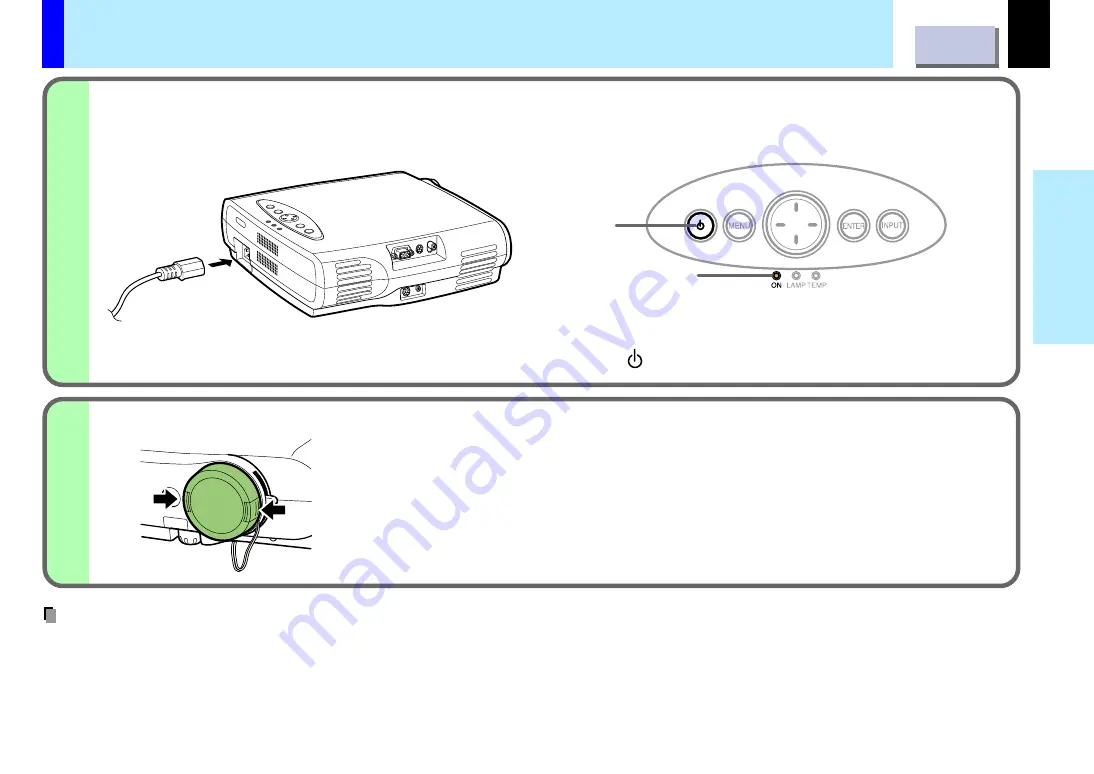
18
Installation and
connection
Connect the power cord.
• Insert one end in the AC IN socket on the projector.
• Insert the other end in a wall outlet.
Notes
•
Select a room that can be darkened.
•
When the projector is moved from a cold location to a warm location, or when the ambient temperature in the projection room has risen
suddenly, moisture may condense on the lens or the mirror to blur the projected pictures. In such a case, leave the projector for an adequate time
(1 to 2 hours, depending on the room’s condition) before using it so it adjusts to the ambient temperature.
•
If the screen is exposed to direct sunlight or other strong light, the projected picture becomes too faint to see. Shut out the light with curtains or
other means.
•
If the screen and the projector are not installed properly, the projected picture may be distorted.
3
The ON indicator lights in orange and the projector turns to standby mode. The
mark of ON/STANDBY on the main unit will also light.
4
Floor-mounted projector placement (Continued)
Push both sides of the lens cover to take off.
Control panel on the main unit
Light
Light (Orange)
Take off the lens cover.
















































