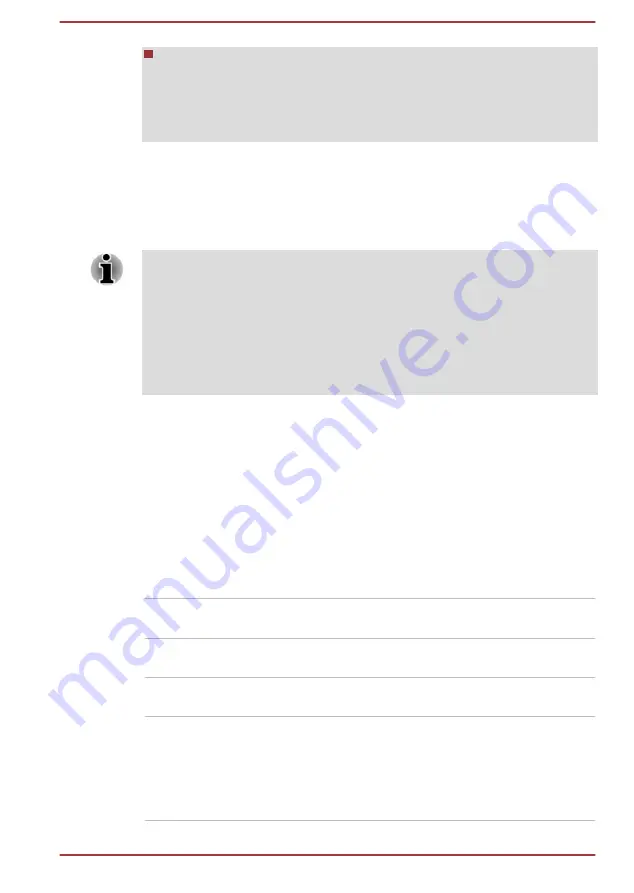
When you use some video playback programs to play video files, the
preferred graphics processor in the "Program Settings" tab cannot be
changed to the graphics other than "Integrated Graphics".
To access the Program Settings, click "NVIDIA Control Panel" ->
"Manage 3D settings" -> "Program Settings".
To launch the NVIDIA Control Panel, Click
Start -> Windows System ->
Control Panel -> Hardware and Sound -> NVIDIA Control Panel
.
For more information about the NVIDIA Control Panel system, refer to the
NVIDIA Control Panel Help. To access it, click
Help
from the main menu
and then select
NVIDIA Control Panel Help
.
On Optimus models, two kinds of Display Drivers are installed: “Intel
®
HD
Graphics Driver” and “NVIDIA Graphics Driver XXX.XX”.
Do not uninstall the display driver from “Uninstall Program” in the Control
Panel.
To uninstall the display driver:
1.
Uninstall “NVIDIA Graphics Driver XXX.XX”.
2.
Then uninstall “Intel
®
HD Graphics Driver”.
Power Condition Descriptions
The computer operating capability and battery charge status are affected
by different power conditions, including whether an AC adaptor is
connected and what the battery charge level is.
DC IN/Battery indicator
Check the
DC IN/Battery
indicator to determine the status of the battery
pack and the power status with the AC adaptor connected. The following
indicator conditions should be noted:
Flashing Amber
The battery charge is low. The AC adaptor must
be connected to recharge the battery.
Amber
Indicates that the AC adaptor is connected and
the battery is charging.
White
Indicates that the AC adaptor is connected and
the battery is fully charged.
Flashing White
Indicates a problem with the computer.
Disconnect the AC adaptor for several seconds,
and reconnect the AC adaptor. After that, press
the power button. If it still does not operate
properly, you should contact your reseller or
dealer.
User's Manual
3-23






























