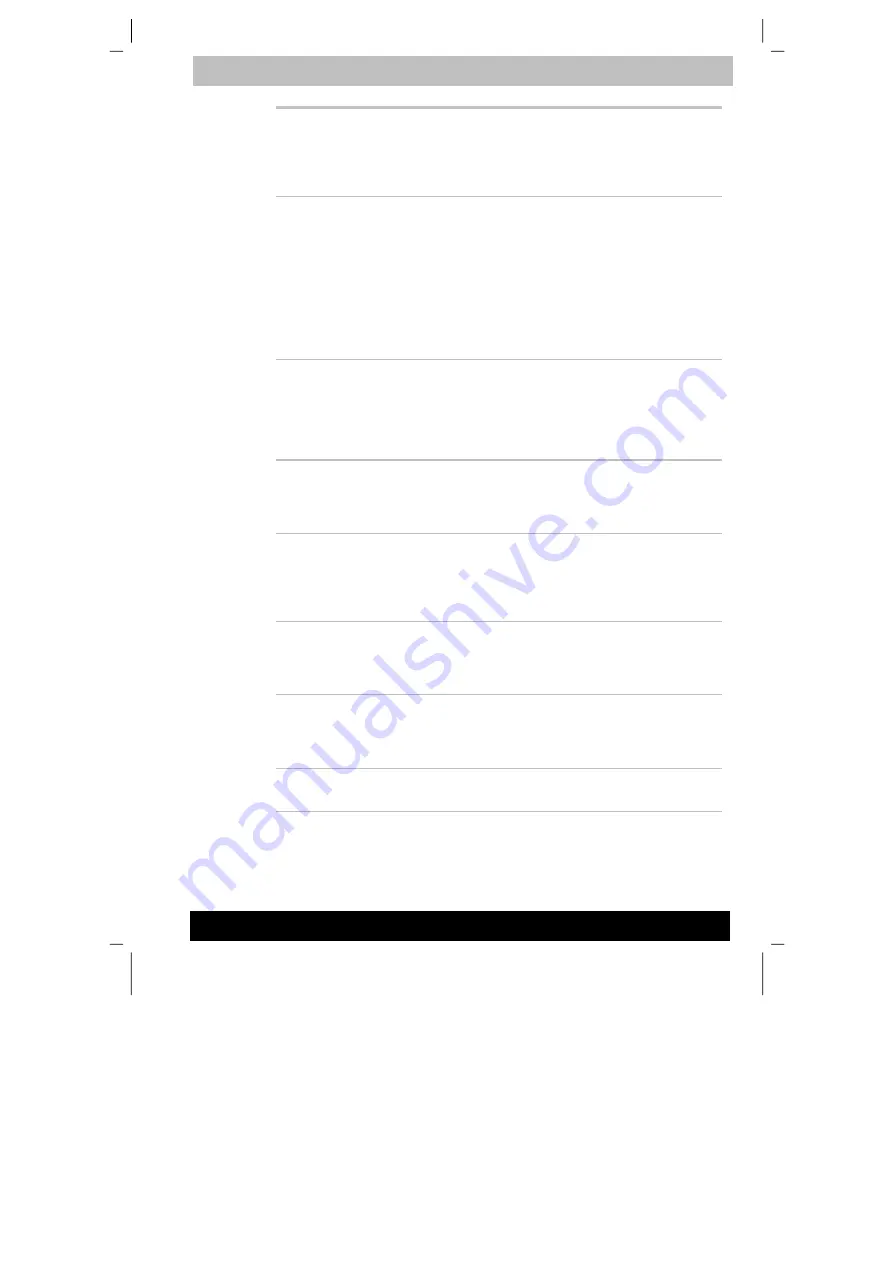
TE2300
Version
1
Last Saved on 21.05.2003 10:18
ENGLISH using TE2300_Onine.dot –– Printed on 27.05.2003 as
Introduction
1-10
TOSHIBA TE2300
TOSHIBA Mobile
Extension
This utility enables hot insertion of Slim Select
Bay modules, that is, you can remove/insert Slim
Select Bay modules while the computer is on. To
activate this utility, select TOSHIBA Mobile
Extension from TOSHIBA Console.
ConfigFree
ConfigFree is a suite of utilities to allow easy
control of communication device and network
connections. ConfigFree also allows you to find
communication probrems and create profiles for
easy switching between location and
communication networks.
You can boot ConfigFree from the menu bar as
follows.
Windows XP: [Start] - [All Programs] - [TOSHIBA
ConfigFree] - [ConfigFree]
Options
You can add a number of options to make your computer even more
powerful and convenient to use. The following options are available:
Memory expansion
Two memory slots are available for installing 256
or 512 or 1024MB memory modules. The
modules are PC2100, 200-pin, SO Dual In-line
(SO-DIMM).
Main battery pack
An additional battery pack (PA3286*) can be
purchased from your TOSHIBA dealer. The
battery pack is identical to the one that came
with your computer. Use it as a spare or
replacement.
AC adaptor
If you use your computer at more than one site,
it may be convenient to purchase an additional
AC adaptor for each site so you will not have to
carry the adaptor with you.
USB diskette drive
A 3 1/2" diskette drive accommodates 1.44-
megabyte or 720-kilobyte diskettes. It connects
to a USB port. (Windows
®
XP does not support
720-kilobyte diskettes.)
Security lock
A slot is available to attach a security cable to
the computer to deter theft.
















































