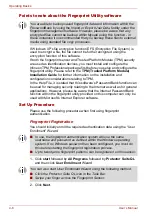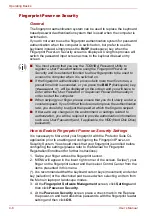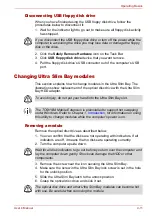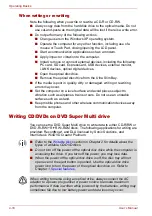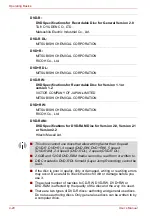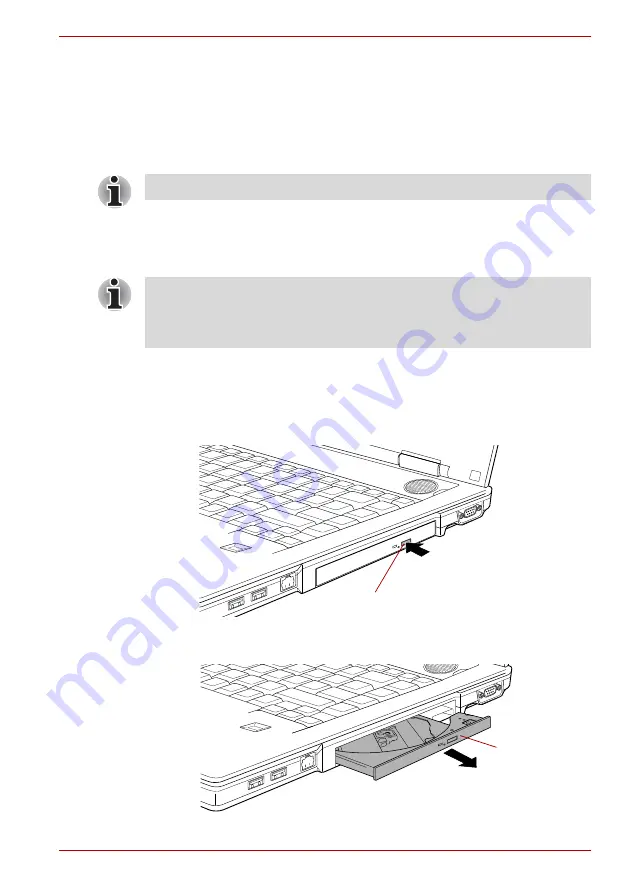
User’s Manual
4-13
Operating Basics
Using optical disc drives
The full-size drive provides high-performance execution of CD/DVD-ROM-
based programs. You can run either 12 cm (4.72") or 8 cm (3.15")
CD/DVDs without an adaptor. An ATAPI interface controller is used for
CD/DVD-ROM operation. When the computer is accessing a
CD/DVD-ROM, an indicator on the drive glows.
If you have a DVD-ROM and CD-R/RW drive, refer also to the
section for precautions on writing to CDs.
If you have a DVD Super Multi drive, refer also to the
section for precautions on writing to CDs/DVDs.
Loading discs
To load CD/DVDs, follow the steps below.
1. When the computer’s power is on, press the eject button to open the
disc tray slightly.
Pressing the eject button
2. Grasp the disc tray gently and pull until it is fully opened.
Pulling the disc tray open
Use the WinDVD application to view DVD-Video discs.
When the power of the optical disc drive is off, pressing the
Fn
+
Tab
keys
will turn the power of the optical disc drive on. Furthermore, it is possible to
set it to turn the power of the optical disc drive on and eject the tray at the
same time.
Eject button
Disc tray
Summary of Contents for Tecra S4
Page 1: ...User s Manual TECRA S4 ...
Page 2: ...ii User s Manual ...
Page 10: ...User s Manual x ...
Page 102: ...4 42 User s Manual Operating Basics ...
Page 112: ...5 10 User s Manual The Keyboard ...
Page 140: ...7 12 User s Manual HW Setup BIOS Setup ...
Page 162: ...8 22 User s Manual Optional Devices ...
Page 184: ...9 22 User s Manual Troubleshooting ...
Page 188: ...10 4 User s Manual Legal Footnotes ...
Page 192: ...A 4 User s Manual Specifications ...
Page 204: ...D 6 User s Manual TOSHIBA RAID ...
Page 212: ...E 8 User s Manual Bluetooth wireless technology Interoperability ...
Page 216: ...G 2 User s Manual TOSHIBA Anti theft Protection Timer ...
Page 238: ...Index 6 User s Manual Index ...