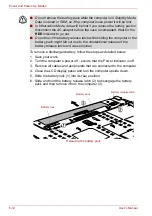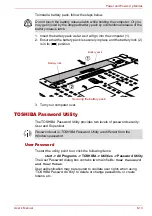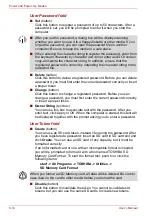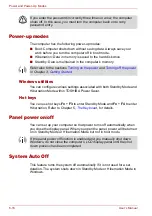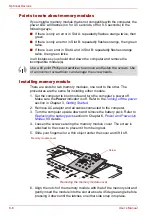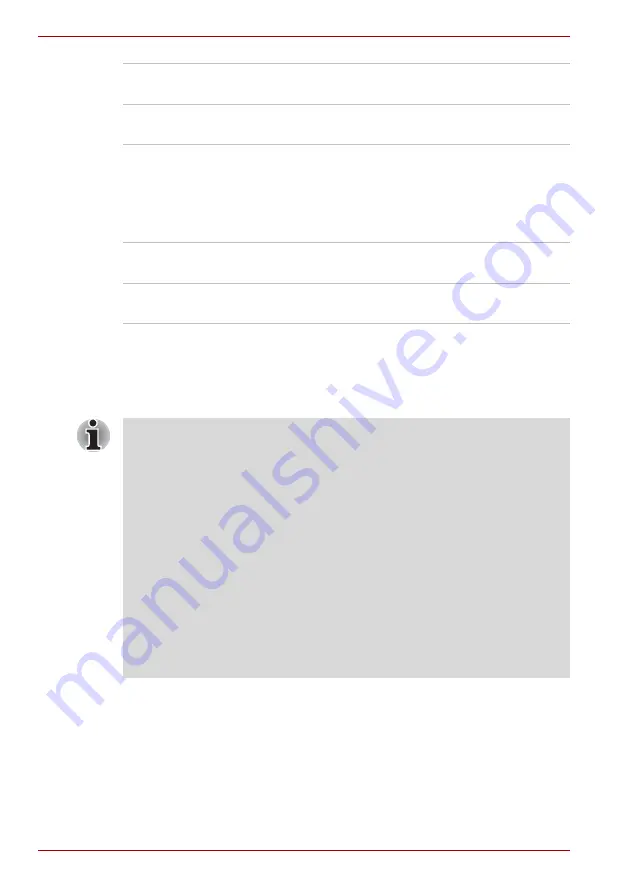
7-8
User’s Manual
HW Setup & BIOS Setup
USB-FDD Legacy Emulation
Use this option to enable or disable USB floppy disk drive legacy
emulation. If your operating system does not support USB, you can still use
a USB floppy disk drive by setting the
USB-FDD Legacy Emulation
item
to
Enabled
.
BIOS Setup Program
This section explains items and procedures other than those that can be
done using the HW Setup program.
Enabled
Enables the USB KB/Mouse Legacy Emulation
function (Default).
Disabled
Disables the USB KB/Mouse Legacy Emulation
function.
Enabled
Enables the USB floppy disk drive legacy
emulation function (Default).
Disabled
Disables the USB floppy disk drive legacy
emulation function.
Notes before using the BIOS Setup
■
In most cases, changes to the system’s configuration should be made
within Windows by using applications such as
TOSHIBA HW Setup,
TOSHIBA Password Utility, TOSHIBA Power Saver, Windows
Device Manager
and so forth. If you make changes to the
configuration through the BIOS setup program, please be aware that
the configuration set through the Windows applications will take priority.
■
Changes to the settings within the BIOS setup program will not be
erased even if the power supply is switched off and the main battery
removed. However, if the built-in Real Time Clock (RTC) battery runs
out of power, most of the settings will revert back to their default values.
However, please note that the following items will not be affected in this
instance:
• Password
• Hard Disk Drive Password
• Security controller
Summary of Contents for Tecra S4
Page 1: ...User s Manual TECRA S4 ...
Page 2: ...ii User s Manual ...
Page 10: ...User s Manual x ...
Page 102: ...4 42 User s Manual Operating Basics ...
Page 112: ...5 10 User s Manual The Keyboard ...
Page 140: ...7 12 User s Manual HW Setup BIOS Setup ...
Page 162: ...8 22 User s Manual Optional Devices ...
Page 184: ...9 22 User s Manual Troubleshooting ...
Page 188: ...10 4 User s Manual Legal Footnotes ...
Page 192: ...A 4 User s Manual Specifications ...
Page 204: ...D 6 User s Manual TOSHIBA RAID ...
Page 212: ...E 8 User s Manual Bluetooth wireless technology Interoperability ...
Page 216: ...G 2 User s Manual TOSHIBA Anti theft Protection Timer ...
Page 238: ...Index 6 User s Manual Index ...