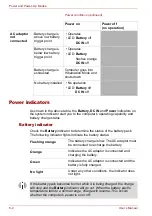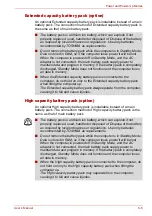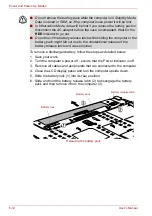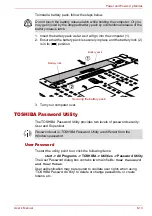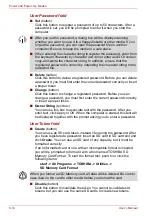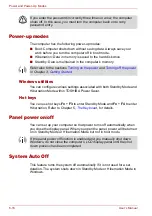User’s Manual
6-11
Power and Power-Up Modes
Extending battery life
To maximize the life of your battery packs:
■
At least once a month, disconnect the computer from a power source
and operate it on battery power until the battery pack fully discharges.
Before doing so, follow the steps as detailed below.
■
If you have extra battery packs, rotate their use.
■
If you will not be using the system for an extended period, for example
for more than one month, remove the battery pack from the computer.
■
Disconnect the AC adaptor when the battery is fully charged -
overcharging will make the battery hot and can shorten its operating life.
■
If you are not going to use the computer for more than eight hours,
disconnect the AC adaptor.
■
Store spare battery packs in a cool dry place out of direct sunlight.
Replacing the battery pack
Please be aware that the battery pack is classified as a consumable item.
The operating life of the battery pack will gradually reduce through
repeated charging and discharging, and will need to be replaced when it
reaches the end of its operating life. In addition to this, you might also
replace a discharged battery pack with a charged spare when you are
operating your computer away from an AC power source for an extended
period of time.
This section explains how to remove and install the battery pack, and
begins with the removal process which is detailed through the following
steps.
1. Turn off the computer’s power.
2. Disconnect the AC adaptor and turn on the computer’s power - if it
does not switch on then go to Step 4.
3. Operate the computer on battery power for five minutes. If you find
that the battery pack has at least five minutes of operating time,
continue operating until the battery pack is fully discharged,
however, if the
Battery
indicator flashes or there is some other
warning to indicate a low battery condition, go to Step 4.
4. Connect the AC adaptor to the DC IN 15V jack of the computer, and
to a wall outlet that is supplying power. The
DC IN
indicator should
glow green, and the
Battery
indicator should glow orange to
indicate that the battery pack is being charged, however, in the
event that
DC IN
indicator does not glow this indicates that power is
not being supplied - check the connections for the AC adaptor and
the power cord.
5. Charge the battery pack until the
Battery
indicator glows green.
Summary of Contents for Tecra S4
Page 1: ...User s Manual TECRA S4 ...
Page 2: ...ii User s Manual ...
Page 10: ...User s Manual x ...
Page 102: ...4 42 User s Manual Operating Basics ...
Page 112: ...5 10 User s Manual The Keyboard ...
Page 140: ...7 12 User s Manual HW Setup BIOS Setup ...
Page 162: ...8 22 User s Manual Optional Devices ...
Page 184: ...9 22 User s Manual Troubleshooting ...
Page 188: ...10 4 User s Manual Legal Footnotes ...
Page 192: ...A 4 User s Manual Specifications ...
Page 204: ...D 6 User s Manual TOSHIBA RAID ...
Page 212: ...E 8 User s Manual Bluetooth wireless technology Interoperability ...
Page 216: ...G 2 User s Manual TOSHIBA Anti theft Protection Timer ...
Page 238: ...Index 6 User s Manual Index ...