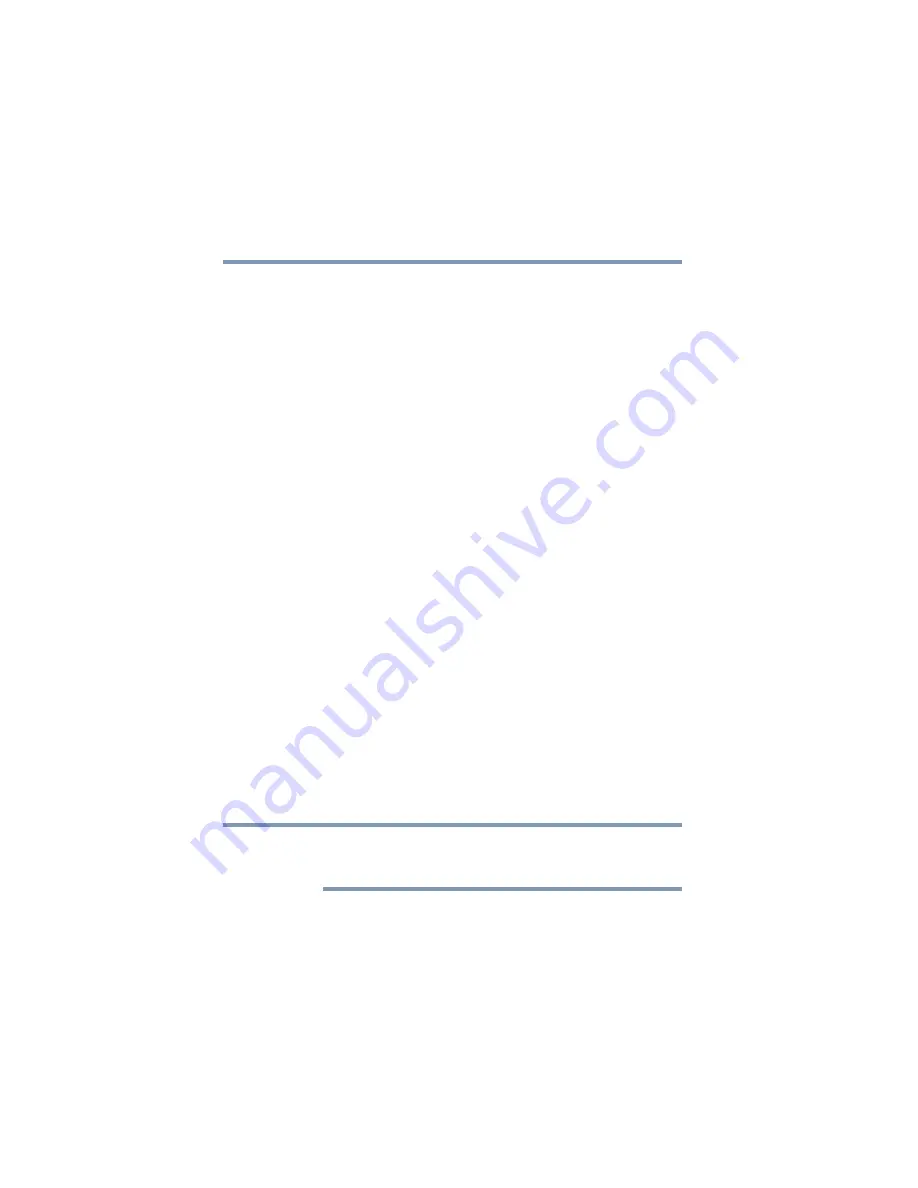
78
Getting Started
Using external display devices
5.375 x 8.375 ver 2.3
2
Connect the device’s power cable to a live electrical
outlet.
3
Turn on the external device.
4
Set the display mode by pressing
Fn + F5
, or by
configuring the Display Properties settings.
Directing the display output when you turn on the computer
Once you have connected an external display device, you can
choose to use the internal display only, the external device
only, or both simultaneously. The quickest way to change the
display output settings is to use the display hot key (
Fn
+
F5
):
1
Press
Fn
and
F5
simultaneously.
2
While holding down
Fn
, press
F5
repeatedly until the
setting you want takes effect. Briefly pause between
pressing the
F5
key to allow time for the display to
change.
This hot key cycles through the available settings in the
following order:
❖
Built-in display only
❖
Built-in display and external monitor simultaneously
❖
External monitor only
❖
Built-in display and TV
❖
TV only
Only devices currently connected to the computer will be
displayed as available settings.
3
Release the
Fn
key.
NOTE
















































