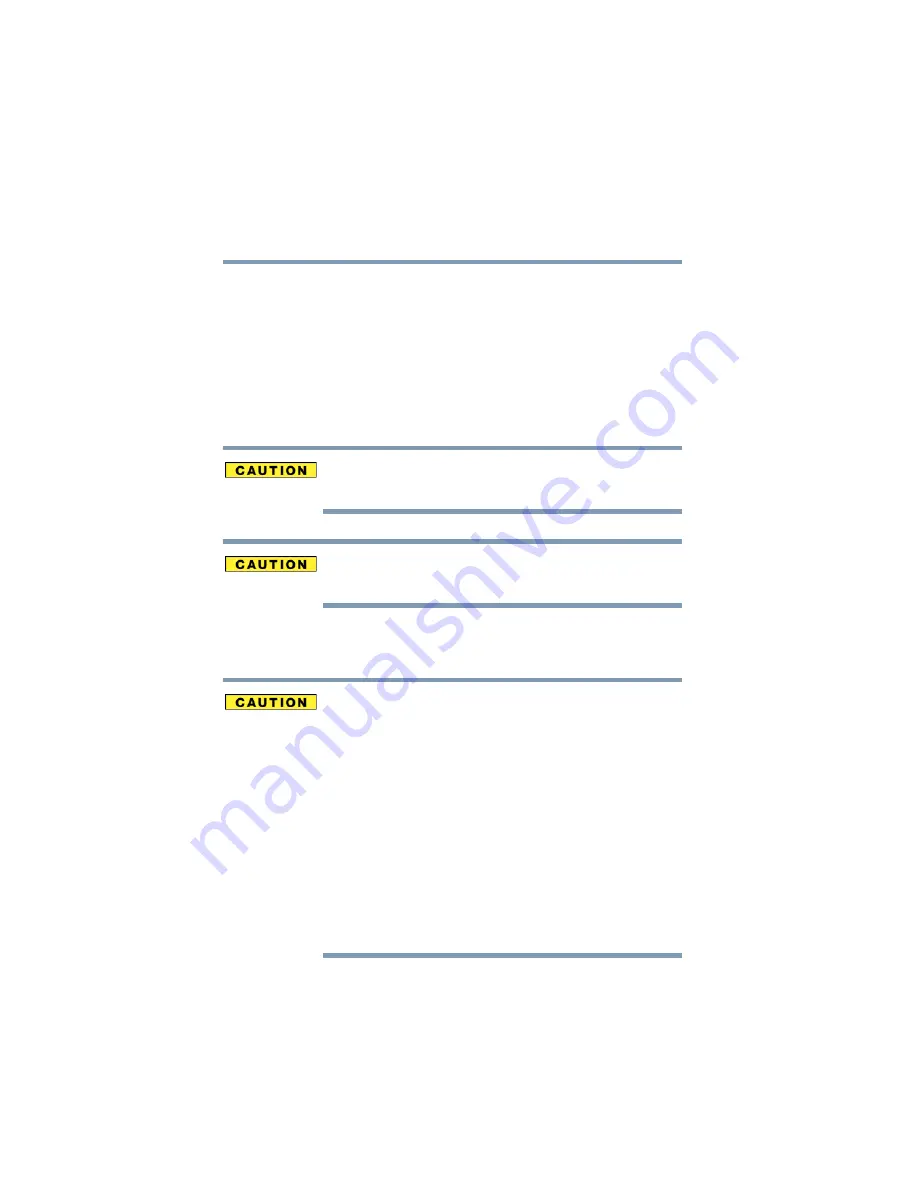
56
Getting Started
Adding memory
5.375 x 8.375 ver 2.3
For more information on memory options, check the
accessories information that came with your computer, or
visit
Installing a memory module
Additional memory modules can be installed in the memory
module slots on the base of the computer. You will need a
standard Phillips no.1 screwdriver for this procedure.
To avoid damaging the computer’s screws, use a standard
Phillips no. 1 screwdriver that is in good condition.
Installing a memory module with the computer’s power on may
damage the computer, the module, or both.
The computer has two memory module slots — Slot A and
Slot B. You can install one or two memory modules.
Before you install or remove a memory module, turn off the
computer using the Start menu. If you install or remove a
memory module while the computer is in Standby or
Hibernation mode, data will be lost.
A memory module must be installed in slot A. Do not try
to operate the computer with a memory module in slot B
only.
If you install a memory module that is incompatible with the
computer, a beep will sound when you turn on the computer. If
the module is installed in slot A, there will be a long beep
followed by a short beep. If the module is in slot B, there will
be a long beep followed by two short beeps. In this case, turn
off the computer and remove the incompatible module.
















































