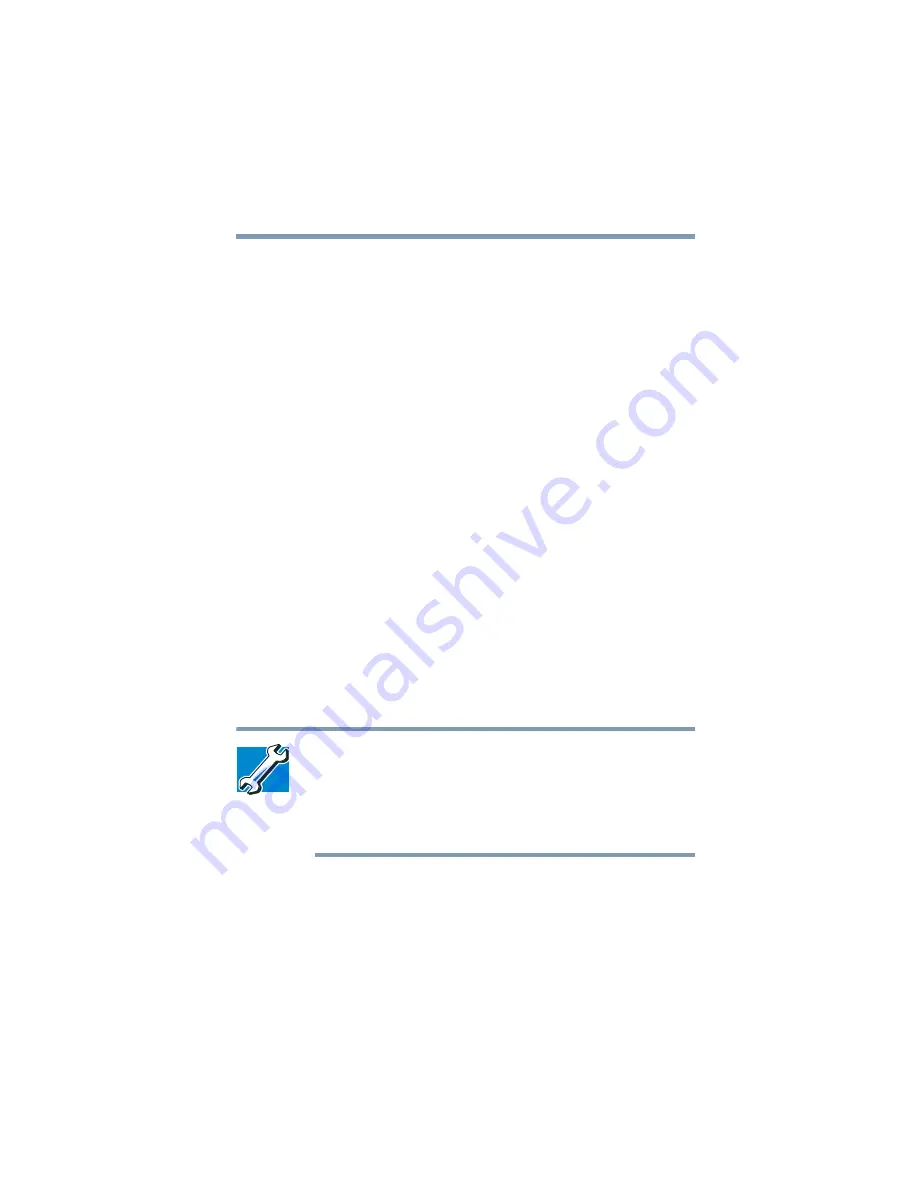
153
Exploring Your Options
Using WinDVD advanced features
4
Select the
Lock aspect ratio
check box to maintain the
original aspect ratio when the video window is resized.
Otherwise clear the check box.
5
Select the
Startup in full screen mode
check box to
automatically start WinDVD each time with the video
window maximized and the control panel hidden. Otherwise,
clear the check box.
6
Select the
OSD
(On Screen Display)
check box to enable
OSD. Otherwise, clear the check box.
7
Click
OK
to save the settings.
Customizing the control panel
You can configure the control panel’s appearance. Position the
pointer over the control panel, then click the secondary button to
display a shortcut menu of control panel options. You can select a
new control panel background color, or select
WinDVD
to display
the control panel in a different format. You can also select
About
to display copyright and version information.
Using WinDVD advanced features
TECHNICAL NOTE: The DVD author determines which
features the DVD supports. Depending on the DVD format
and the computer’s hardware configuration, some of the
control panel features may be unavailable when playing a
DVD. Unsupported features appear gray, and you cannot
select them.
The features described in this section are available on the
WinDVD expanded control panel. To open the expanded control
panel, click the expanded controls button on the WinDVD main
control panel. See
“Using the WinDVD control panel” on
for help locating the expanded controls button
Summary of Contents for TE2100 Series
Page 240: ...240 Blank Page ...
Page 268: ...Index 268 ...






























