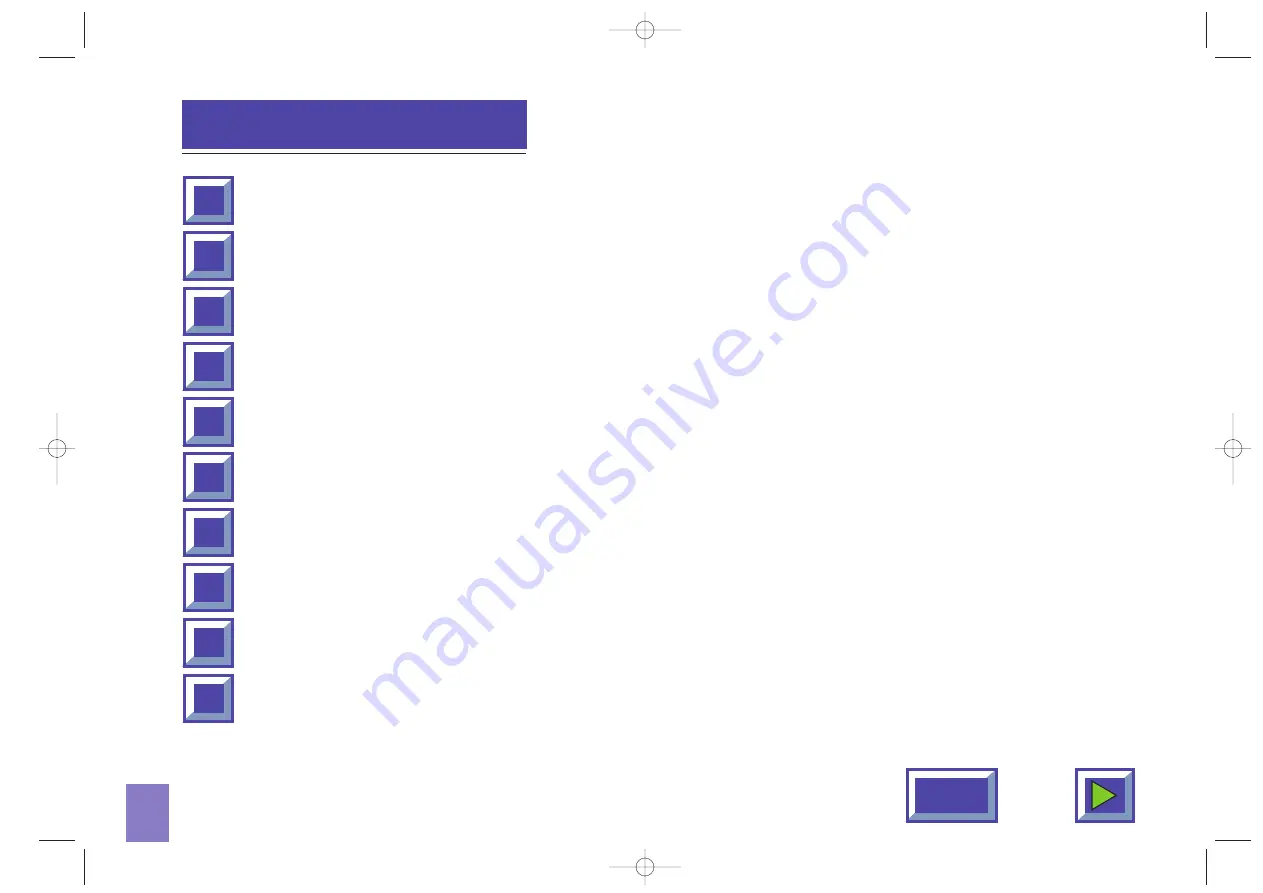
1
Connecting a computer to the TOSHIBA TDP490 ..................................6
Connecting a video source to the TOSHIBA TDP490...........................10
Connecting a TV-source to the TOSHIBA TDP490 ...............................12
Using the TOSHIBA TDP490 ..................................................................14
What do I do if (Trouble shooting).........................................................33
CONTENTS
1334 (ELEK). TOSHIBA ENG 02.09.98 08:54 Side 1
















