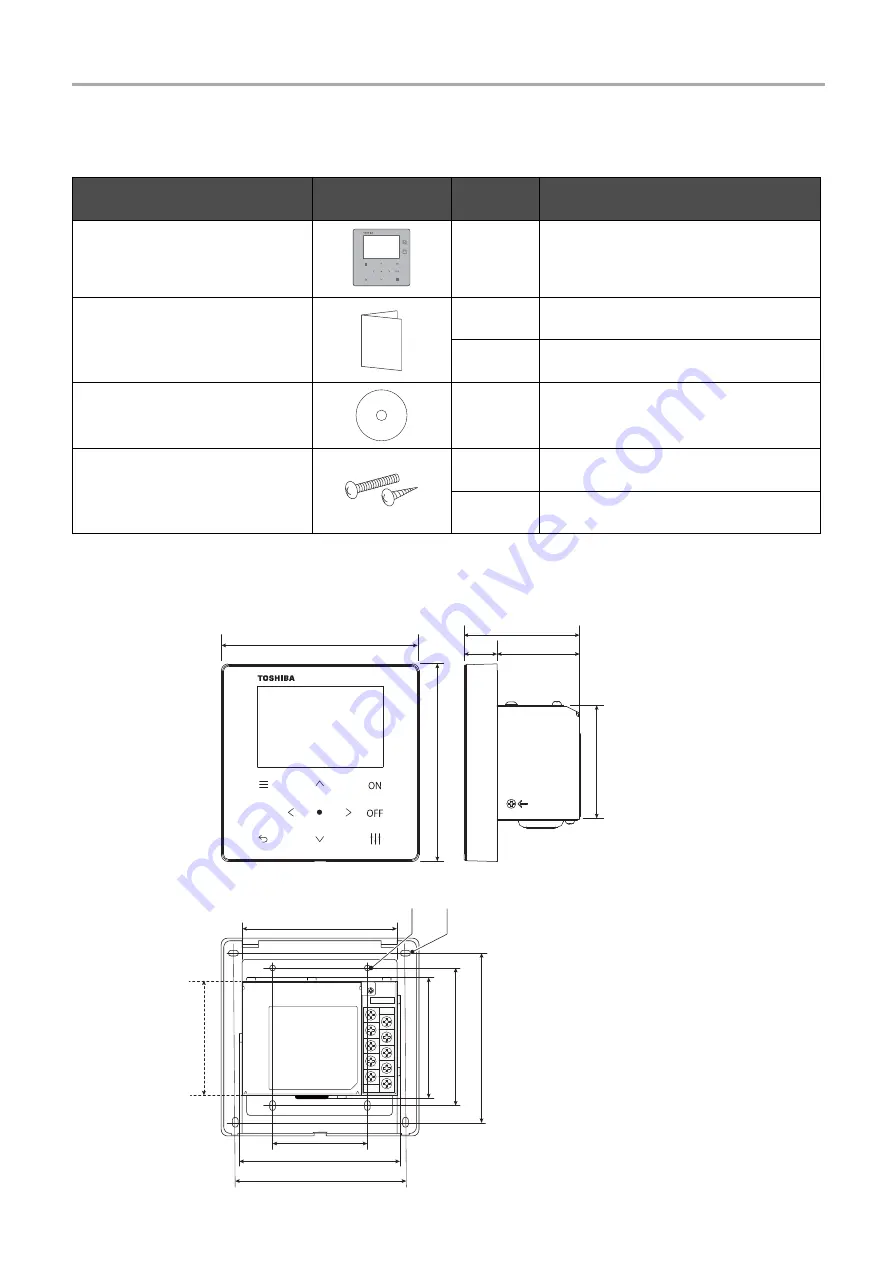
Central remote controller
Installation Manual
3
-EN
2
Included Items
3
Outline drawing
Component name
Form
Q'ty
Remark
Central remote controller
1
Main unit
Manual
1
Operation Manual
1
Installation Manual
CD-R
1
Included only for TCB-SC643TLE
Fastening screw
4
M4×20
4
M3.8×16 (wood screw)
50.6
68.4
20
70.6
120
120
100
83.5
68.4
84
46
88
Φ
3.5
Φ
4.5×6.5
77
100
Summary of Contents for TCB-SC643TLE
Page 19: ...DEB5219101 ...




































