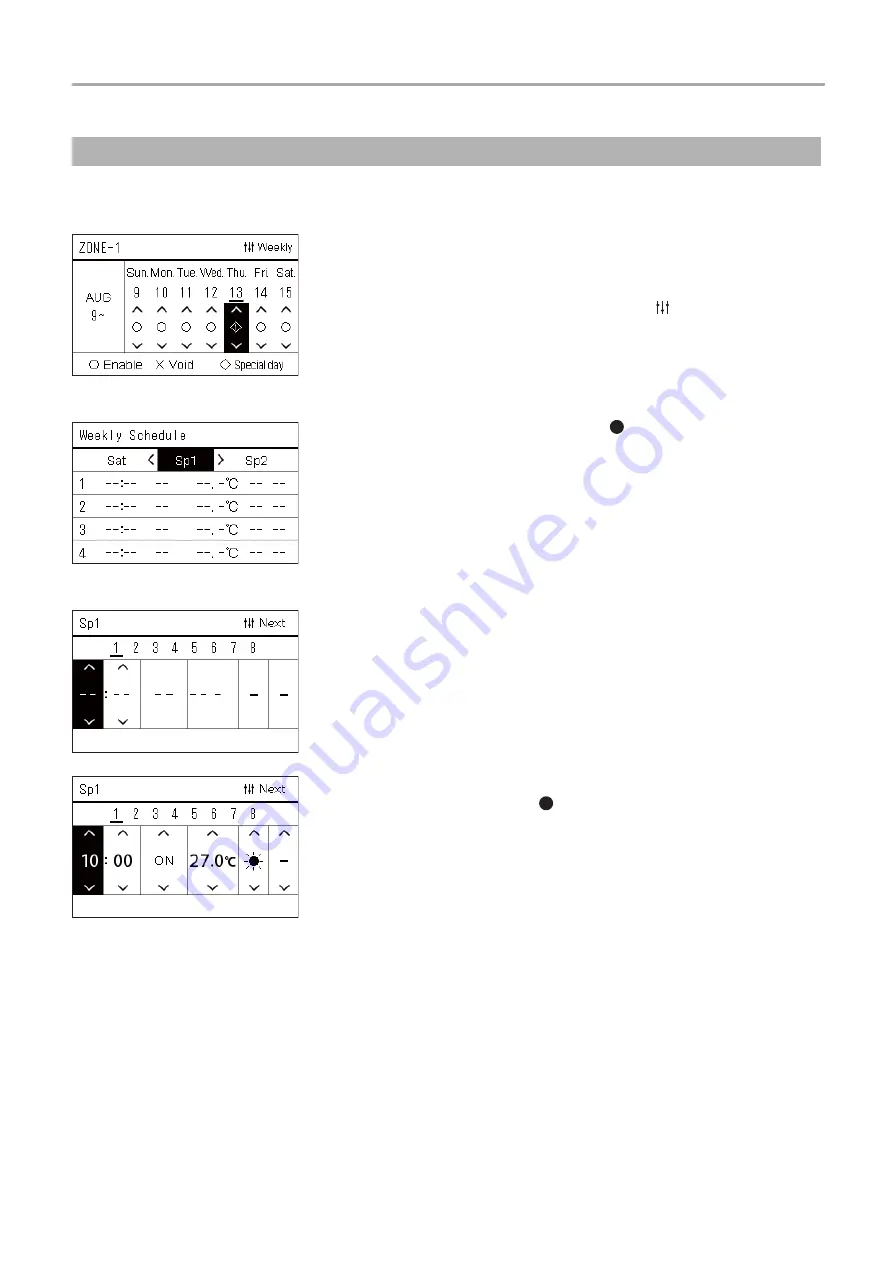
Central remote controller
Owner’s Manual
31
-EN
On a day set as a special day in the “Weekly display” screen, the operation occurs according to the schedule set in “Sp1” or
“Sp2”, not the schedule set for the day of the week.
Changing the details of the special day schedule settings
Weekly display
1
Display the “Weekly display” screen (Steps 1 to 6 of
“Operating Sch settings” (P.27)).
2
Place the cursor on the week of the “Weekly display” or the
day set as a special day, and the press [ ] (Control).
The “Weekly Schedule” screen is displayed.
Weekly Schedule
3
Select “Sp1” or “Sp2” using [<] and [>] and the schedule to set
using [
∧
] and [
∨
], and then press [ ] (Confirm).
The “Schedule editing” screen is displayed.
• No more than 8 schedules can be set a day.
Sp1 : Special day 1
Sp2 : Special day 2
Schedule editing
4
Move the cursor using [<] and [>], and set the time using [
∧
]
and [
∨
].
• If the time is not set, you cannot set ON/OFF, temperature, or key
lock.
5
Select an item using [<] and [>], change the setting using [
∧
]
and [
∨
], and then press [ ] (Confirm).
The “Weekly Schedule” screen is displayed again, with the set
schedule added to the list.






























