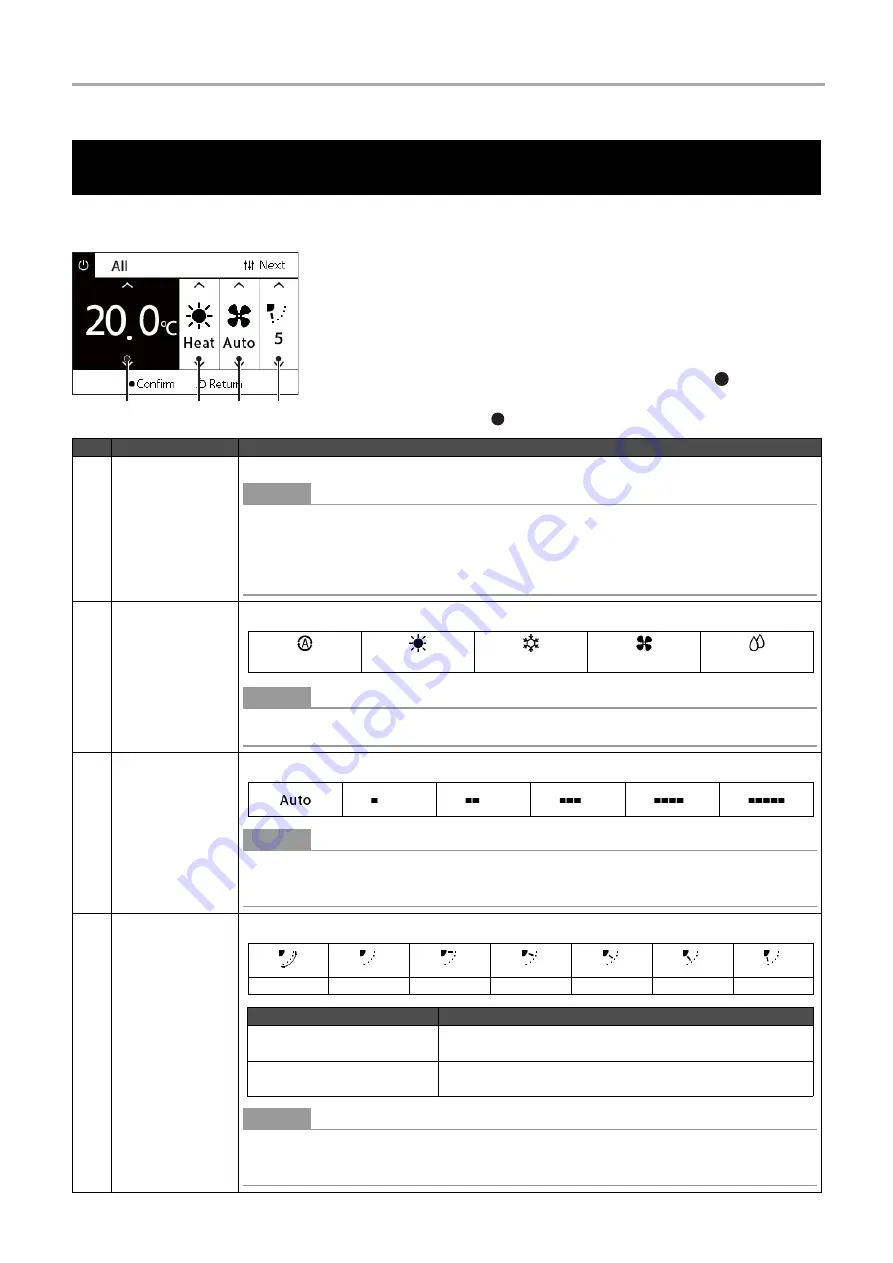
Central remote controller
Owner’s Manual
23
-EN
You can change the set temperature, operation mode, fan speed, and louver.
Depending on the range of the area to be set, display and operate the “Control” screen of All, Zone, or Unit.
Changing air conditioner Settings (Set Temperature, Operation Mode, Fan
Speed, and Louver)
1
Display the “Control” screen of All, Zone, or Unit (P.15)
2
Use [<] and [>] to select the item to change.
For details of the setting of each item, see the table below.
3
Make changes using [
∧
] and [
∨
], and then press [
] (Confirm).
• The changes to the settings are not reflected on the air conditioner
unless you press [ ] (Confirm).
1
2
3
4
No.
Item
Description
1
Set temperature
You can change the set temperature using [
∧
] and [
∨
].
●
NOTE
• The set temperature cannot be changed when the operation mode is Fan.
• The temperature range that can be set differs depending on the operation mode.
• If a temperature outside the set temperature range of the relevant operation mode is set, the
temperature is changed to the upper- or lower-limit temperature of the range.
2
Operation mode
You can change the operation mode using [
∧
] and [
∨
].
●
NOTE
The operation modes that cannot be set are not displayed.
3
Fan speed
You can change the fan speed using [
∧
] and [
∨
].
●
NOTE
• The fan speeds that cannot be set are not displayed.
• A blank is displayed if the fan speed is fixed.
4
Louver
You can change the louver to the following, using [
∧
] and [
∨
].
●
NOTE
• The louver position may differ for the header and follower units.
• The setting range differs depending on the operation mode.
AUTO
HEAT
COOL
FAN
DRY
Swing
Swing stopped
F1
F2
F3
F4
F5
Operation Mode
Setting range
Auto (Cool), Cool, Dry
Swing
→
Swing stopped
→
F1
→
F2
→
F3
→
Swing (back to
the beginning)
Auto (Heat), Heat, Fan
Swing
→
Swing stopped
→
F1
→
F2
→
F3
→
F4
→
F5
→
Swing (back to the beginning)






























