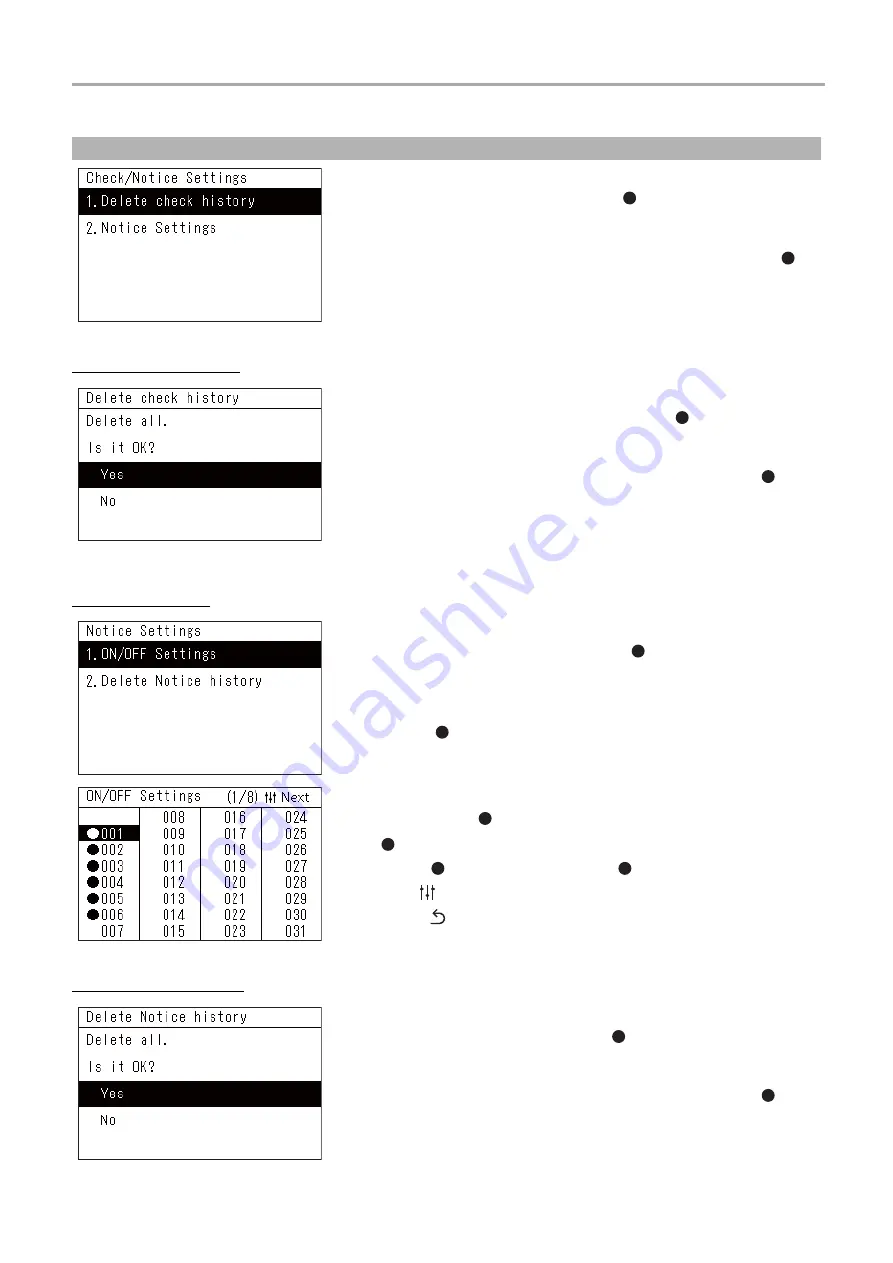
Central Remote Controller
Installation Manual
26
-EN
Delete check history
ON/OFF Settings
Delete Notice history
Delete the History and Set the Notice Code (Check/Notice Settings)
1
On the "Servicing Menu" screen, select "Check/
Notice Settings" then press [ ] (Confirm)
The "Check/Notice Settings" screen appears.
2
Press [
˄
] and [
˅
] to select the item, then press [ ]
(Confirm)
The screen for the selected item appears.
1
On the "Check/Notice Settings" screen, select
"Delete check history" then press [ ] (Confirm)
The "Delete check history" confirmation screen appears.
2
Press [
˄
] and [
˅
] to select "Yes", then press [ ]
(Confirm)
"It has been deleted" appears and the display returns to the "Check/Notice
Settings" screen.
1
On the "Check/Notice Settings" screen, select
"Notice Settings" then press [ ] (Confirm)
The "Notice Settings" screen appears.
2
Press [
˄
] and [
˅
] to select "ON/OFF Settings", then
press [ ] (Confirm)
The "ON/OFF Settings" screen appears.
3
Press [
˄
] and [
˅
] to select the notice code to display,
then press [ ] (Confirm)
"
" is displayed in the selected notice code.
• Press [
] (Confirm) to select/cancel "
".
• Use [
] (Control) to switch pages.
• Press [
] (Return) to return to the "Notice Settings" screen.
1
On the "Notice Settings" screen, select "Delete
Notice history" then press [ ] (Confirm)
The "Delete Notice history" confirmation screen appears.
2
Press [
˄
] and [
˅
] to select "Yes", then press [ ]
(Confirm)
"It has been deleted" appears and the display returns to the "Notice
Settings" screen.
Summary of Contents for TCB-SC640U-E
Page 35: ...DEB5219151 2 ...
























