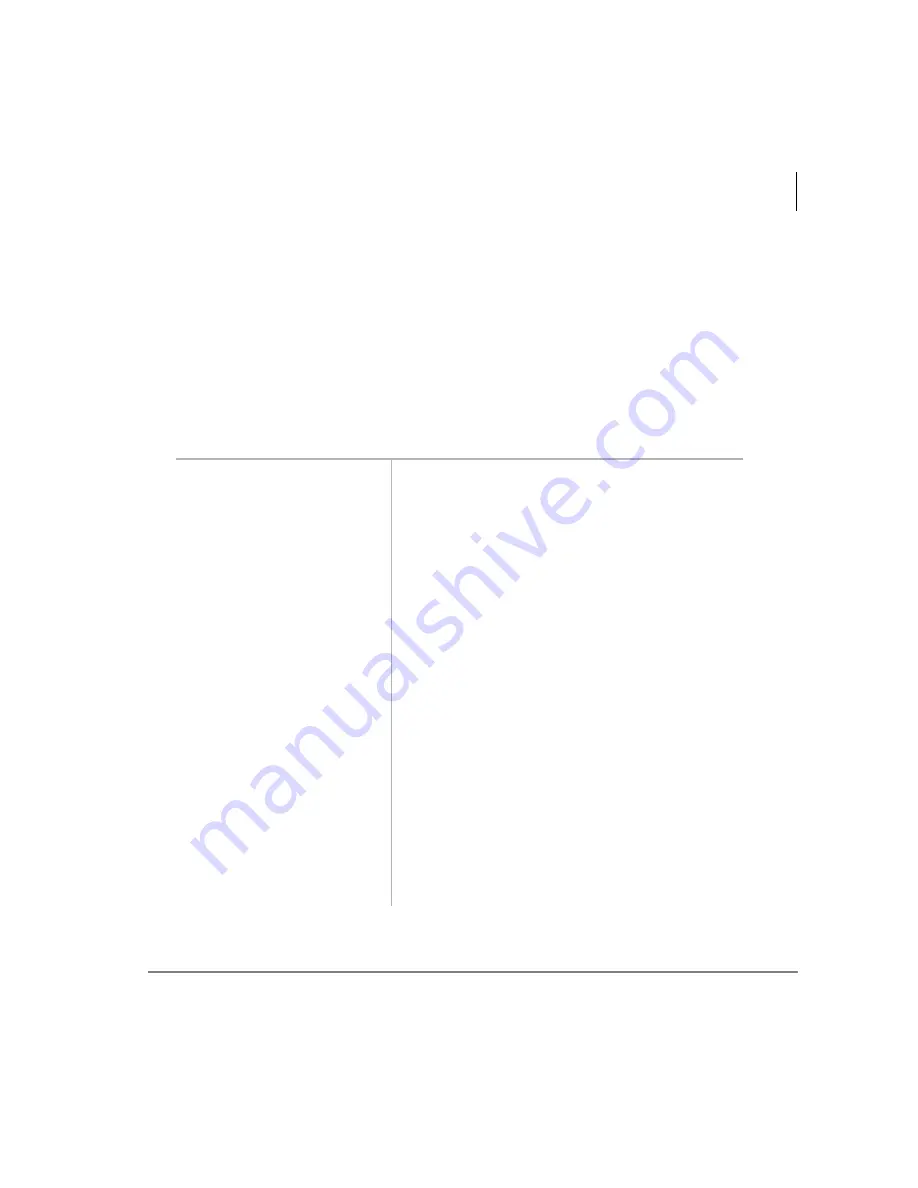
Manage Mailbox
Change Your User Options
Stratagy User Guide 06/02
55
Create or Record Over Your Busy Greeting
You can record your own custom busy greeting that plays when callers reach your
extension and it is busy. While your callers are listening to the busy greeting, they can
enter a different User ID, press
to hold (if configured for your mailbox by the
System Administrator), or remain on the line to leave a message.
Note
Depending on the configuration of your telephone and telephone system,
Stratagy may not receive a busy tone when callers reach your extension. If
Stratagy doesn’t receive a busy tone, your selected personal greeting plays
instead.
If a custom greeting is not recorded, the default system busy greeting plays.
1. From the Main Menu,
press
Manage Mailbox.
Stratagy plays the Manage Mailbox options.
2. Press
Change your
User Options.
3. Press
Record your
Busy Greeting.
Stratagy prompts you to record your custom busy
greeting.
4. Begin recording at the
tone. Press
when done.
5. (Optional) After
recording, you can press:
Review greeting
The complete greeting plays.
Re-record
Press
when done.
The system prompts you to record at the beep.
Append recording
Press
when done.
The system prompts you to record at the beep. The
appended greeting plays after the already recorded
portion of the greeting.
Cancel recording
The greeting is canceled. The system returns to
the previous menu.
Save recording
Stratagy tells you that the greeting has been saved
and returns to the previous menu.
Summary of Contents for Stratagy IVP8
Page 8: ...Contents Appendix B Using Stratagy with a Strata Legacy System iv Stratagy User Guide 06 02 ...
Page 24: ...The Grand Tour User Tutorial New User 12 Stratagy User Guide 06 02 ...
Page 32: ...Getting Started Step 5 Exit Your Mailbox or User Mode 20 Stratagy User Guide 06 02 ...
Page 42: ...Play Messages Special Functions 30 Stratagy User Guide 06 02 ...
Page 76: ...Manage Mailbox Use Guest User IDs 64 Stratagy User Guide 06 02 ...






























