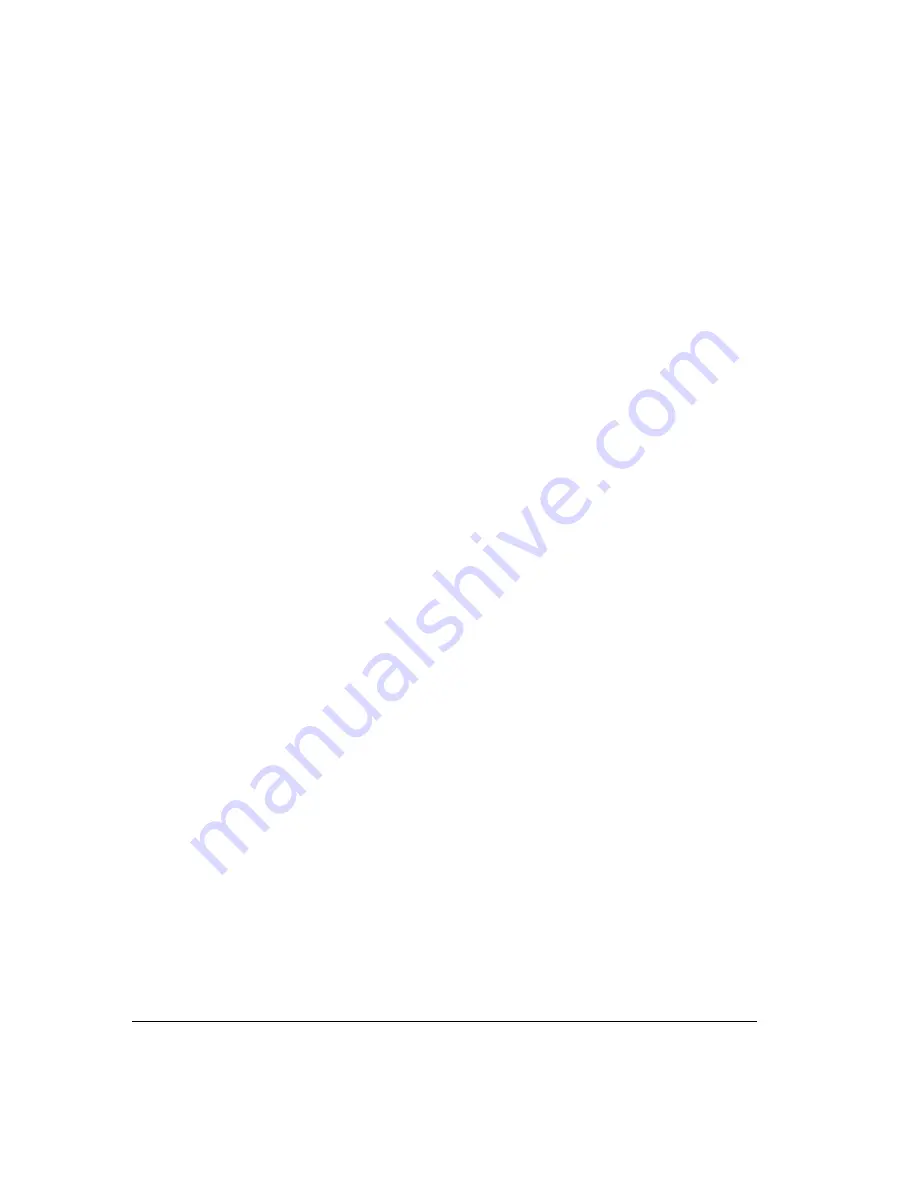
11-12
!
Complete.
The transfer is completed and the call disappears from your Call
Monitor. You can also complete the transfer by hanging up the phone.
!
Conference.
The caller, the recipient, and you are all connected in a conference
call.
!
Cancel.
The transfer process ends and you are reconnected to the caller, so you
can transfer him or her to voicemail or another destination.
Transfer tips for Operator users
By using workgroups and showing the Extensions tab of the Phonebook pane in the Call
Monitor folder, you can easily find and choose the recipient of a call that you want to transfer.
Define workgroups to represent the departments of your office. When transferring a call you can
then view only the members of a workgroup, for example, the Marketing workgroup. You can
see at a glance the names of members of the Marketing department and who is available to take
a call. See “Using workgroups” on page 16-13 and “Adding the Phonebook Pane to the Call
Monitor folder” on page 8-15.
You can also transfer calls more easily by resizing the Transfer To dialog box, by showing and
hiding columns, and by sorting calls by column. See “Customizing ViewPoint for Operators”
on page 18-21.
Recording a call
If your Strata CS system administrator has given you the required permission, you can record
your Strata CS conversations, including conference calls. By default, recordings appear in your
Voicemail Inbox folder, although the system may be configured to send them to another
extension’s Inbox.
The maximum length of a single recording is equal to the total number of minutes available in
your voice mailbox. By default this is 20 minutes, but your Strata CS administrator may have
set a different limit.
Important:
You cannot receive more voice messages when your voice mailbox is full. You
should check your available mailbox space after recording any conversation to be sure that you
have space for new voice messages. See “Managing your voicemail quota” on page 13-9 for
more information.
To record a call
1.
During an active call, choose
Actions > Start Recording
. Strata CS starts to record
the call. You may hear a regular beep while recording, depending on your system
configuration.
2.
To stop recording before the call is finished, choose
Actions > Stop Recording
.
Summary of Contents for Strata CS
Page 1: ...User Guide for Viewpoint February 2006 ...
Page 18: ......
Page 19: ...Getting Started ...
Page 20: ......
Page 28: ......
Page 32: ......
Page 33: ...Using the Telephone ...
Page 34: ......
Page 42: ......
Page 56: ......
Page 82: ......
Page 86: ......
Page 87: ...Using ViewPoint ...
Page 88: ......
Page 162: ......
Page 178: ......
Page 200: ......
Page 211: ...Advanced Strata CS Features ...
Page 212: ......
Page 246: ......
Page 286: ......
Page 287: ...Appendices ...
Page 288: ......
Page 306: ......
Page 377: ......
Page 378: ......






























