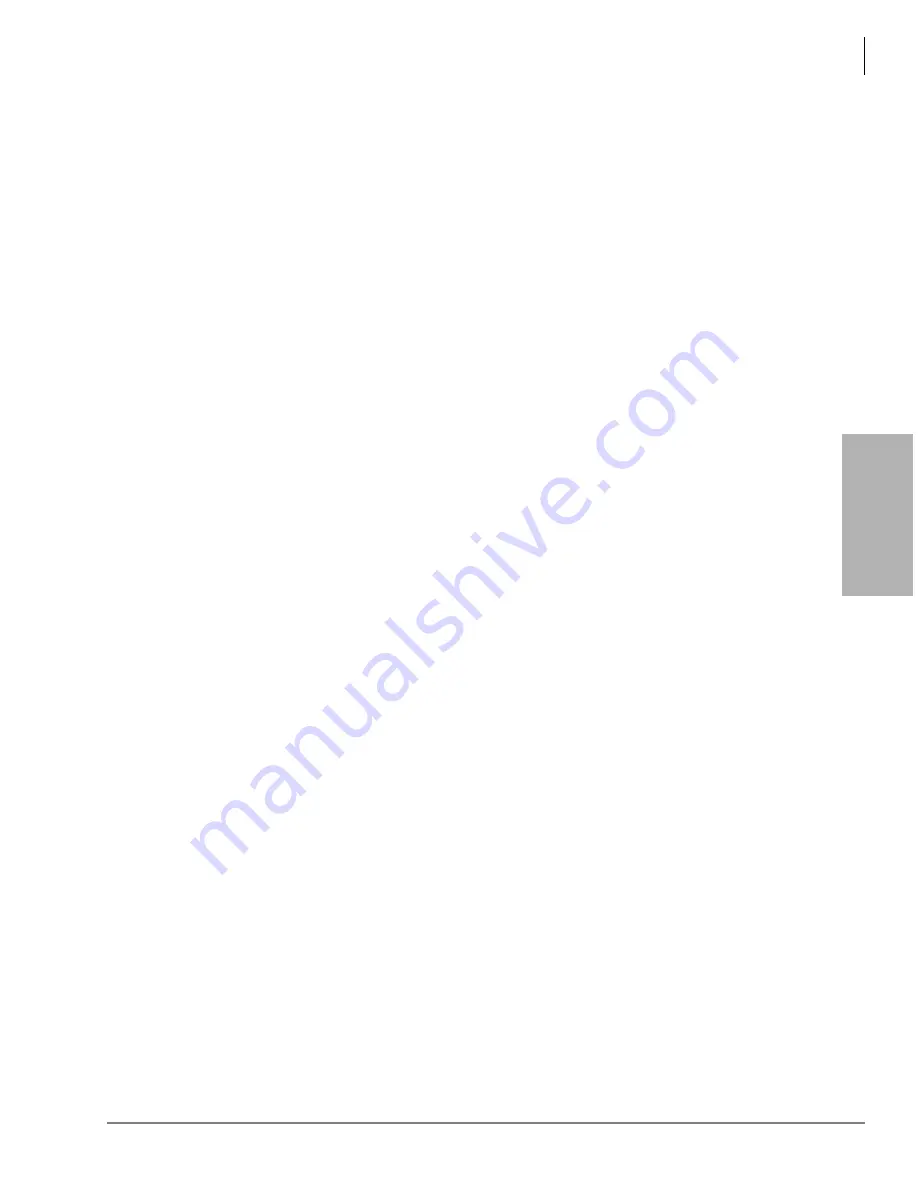
V
o
ic
e Mail
Con
fig
uratio
n
Voice Mail Configuration
Holidays
Strata CIX Voice Mail Programming 01/07
3-5
Add Holidays
1. From eManager Main menu, click Basic Configuration > Holidays. The Holidays screen
).
2. On the left side of the screen, select from the drop-down menu the list to which you want to add
a holiday.
3. In Add or Delete Holidays section, click the down arrow. A pop-up calendar displays.
4. You can use the arrows in the top left/right corner of calendar to scroll through month/year
...or you can click on the month (e.g., May) to select a month from the menu and click on a year
(e.g., 2007) to select a year.
5. Click on desired date. A dialog box displays asking if you want to set the date for every year.
6. Click Yes. The date is set for every year. The date displays in the left section of the screen in
chronological order. A “+” is placed next to it to indicate it is a recurring date.
...or click No. The date is set for the selected year. The date displays in the left section of the
screen in chronological order.
7. Click Submit. Your changes are saved and the screen remains open. A dialog box displays. The
changes are added to the voice mail database the next time voice mail service is shutdown and
restarted.
Delete Holiday
1. From eManager Main menu, click Basic Configuration > Holidays. The Holidays screen
).
2. On the left side of the screen, select from the drop-down menu the list to which you want to
delete a holiday.
3. Highlight the desired date on the screen.
4. Click Delete. A dialog box displays asking you to confirm the deletion.
5. Click Yes.
6. Click Submit. Your changes are saved and the screen remains open. The changes are added to
the voice mail database the next time voice mail service is shutdown and restarted.
Copy To
1. From eManager Main menu, click Basic Configuration > Holidays. The Holidays screen
).
2. On the left side of the screen, select from the drop-down menu the list you want to copy.
3. Click Copy To. A pop-up box displays showing the lists available.
4. Highlight the desired list.
5. Click Copy Now. Your changes are saved and the screen remains open. The changes are added
to the voice mail database the next time voice mail service is shutdown and restarted.
Summary of Contents for STRATA CIX
Page 1: ...Strata CIX Programming Manual Volume 2 Stratagy ES Voice Mail Application Release 5 ...
Page 16: ...This page is intentionally left blank ...
Page 40: ...This page is intentionally left blank ...
Page 138: ...This page is intentionally left blank ...
Page 140: ...This page is intentionally left blank ...
Page 170: ...This page is intentionally left blank ...
Page 176: ...This page is intentionally left blank ...
Page 216: ...This page is intentionally left blank ...
Page 230: ...This page is intentionally left blank ...
Page 238: ...This page is intentionally left blank ...
Page 247: ...THIS IS THE LAST PAGE OF THE DOCUMENT ...
Page 248: ......






























