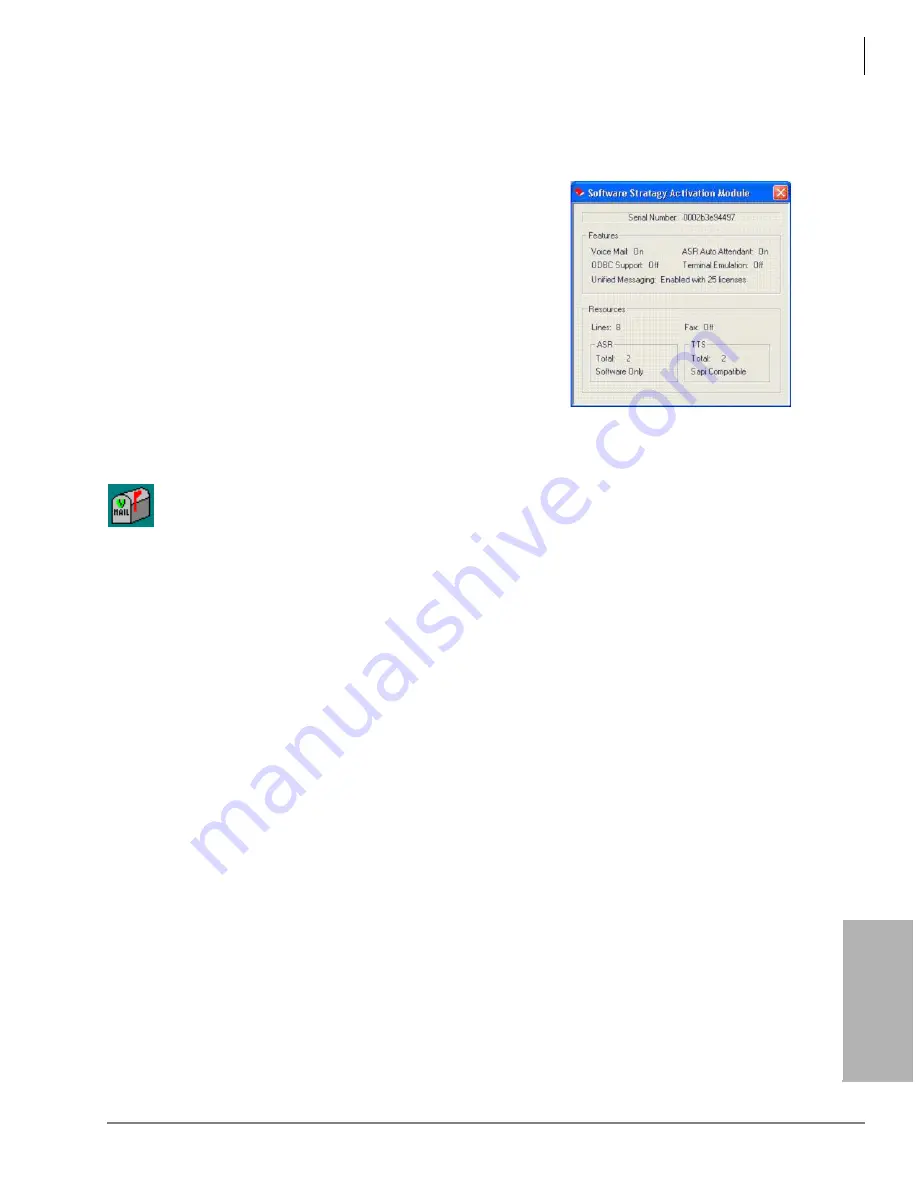
Automatic Speech Recognition (ASR)
ASR Installation
Strata CIX Voice Mail Programming 01/07
6-3
Au
toma
tic S
p
ee
ch
Recog
n
it
ion
(ASR)
ASR Installation
Step 1: Verify SAM is Feature Activated
1. From the desktop, click Start > Programs > Stratagy
Enterprise Server Administration > SAM Query. The
Stratagy ES Activation Module screen displays (shown
at right).
2. Verify that the ASR settings display in the lower left-
hand corner.
Step 2: Stop Stratagy Enterprise Server
2. Click Stop. The screen displays “Stop Pending” and then “Stopped.”
Step 3: (Optional) Install Stratagy ES Update
If the latest software version of Stratagy ES is not resident on the Media Application Server’s hard
drive, you should load the voice mail software update and Administration.
!
To verify the version of software currently installed, view the version.txt file in the voice mail
directory.
!
From the Software Menu screen, select Software Component Update. The update prompts you
for the pathname etc. Accept the defaults. When the installation is complete, you are asked to
restart your computer.
Step 4: Install ScanSoft Software
This software is provided on the software CD-ROM that ships with each system.
1. Insert the Stratagy ES Software CD-ROM into the CD-ROM drive. The Software Menu screen
displays.
2. Select ScanSoft 6.5 Second Edition. The Welcome screen displays.
3. Follow the prompts until the Select Components screen displays. Select ScanSoft Runtime
(selecting Documentation is optional). Remove the check from ScanSoft SDK. Click Next.
4. Click Next to accept the default on all screens until the ScanSoft Configuration Tool screen
displays.
5. Select Dialogic CSP in the
Integration Type
field and click OK.
6. Click Finish.
7. Select ScanSoft March Update. Follow the prompts.
8. Click Finish. The setup is complete.
9. Reboot the server.
1. Click the StartStratagy icon on the desktop. The Stratagy Enterprise Server Control screen
displays.
7633
Summary of Contents for STRATA CIX
Page 1: ...Strata CIX Programming Manual Volume 2 Stratagy ES Voice Mail Application Release 5 ...
Page 16: ...This page is intentionally left blank ...
Page 40: ...This page is intentionally left blank ...
Page 138: ...This page is intentionally left blank ...
Page 140: ...This page is intentionally left blank ...
Page 170: ...This page is intentionally left blank ...
Page 176: ...This page is intentionally left blank ...
Page 216: ...This page is intentionally left blank ...
Page 230: ...This page is intentionally left blank ...
Page 238: ...This page is intentionally left blank ...
Page 247: ...THIS IS THE LAST PAGE OF THE DOCUMENT ...
Page 248: ......






























