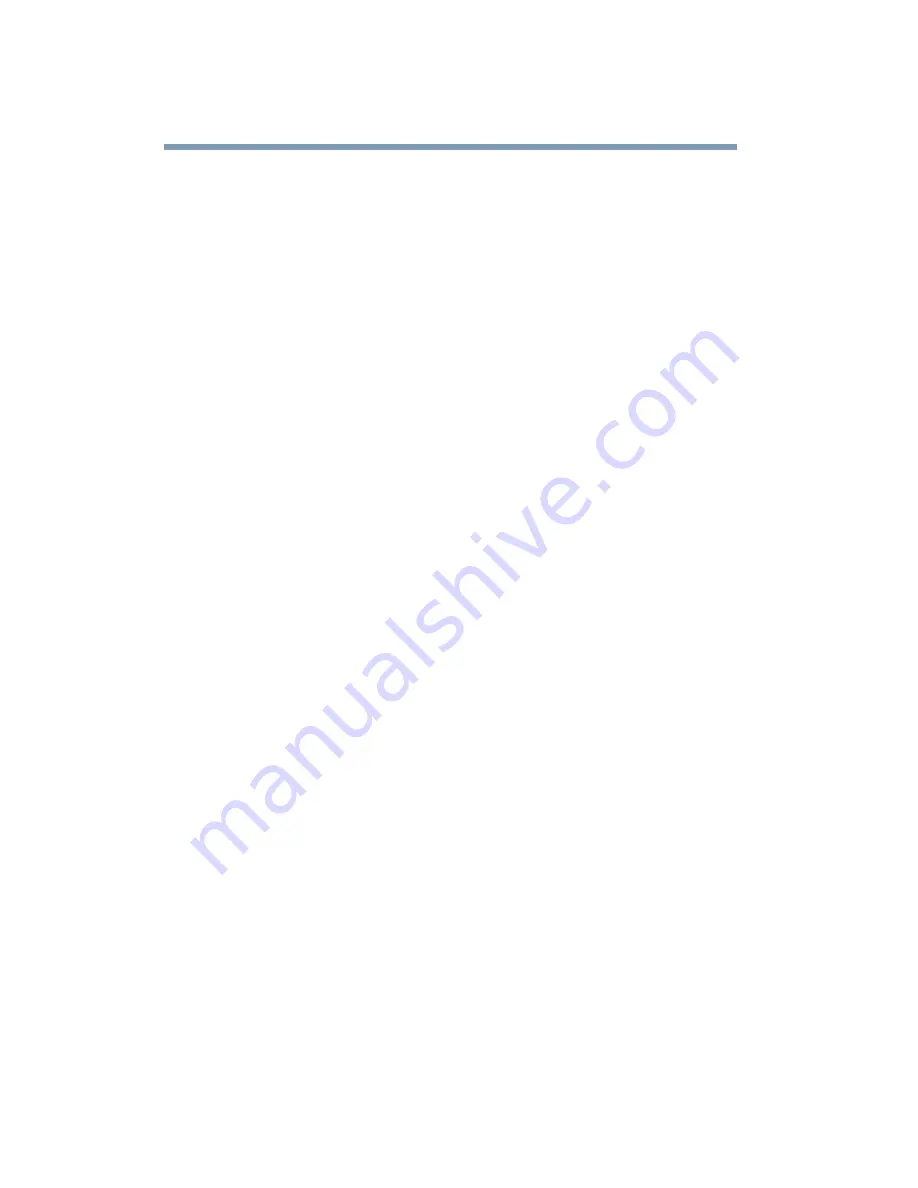
214
If Something Goes Wrong
Resolving a hardware conflict
The display is blank.
Display Auto Off may have gone into effect. Press any key to
activate the screen.
You may have activated the instant password feature by pressing
Fn
and
F1
simultaneously. If you have registered a password, press
the
Enter key
, type the password and press
Enter
. If no password is
registered, press
Enter
. The screen reactivates and allows you to
continue working.
If you are using the built-in screen, make sure the display priority
is not set for an external monitor. To do this, hold the
Fn
key and
press
F5
twice. A window with display choices pops up. Hold the
Fn
key and press
F5
twice again to advance through the display
options.
If you are using an external monitor:
❖
Check that the monitor is turned on.
❖
Check that the monitor’s power cable is firmly plugged into a
working power outlet.
❖
Check that the cable connecting the external monitor to the
computer is firmly attached.
❖
Try adjusting the contrast and brightness controls on the
external monitor.
❖
Press
Fn
and
F5
simultaneously to make sure the display
priority is not set for the built-in screen.
The screen does not look right.
You can change the display settings by clicking a blank area of the
desktop with the secondary control button, then clicking
Properties. This opens the Display Properties dialog box. The
Appearance tab of this dialog box allows you to choose the colors
for the screen. The Settings tab allows you to choose the screen
resolution.
Summary of Contents for SpectraLink 6000 System
Page 14: ...14 Blank Page ...
Page 54: ...54 Getting Started Turning off the computer Blank Page ...
Page 114: ...114 Learning the Basics Toshiba s online resources Blank Page ...
Page 180: ...180 Expansion Options Using an expansion device Blank Page ...
Page 246: ...246 ...
Page 248: ...248 Blank Page ...
Page 266: ...266 Blank Page ...
















































