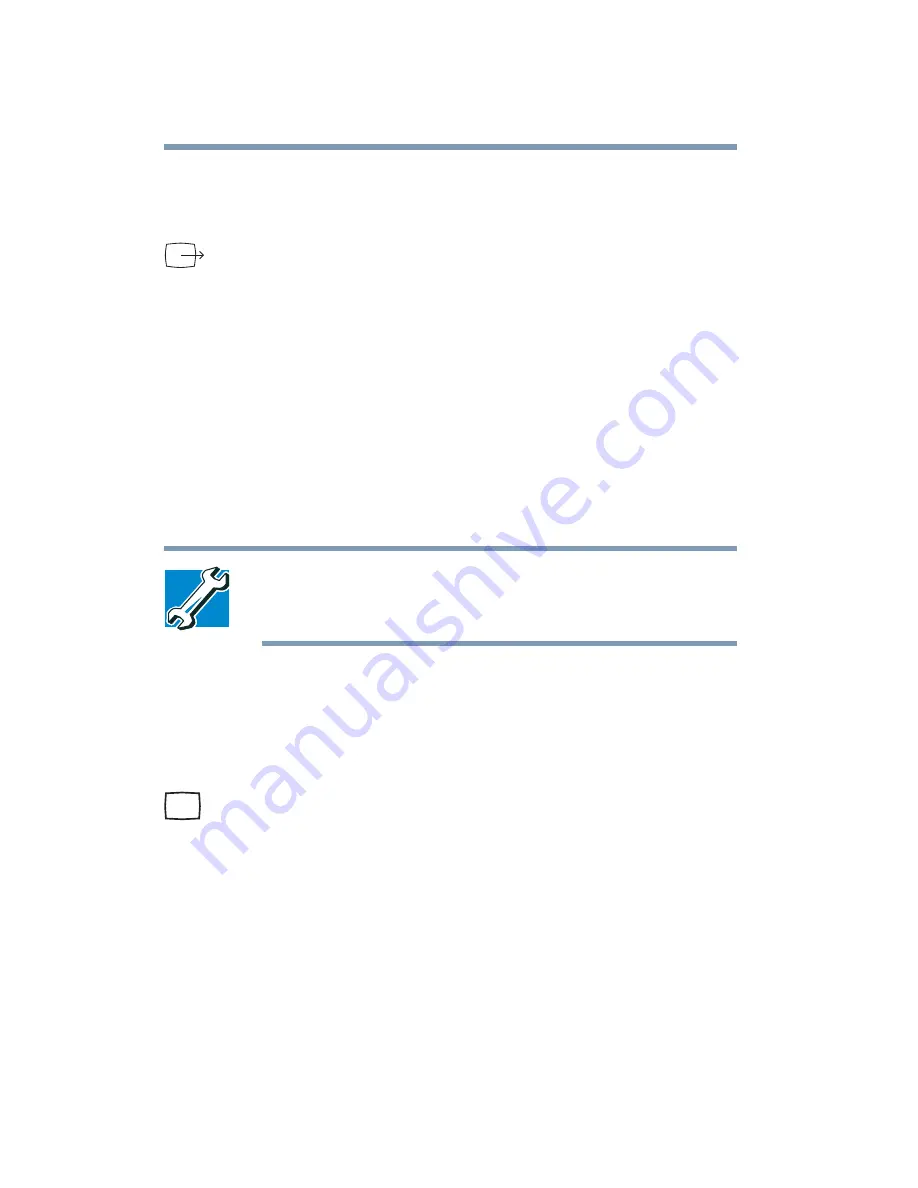
176
Expansion Options
Using an external monitor
Refer to the documentation provided with the device for the
location of its television signal-in jack.
2
Connect the other end of the video cable to the television jack
on the computer.
3
Connect the external device’s power cable to a live electrical
outlet.
4
Turn on the external video device.
5
Set the display mode by pressing
Fn
+
F5
, or by changing the
Display Properties settings. For more information, see
“Directing the display output when you turn on the
computer” on page 177
TECHNICAL NOTE: If you are connecting to a television, you
may need to change the display properties. Most televisions
use or support an 800 x 600 standard resolution.
Connecting an external monitor
You can easily attach an external monitor to your computer if you
need a larger screen. To do this:
1
Connect the video cable to the video-out port on the
computer.
2
Connect the monitor’s power cable to a live electrical outlet.
3
Turn on the external monitor.
4
Set the display mode by pressing
Fn
+
F5
, or by changing the
Display Properties settings. For more information, see the
next section.
Summary of Contents for SpectraLink 6000 System
Page 14: ...14 Blank Page ...
Page 54: ...54 Getting Started Turning off the computer Blank Page ...
Page 114: ...114 Learning the Basics Toshiba s online resources Blank Page ...
Page 180: ...180 Expansion Options Using an expansion device Blank Page ...
Page 246: ...246 ...
Page 248: ...248 Blank Page ...
Page 266: ...266 Blank Page ...






























