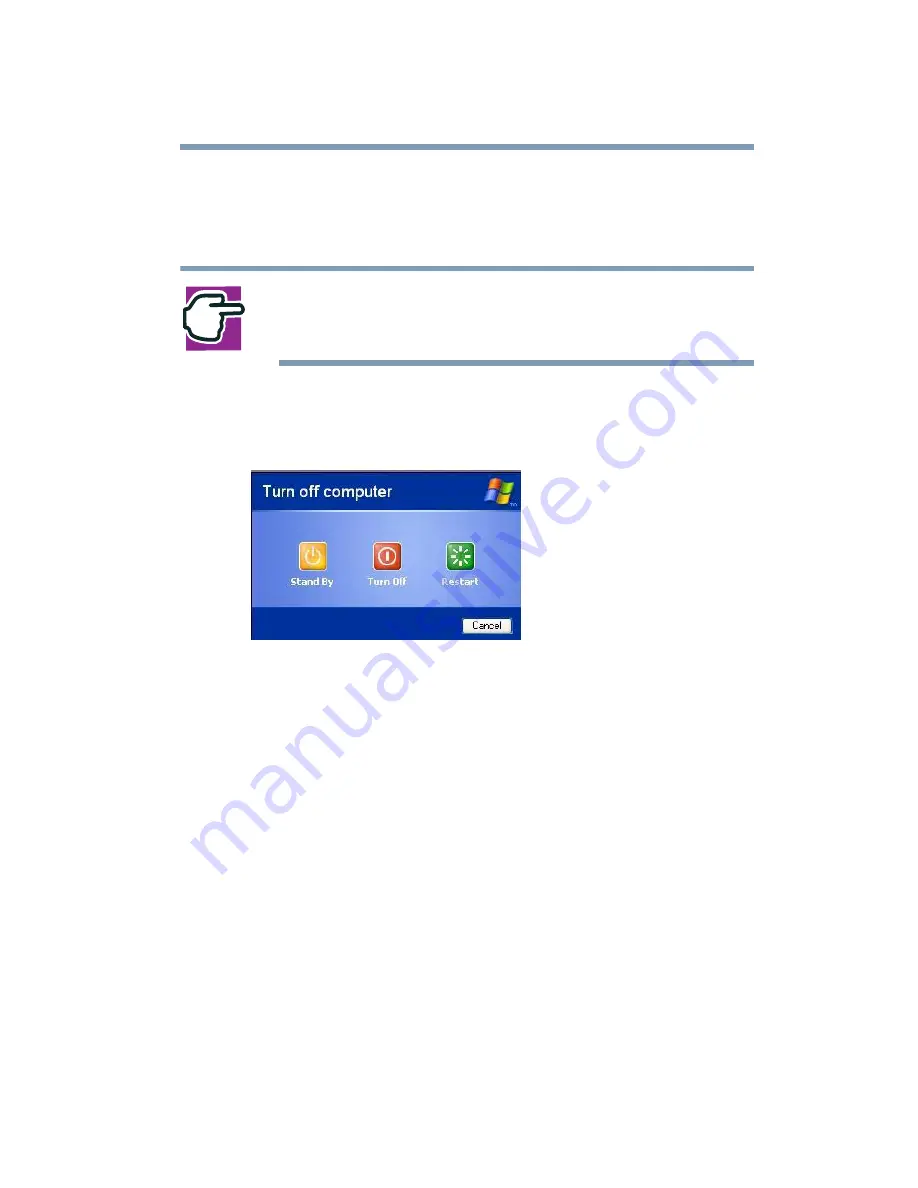
111
Learning the Basics
Powering down the computer
❖
When starting up again, the computer returns to the mode in
which you left it, including all open programs and files you
were using.
NOTE: If you power down using the Standby command and
the main battery discharges fully, your information will be
lost. Be sure to save your work first.
To power down the computer using the Standby command, click
Start, Turn Off Computer, and select Stand By.
Sample Turn Off Computer Windows
®
dialog box
The computer saves the status of all open programs and files, turns
off the display, and goes into a low-power mode. The on/off light
blinks amber indicating the machine is in Standby mode.
Going into Standby mode more quickly
In addition, you can put the computer into Standby mode by either
pressing the power button or closing the display panel. You can
also specify an amount of time after which the computer
automatically goes into Standby mode.
To use any of these methods, you first need to enable them in
Toshiba’s Power Saver utility.
1
Open the Start menu, then click Control Panel.
Summary of Contents for SpectraLink 6000 System
Page 14: ...14 Blank Page ...
Page 54: ...54 Getting Started Turning off the computer Blank Page ...
Page 114: ...114 Learning the Basics Toshiba s online resources Blank Page ...
Page 180: ...180 Expansion Options Using an expansion device Blank Page ...
Page 246: ...246 ...
Page 248: ...248 Blank Page ...
Page 266: ...266 Blank Page ...






























