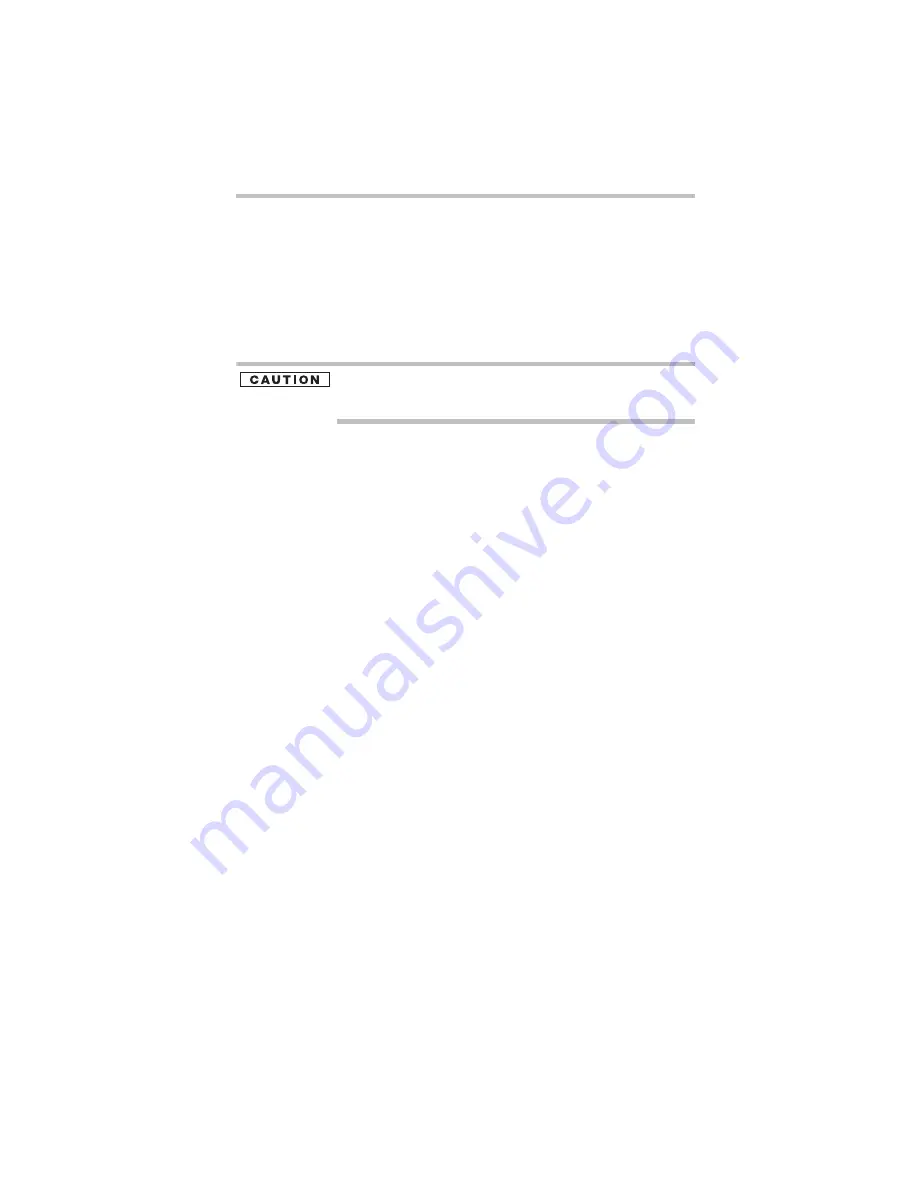
43
Taking care of your battery
5.375 x 8.375 ver 3.1
Inserting a charged battery
To insert a battery:
1
Wipe the terminals of the charged battery with a clean cloth to
ensure a good connection.
2
Insert the charged battery into the slot until the latch clicks.
The battery has been designed so that you cannot install it with
reverse polarity.
If the battery does not slide into the slot easily, move the battery
release lock to the unlocked position and try again. Do not force the
battery into position.
3
Slide the battery lock to the locked position.
4
Turn the computer right side up.
5
Reconnect any cables that were removed in step 3 of
“Removing the battery from the computer” on page 41.
6
Restart the computer.
Taking care of your battery
The following sections offer tips on how to take care of your battery
and prolong its life.
Safety precautions
❖
If the battery pack produces an odor, overheats or changes
color or shape while it is being used or charged, turn off the
computer’s power immediately and disconnect the power
cord/cable from the power socket. Carefully remove the battery
pack from the computer.
❖
Do not try to disassemble a battery pack.
❖
Do not overcharge or reverse charge a battery. Overcharging
will shorten its life, and reverse charging could damage it.
❖
Avoid touching the metal terminals of the battery with another
metal object. Short-circuiting the battery can cause it to
overheat and may cause damage to the battery or the computer.
❖
Do not incinerate a spent battery, as this could cause it to
explode and release caustic liquid.
❖
If a battery is leaking or damaged, replace it immediately. Use
protective gloves when handling a damaged battery.
❖
To replace the main battery, use an identical battery that you
can purchase through the Toshiba Web site at
accessories.toshiba.com.










































