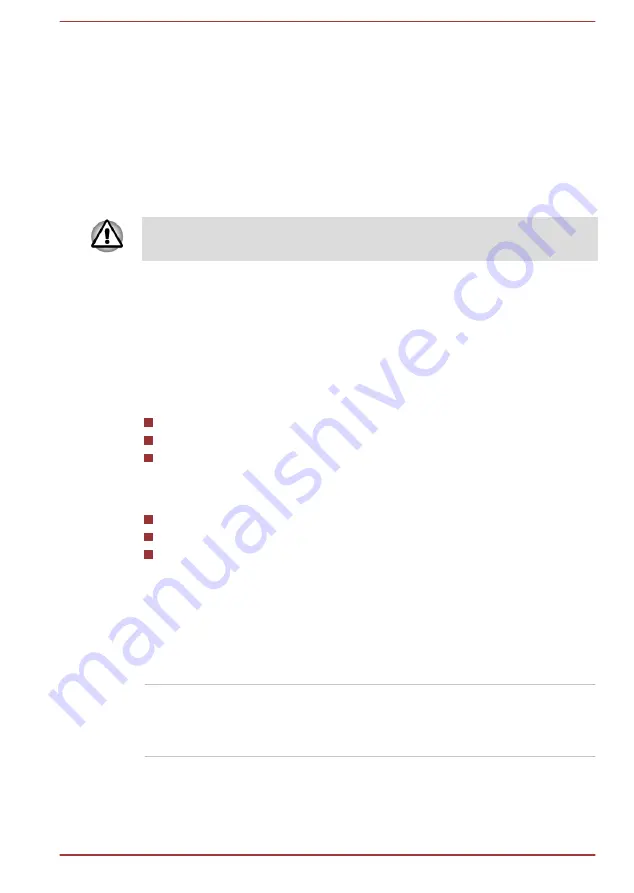
Chapter 2
Getting Started
This chapter provides an equipment checklist, and basic information to
start using your computer.
Some of the features described in this manual may not function properly if
you use an operating system that was not pre-installed by TOSHIBA.
Equipment checklist
Carefully unpack your computer, taking care to save the box and
packaging materials for future use.
Hardware
Check to make sure you have all the following items:
TOSHIBA Portable Personal Computer
Battery pack (Is preinstalled in some computers)
AC adaptor and power cord (2-pin plug or 3-pin plug)
Documentation
U940 Quickstart
Instruction Manual for Safety and Comfort
Warranty information
If any of the items are missing or damaged, contact your dealer
immediately.
Conventions
This manual uses the following formats to describe, identify, and highlight
terms and operating procedures.
HDD or Hard disk
drive
Some models are equipped with a "Solid State
Drive (SSD)" instead of a hard disk drive. In this
manual, the word "HDD" or "Hard disk drive" also
refers to the SSD unless otherwise stated.
User's Manual
2-1
Summary of Contents for Satellite U940
Page 1: ...User s Manual U940 ...
Page 4: ...User s Manual iv ...






























