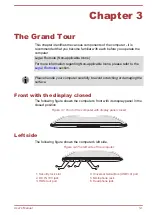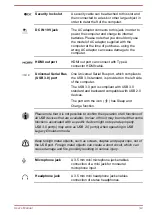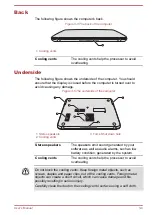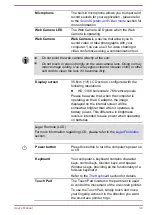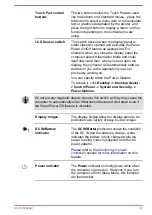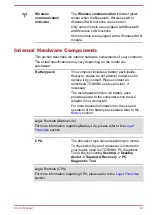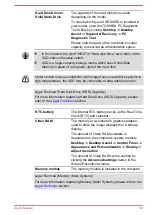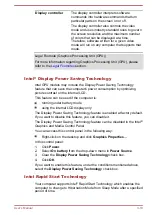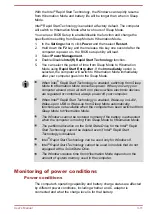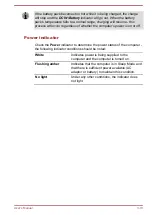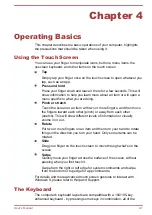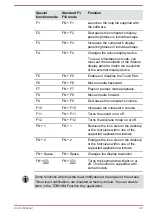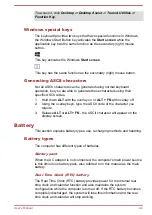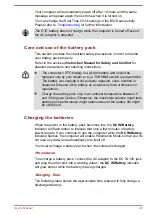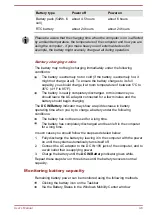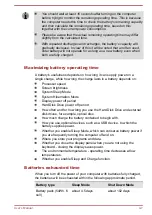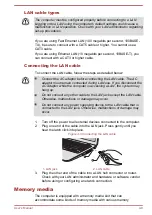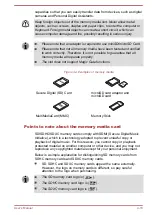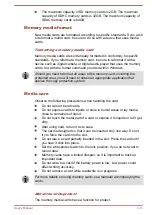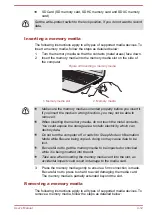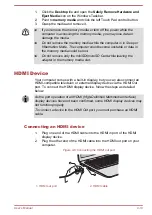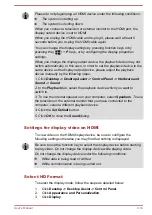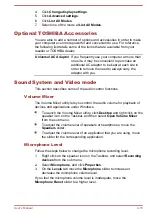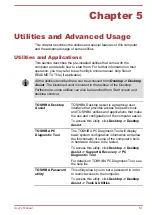104/105-key enhanced keyboard functions can be performed on the
computer.
The number of keys available on your keyboard will depend on which
country/region your computer is configured for, with keyboards being
available for numerous languages.
In use there are different types of keys, specifically typewriter keys,
function keys, soft keys, Windows special keys and the keypad overlay.
Never remove the key caps on your keyboard. Doing so could cause
damage to the parts under the key caps.
Keyboard indicator
The following figure shows the position of the
CAPS LOCK
indicator which
shows the following conditions:
When the
CAPS LOCK
indicator glows, the keyboard will produce capitals
when any letter is typed.
Figure 4-1 CAPS LOCK indicator
1
1. CAPS LOCK indicator
CAPS LOCK
This indicator glows green when letter keys are
locked into their uppercase format.
Function Key
The function keys (F1 ~ F12) are the twelve keys at the top of your
keyboard.
You can configure the Function Keys Mode as "Special function mode" or
"Standard F1-F12 mode" by clicking
Desktop -> Desktop Assist -> Tools
& Utilities -> System Settings -> Keyboard
.
"Special function mode" allows you to use special functions without
pressing the
FN
key.
User's Manual
4-2