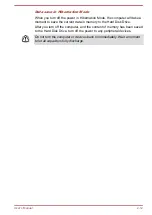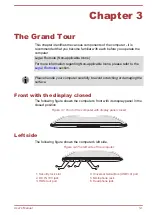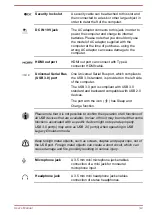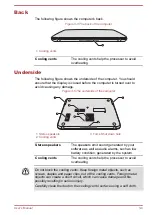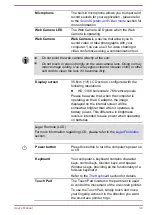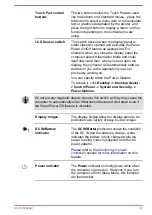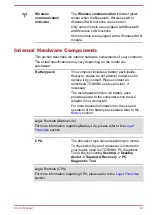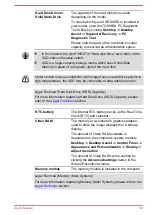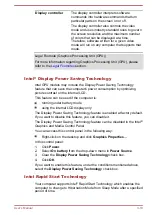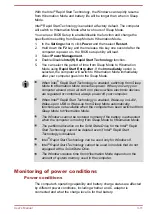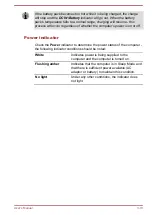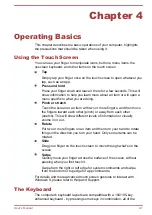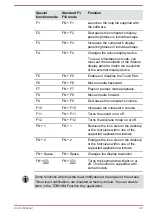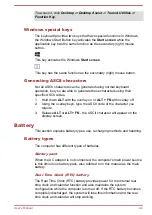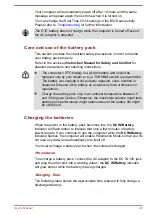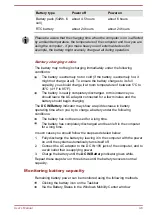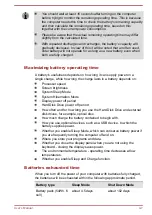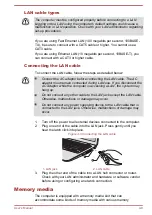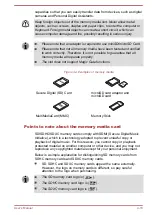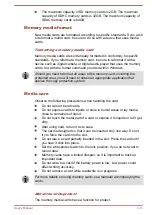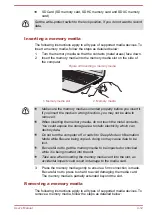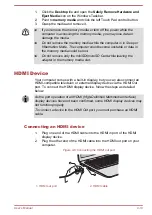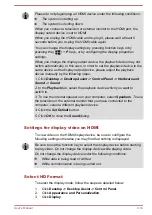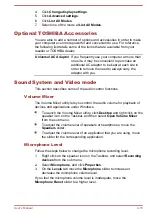Chapter 4
Operating Basics
This chapter describes the basic operations of your computer, highlights
the precautions that should be taken when using it.
Using the Touch Screen
You can use your finger to manipulate icons, buttons, menu items, the
onscreen keyboard, and other items on the touch screen.
Tap
Simply tap your finger once on the touch screen to open whatever you
tap, such as an app.
Press and hold
Press your finger down and leave it there for a few seconds. This will
show information to help you learn more about an item or will open a
menu specific to what you are doing.
Pinch or stretch
Touch the screen or an item with two or more fingers, and then move
the fingers toward each other (pinch) or away from each other
(stretch). This will show different levels of information or visually
zooms in or out.
Rotate
Put two or more fingers on an item and then turn your hand to rotate
things in the direction you turn your hand. Only some items can be
rotated.
Slide
Drag your finger on the touch screen to move through what's on the
screen.
Swipe
Quickly move your finger across the surface of the screen, without
pausing when you first touch it.
Swipe from the right or left edge for system commands and swipe
from the bottom or top edge for app commands.
For details and more advanced touch screen gestures to interact with
Windows 8, please refer to Help and Support.
The Keyboard
The computer’s keyboard layouts are compatible with a 104/105-key
enhanced keyboard - by pressing some keys in combination, all of the
User's Manual
4-1