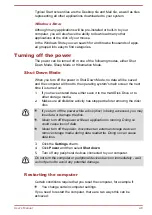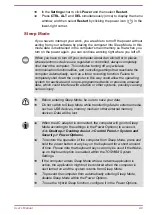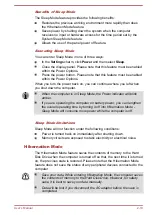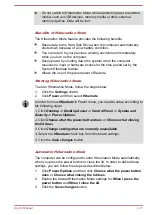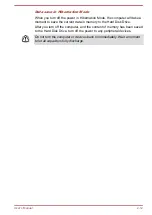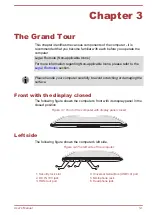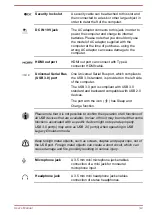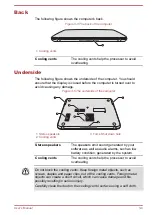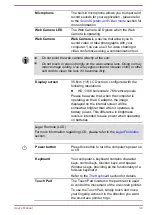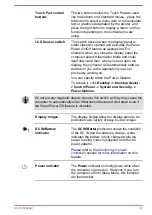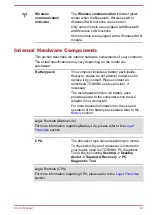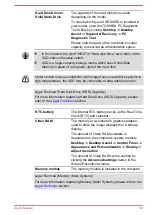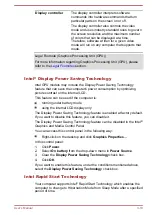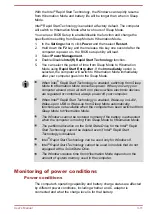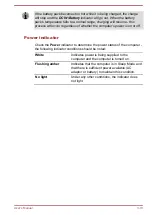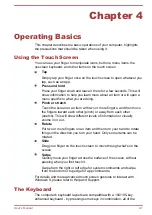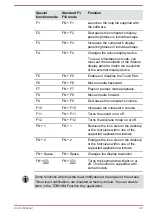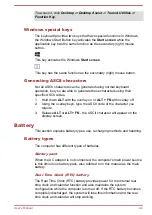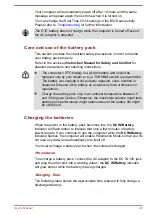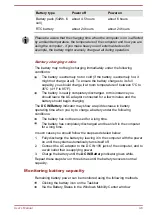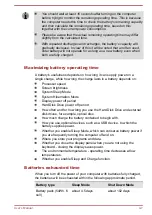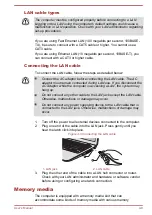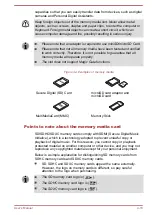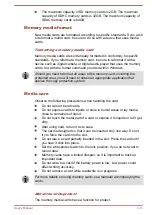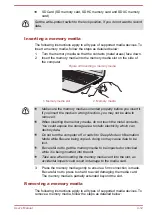Display controller
The display controller interprets software
commands into hardware commands that turn
particular parts on the screen on or off.
The display controller also controls the video
mode and uses industry standard rules to govern
the screen resolution and the maximum number
of colors that can be displayed at a time.
Therefore, software written for a given video
mode will run on any computer that supports that
mode.
Legal Footnote (Graphics Processing Unit (GPU))
For more information regarding Graphics Processing Unit (GPU), please
refer to the
section.
Intel
®
Display Power Saving Technology
Intel GPU models may include the Display Power Saving Technology
feature that can save the computer's power consumption by optimizing
picture contrast on the internal LCD.
This feature can be used if the computer is:
running under battery mode
using the internal LCD display only
The Display Power Saving Technology feature is enabled at factory default.
If you want to disable this feature, you can disable it.
The Display Power Saving Technology feature can be disabled in the Intel
®
Graphics and Media Control Panel.
You can access this control panel in the following way:
Right-click on the desktop and click
Graphics Properties...
In this control panel:
1.
Click
Power
.
2.
Select
On battery
from the drop-down menu in
Power Source
.
3.
Clear the
Display Power Saving Technology
check box.
4.
Click
OK
.
If you want to enable this feature, under the conditions mentioned above,
select the
Display Power Saving Technology
check box.
Intel Rapid Start Technology
Your computer supports Intel
®
Rapid Start Technology which enables the
computer to change to Hibernation Mode from Sleep Mode after a specified
period of time.
User's Manual
3-10