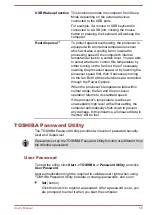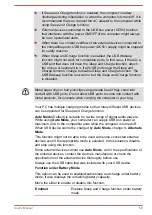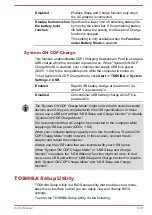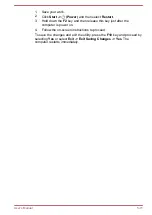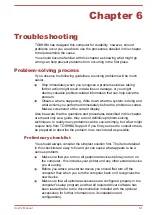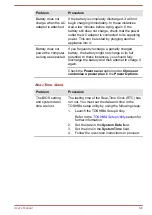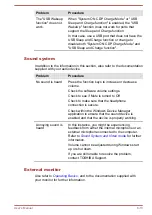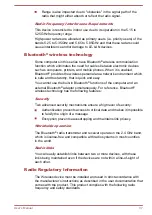Problem
Procedure
Markings appear on
the computer's
display panel.
These marks might have come from contact with
the keyboard and Touch Pad while the display
panel has been closed. Try to remove the marks
by gently wiping the display panel with a clean dry
cloth or, if this fails, with a good quality LCD screen
cleaner. In this latter instance, you should always
follow the instructions with the screen cleaner and
always ensure that you let the display panel dry
properly before closing it.
Internal Storage Drive
Problem
Procedure
Computer does not
boot from internal
storage
Check to see whether there is a disc in the external
optical disc drive - if so remove it and try to start
the computer again.
If this has no effect, check the
Boot Priority
Options
setting within the TOSHIBA System
Settings.
Slow performance
The files on the internal storage drive might be
fragmented. In this instance you should run the
disk defragmentation utility to check the condition
of your files and the internal storage drive. Refer to
the operating system's documentation or online
Help File for further information on operating and
using the Defragmentation utility.
As a last resort, you should reformat the internal
storage drive and then reload the operating system
and all other files and data. If you are still unable to
resolve the problem, contact TOSHIBA Support.
Pointing device
If you are using a USB mouse, you should also refer to both the
section and the documentation supplied with your mouse.
Touch Pad
Problem
Procedure
The Touch Pad does
not work.
Check the
Device Settings
.
Click
Start -> Windows System -> Control Panel
-> Hardware and Sound -> Mouse
.
User's Manual
6-8