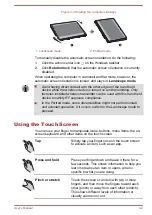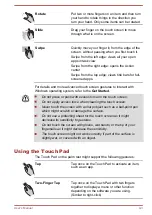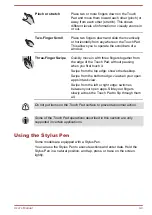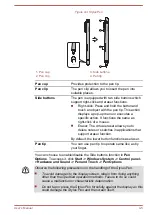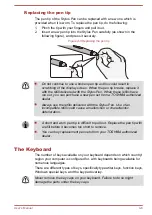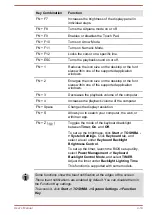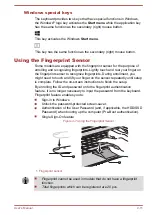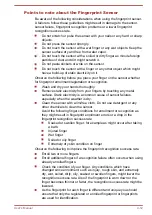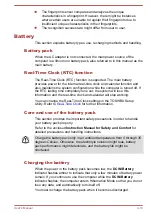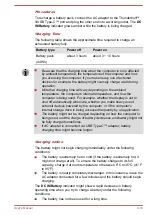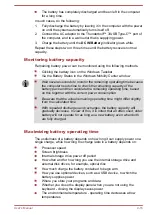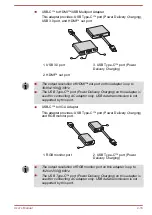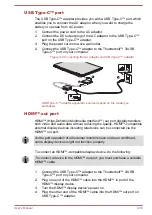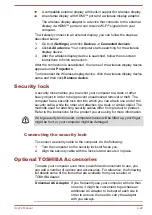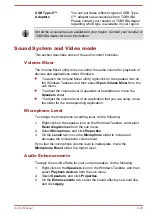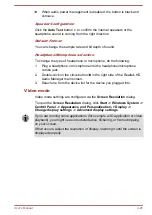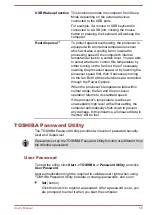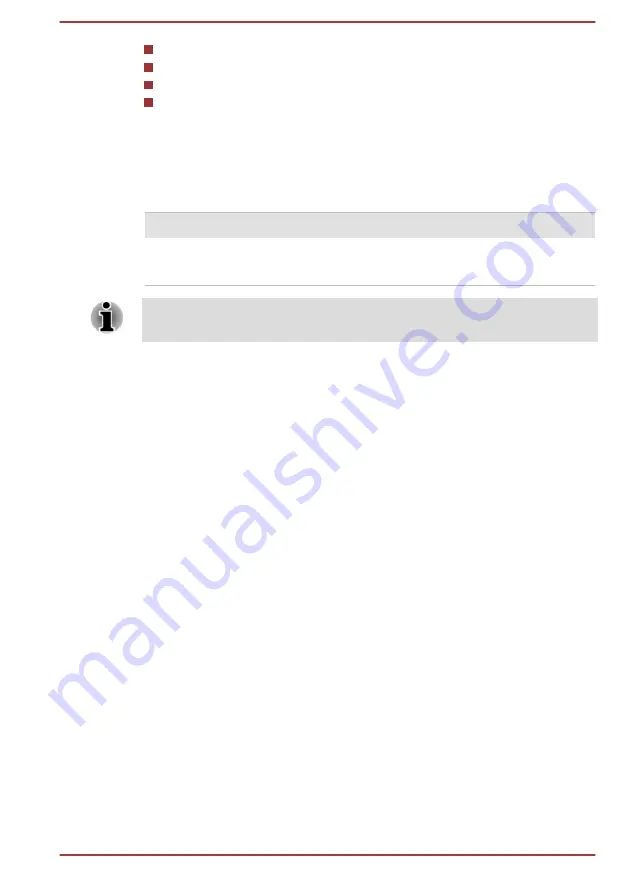
System Sleep Mode
System Hibernation Mode
Display power off period
Whether you enable Sleep Mode, which can conserve battery power if
you are frequently turning the computer off and on
Battery pack exhausted time
When you turn off the power of your computer with the battery pack fully
charged, the battery pack exhaust within the following approximate period.
Battery type
Sleep Mode
Shut Down Mode
Battery pack
(44 Wh)
about 8 days
about 95 days
Be aware that the battery pack exhausted time is affected if there are any
external devices connected.
Extending battery life
To maximize the life of your battery pack, do the following at least once a
month.
1.
Turn off the computer's power.
2.
Disconnect the AC adaptor and turn on the computer's power. If it
does not turn on then go to Step 4.
3.
Operate the computer on battery power for five minutes. If you find
that the battery pack has at least five minutes of operating time,
continue operating until the battery pack is fully discharged. However,
if the
DC IN/Battery
indicator flashes or there is some other warning
to indicate a low battery condition, go to Step 4.
4.
Connect the AC adaptor to the Thunderbolt™ 3/USB Type-C™ port of
the computer, and to a wall outlet that is supplying power. The
DC IN/
Battery
indicator glows amber to indicate that the battery pack is
being charged. However, if
DC IN/Battery
indicator does not glow, this
indicates that power is not being supplied. Check the connections for
the AC adaptor and the power cord.
5.
Charge the battery pack until the
DC IN/Battery
indicator glows white.
USB Type-C™ Adapters
Your computer capabilities can be enhanced by connecting external
devices such as RGB monitor and HDMI™ display device to the
Thunderbolt™ 3/USB Type-C™ port via USB Type-C™ adapters. You can
also charge your computer by connecting the AC adaptor via the USB
Type-C™ adapter.
User's Manual
4-16