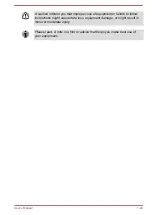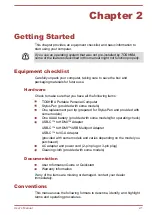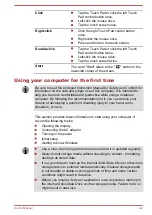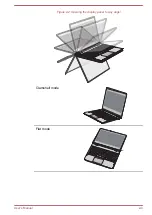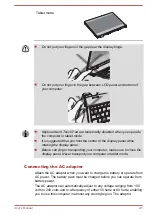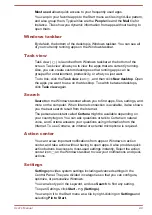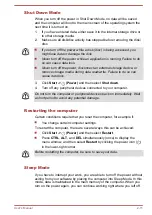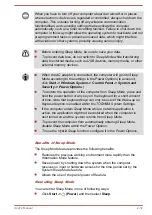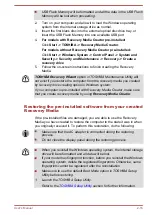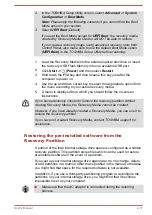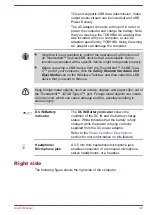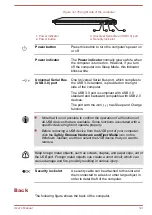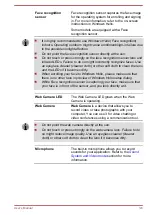Windows Store
Although many apps are pre-installed in your computer, you can also
download many others from the Windows Store.
You can search for and browse thousands of apps, all grouped into easy-
to-find categories there.
Windows Hello
Windows Hello is a more personal and secure way to sign in to your
Windows system, apps, and services using fingerprint or face recognition.
To set up Windows Hello, click
Start -> (Settings) -> Accounts -> Sign-
in options
.
Under Windows Hello, you will see options for Face Recognition and
Fingerprint if your computer has fingerprint sensor and if your computer
has face recognition sensor that supports it. Once you have set up, you will
be able to sign in with a quick touch or glance.
You might need to add a PIN before you can set up Windows Hello.
Sign-in options
Windows offers a number of sign-in options including
Password ( )
,
PIN
( )
,
Fingerprint ( )
,
Face ( )
and
Picture password ( )
authentication
to prevent from unauthorized access. If you have multiple sign-in methods
set for a user account, you can select an option on the Windows login
screen by clicking sign-in options.
It is highly recommended to use Windows Hello (Face recognition) indoors.
Operating outdoors might cause enrollment/sign-in failure due to the
possible sunlight affection.
Tablet mode
Tablet mode enables touch-optimized working environment without
keyboard and Touch Pad.
After switching to tablet mode, Start menu and apps are running in full
screen, giving you more space to work in. To use two apps side-by-side,
drag an app to one side. You will see any open apps that can snap next to
it. To close an app, drag it to the bottom of the screen.
Turning off the power
The power can be turned off in one of the following modes, either Shut
Down Mode, Sleep Mode or Hibernation Mode.
User's Manual
2-10