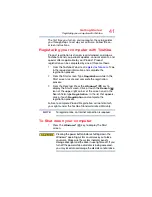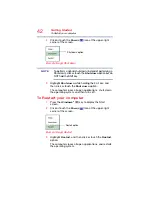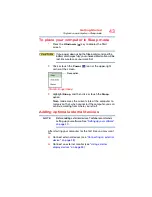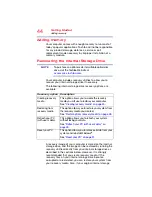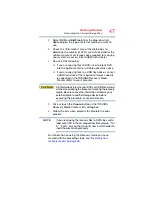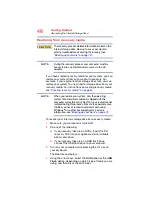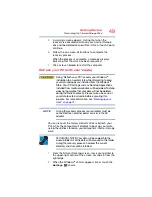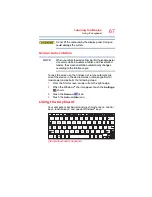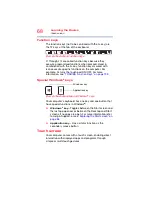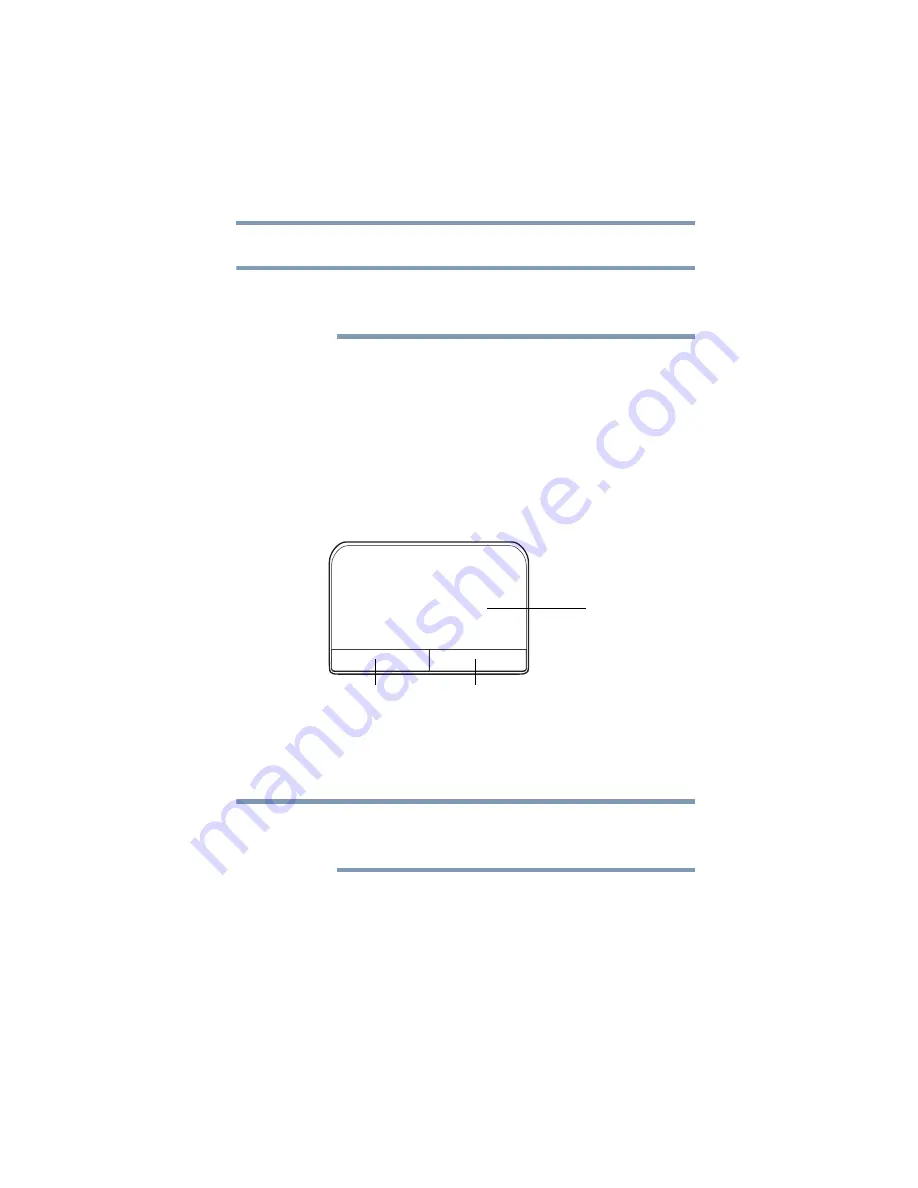
55
Getting Started
Using the touch pad
Using the touch pad
Some of the touch pad operations described in this
section are only supported in certain applications, and
only on certain models.
You can use the touch pad (the small, touch-sensitive area in
front of the keyboard) and the adjacent control buttons to:
❖
Move the pointer on the screen
❖
Select an item on the screen
❖
Open or activate an item on the screen
❖
Scroll through a document or information
❖
Zoom in for a close-up view
❖
Zoom out to see more information at once
(Sample Illustration) The touch pad and associated control
buttons
Refer to the table below for specific instructions on
performing each operation.
The
pointer
is the icon (usually an arrow) that moves on
the screen when you slide your finger across the touch
pad or move a mouse connected to your computer.
NOTE
Touch pad
Secondary control button
Primary control button
NOTE