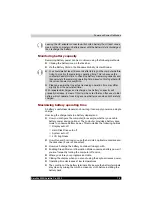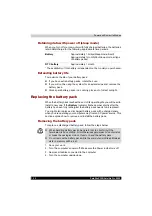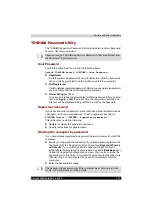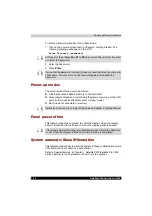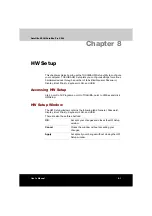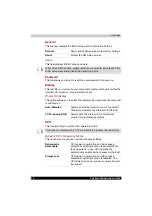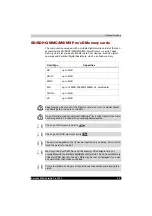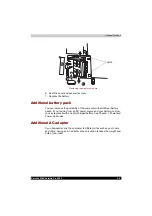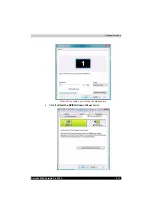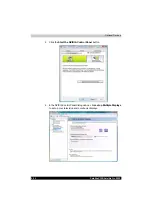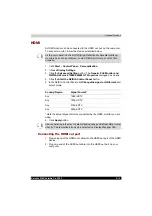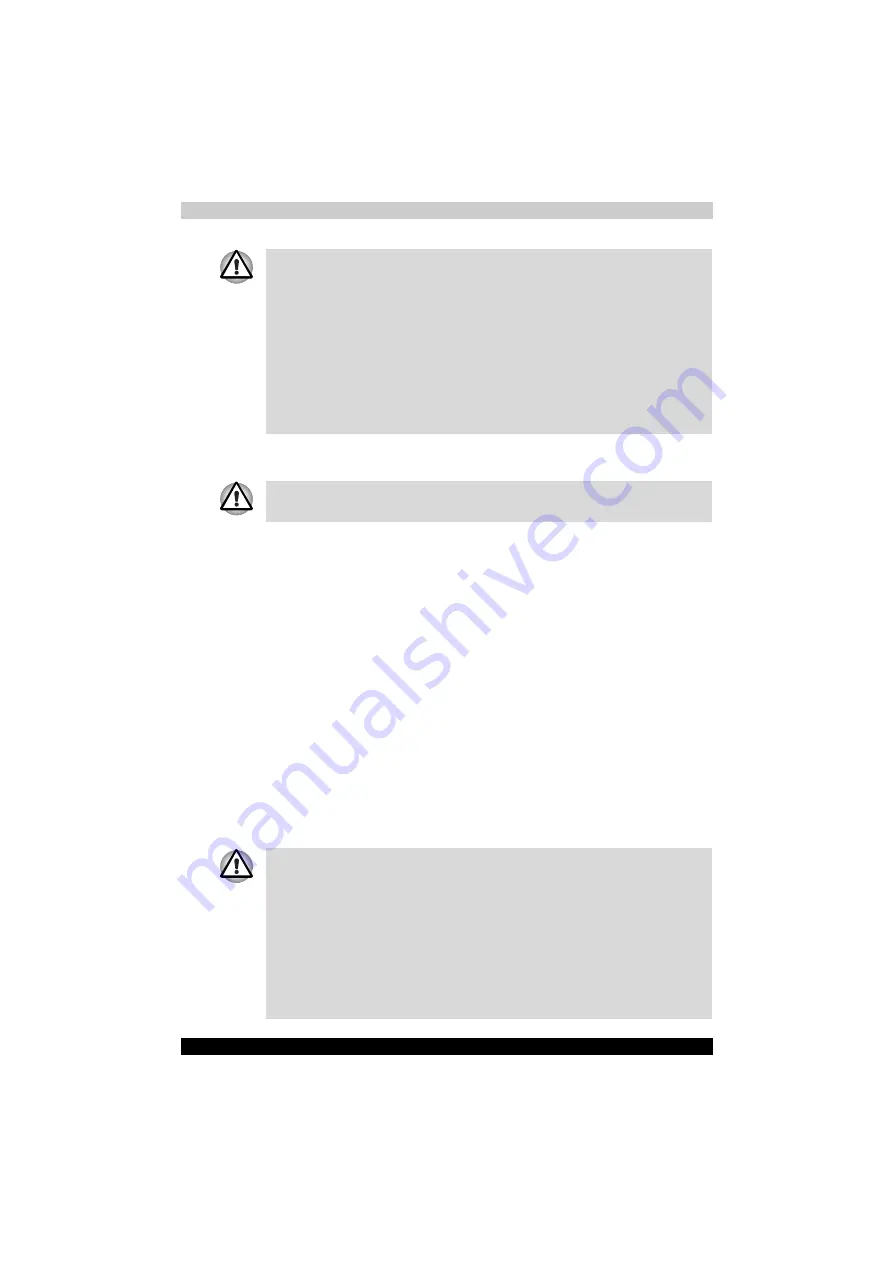
Satellite X200/Satellite Pro X200
9-5
Optional Devices
Memory card care
1. Do not write to a memory card if the battery power is low. Low power
could affect writing accuracy.
2. Do not remove a memory card while read/write is in progress.
3. The memory card is designed so that it can be inserted only one way.
Do not try to force the card into the slot.
4. Do not leave a memory card partially inserted in the slot. Press the
memory card until you hear it click into place.
5. Do not twist or bend memory cards.
6. Do not expose memory cards to liquids or store in humid areas or lay
media close to containers of liquid.
7. After using a memory card, return it to its case.
8. Do not touch the metal part or expose it to liquids or let it get dirty.
Memory expansion
You can install additional memory in the computer's memory module socket
to increase the amount of RAM. This section describes how to install and
remove a memory module.
■
Make sure the memory card indicator is out before you remove the card
or turn off the computer's power. If you remove the card or turn off the
power while the computer is accessing the card you may lose data or
damage the card.
■
Do not remove
the
card while the computer is in Sleep or Hibernation
mode. The computer could become unstable or data in the memory card
could be lost.
■
Do not turn off or place the computer into either Sleep Mode or
Hibernation Mode while data is being transferred to or from the memory
card. The system may become unstable or data in the memory card may
be lost.
Set the write-protect switch to the lock position, if you do not want to record
data.
■
Before you install or remove a memory module, turn off the computer
with the Shut Down option in the Windows Start menu. If you install or
remove a memory module while the computer is in Sleep or Hibernation
mode, data will be lost.
■
Some memory modules can be physically installed but are not
compatible with the computer. In this case the computer will issue a
warning.
CAUTION:
If you want to upgrade system memory, you should only use
certified modules. Ask your vendor or check the TOSHIBA web site for
a list of approved memory products.
Summary of Contents for Satellite Pro X200 Series
Page 26: ...xxvi Satellite X200 Satellite Pro X200 ...
Page 36: ...xxxvi Satellite X200 Satellite Pro X200 Preface ...
Page 106: ...4 28 Satellite X200 Satellite Pro X200 Operating Basics ...
Page 130: ...5 24 Satellite X200 Satellite Pro X200 About the HD DVD ...
Page 198: ...10 20 Satellite X200 Satellite Pro X200 Troubleshooting ...
Page 206: ...A 4 Satellite X200 Satellite Pro X200 Specifications ...
Page 213: ...Satellite X200 Satellite Pro X200 B 7 Display Modes ...