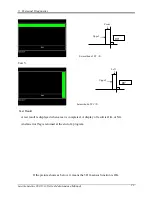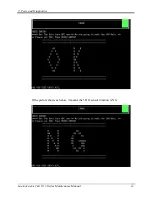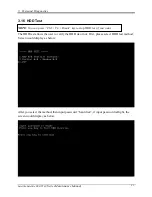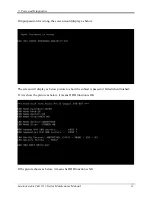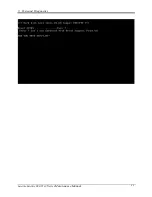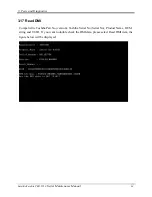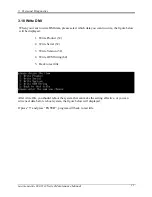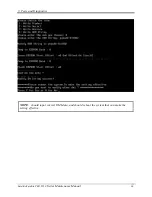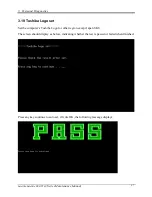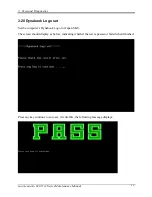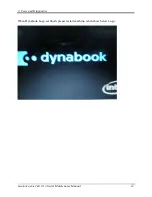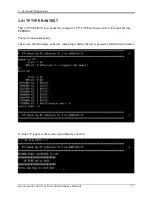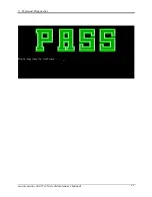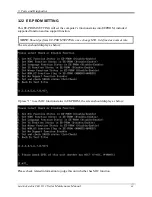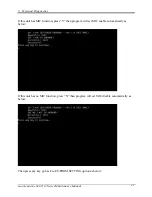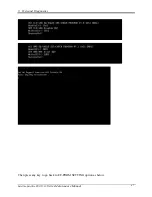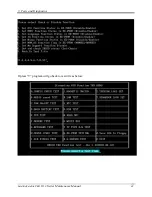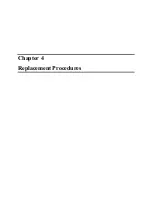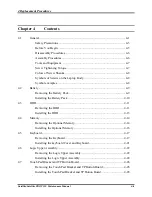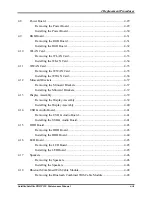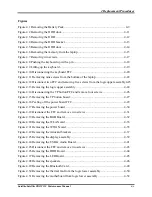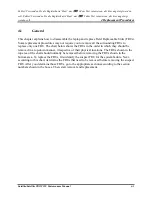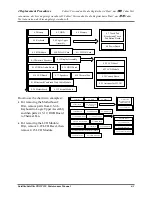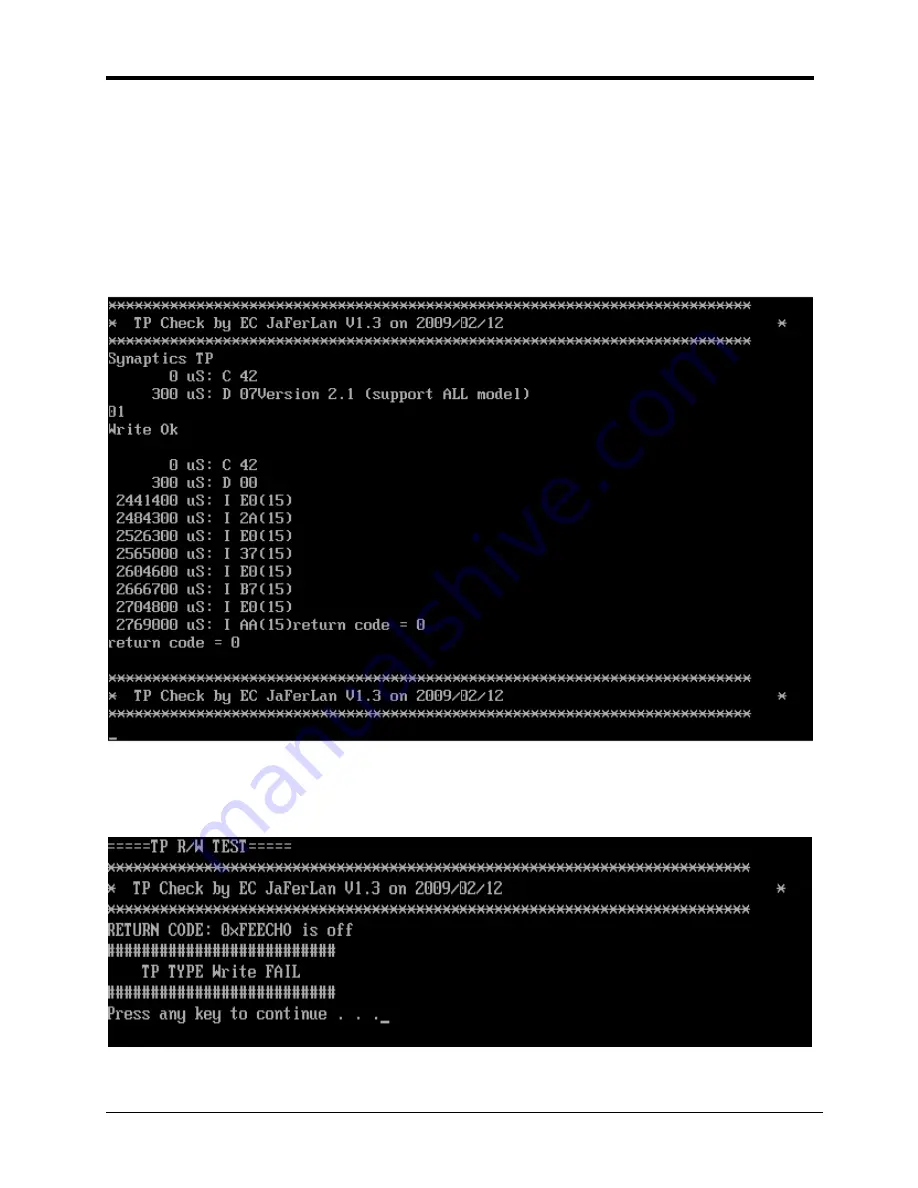
3. Tests and Diagnostics
3.21 TP TYPE R/W TEST
This T/P TYPE R/W test checks the computer’s T/P TYPE and users write T/P vendor ID into
EEPROM.
The test runs automatically.
The screen should display as below, indicating whether the test is passed or failed when finished.
If write T/P type fail, the screen would display as below
Satellite/Satellite PRO T230
Series Maintenance Manual
41
Summary of Contents for Satellite PRO T230
Page 14: ...Chapter 1 Hardware Overview ...
Page 17: ......
Page 32: ...Chapter 2 Troubleshooting Procedures ...
Page 33: ......
Page 85: ...Chapter 3 Tests and Diagnostic ...
Page 111: ...3 Tests and Diagnostics Satellite Satellite PRO T230 Series Maintenance Manual 27 ...
Page 117: ...3 Tests and Diagnostics Satellite Satellite PRO T230 Series Maintenance Manual 33 ...
Page 127: ...3 Tests and Diagnostics Satellite Satellite PRO T230 Series Maintenance Manual 43 ...
Page 133: ...Chapter 4 Replacement Procedures ...
Page 215: ...Satellite Satellite PRO T230 T230D Maintenance Manual B 3 ...
Page 257: ...Figure LA keyboard Satellite Satellite PRO T230 T230D Maintenance Manual E 17 ...