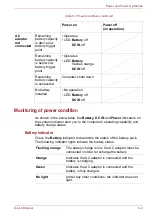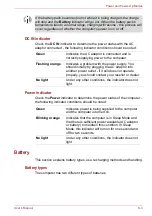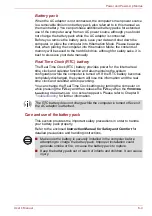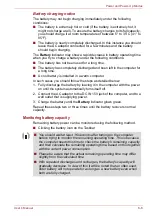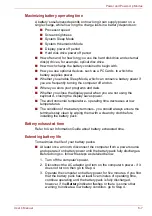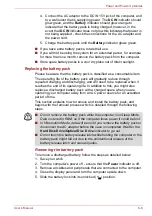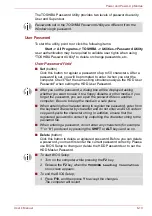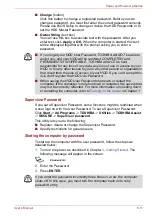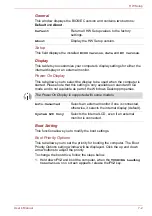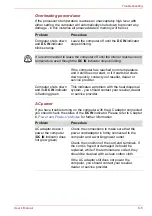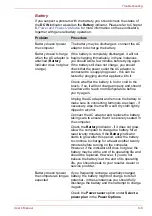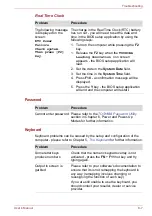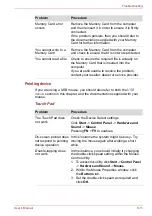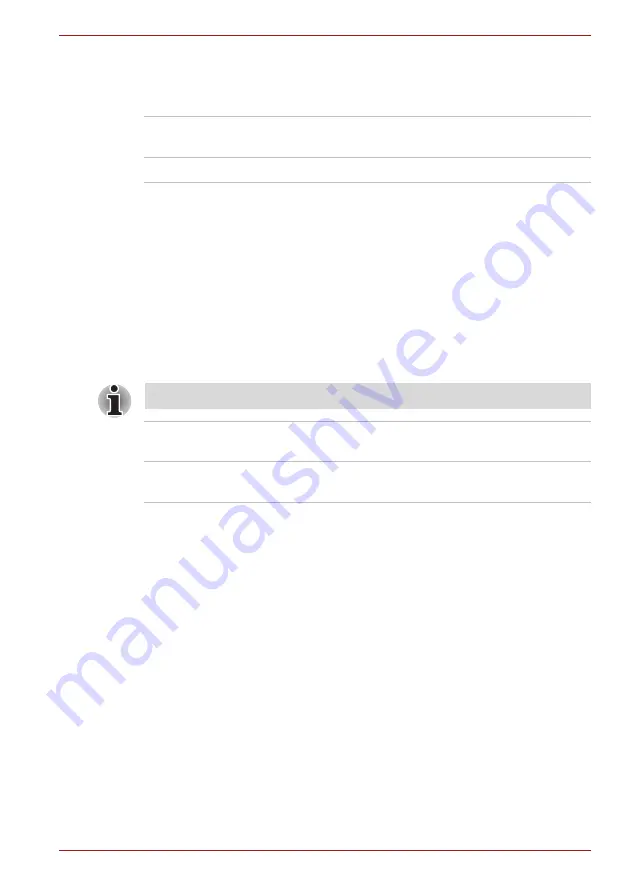
User’s Manual
7-2
HW Setup
General
This window displays the BIOS/EC version and contains two buttons :
Default
and
About
.
Setup
This field displays the installed
BIOS version
,
date
and
EC version
.
Display
This tab lets you customize your computer’s display settings for either the
internal display or an external monitor.
Power On Display
This tab allows you to select the display to be used when the computer is
started. Please note that this setting is only available on standard VGA
mode and is not available as part of the Windows Desktop properties.
Boot Setting
This function allows you to modify the boot settings.
Boot Priority Options
This tab allows you to set the priority for booting the computer. The Boot
Priority Options setting window will be displayed. Click the up and down
arrow buttons to adjust the priority.
To change the boot drive, follow the steps below.
1. Hold down
F12
and boot the computer. when the
TOSHIBA Leading
Innovation >>>
screen appears, release the
F12
key.
Default
Return all HW Setup values to the factory
settings.
About
Display the HW Setup version.
The Power On Display is supported with some models.
Auto-Selected
Selects an external monitor if one is connected,
otherwise, it selects the internal display (default).
System LCD Only
Selects the internal LCD, even if an external
monitor is connected.