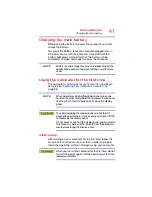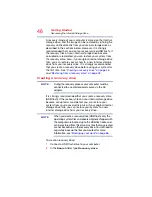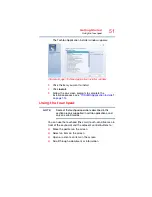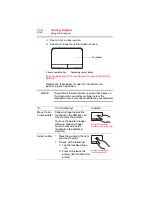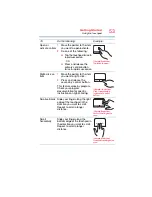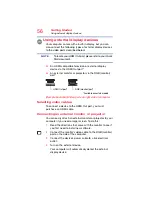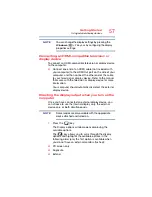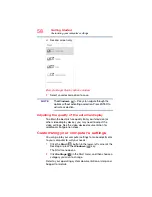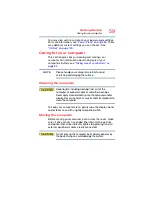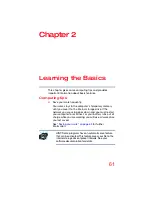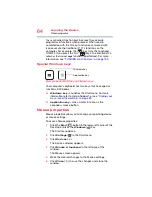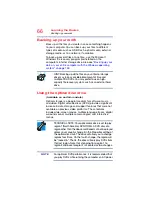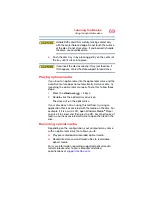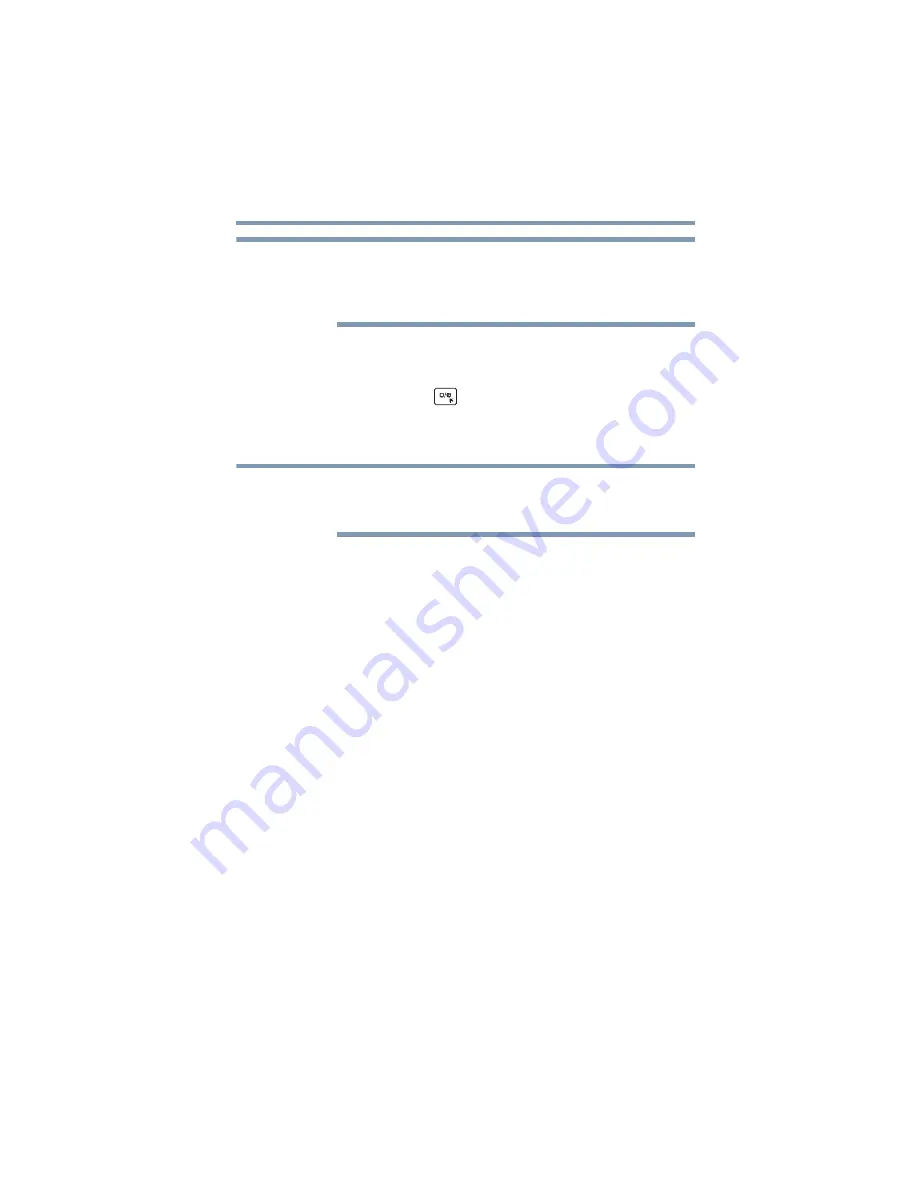
55
Getting Started
Using the touchpad
Touchpad setting options vary by computer model. The
touchpad settings are accessible through the Mouse
Properties option of the Windows Control Panel. For
more information, please visit
.
Disabling or enabling the touchpad
The touchpad is enabled by default. To enable/disable the
touchpad, press the (
) key. For more information, see
“Disabling or enabling the touchpad” on page 161
.
Connecting an external device
Depending on your system, some models may include
USB 3.0 port(s). To distinguish these ports, please look
for the blue inset within the USB 3.0 port (if available).
You can easily attach an external device your computer.
To do this:
1
Read the directions that came with the device to see if
you first need to install new software.
2
Connect the device’s video or USB cable to the port on
the computer and to the device.
3
Connect the device’s power cable to a live electrical
outlet (if applicable).
4
Turn on the external device (if applicable).
Your computer may automatically detect the external
device.
NOTE
NOTE