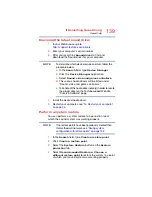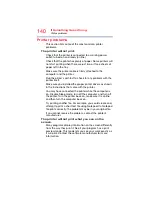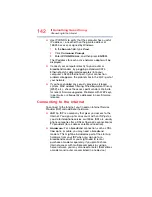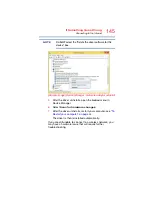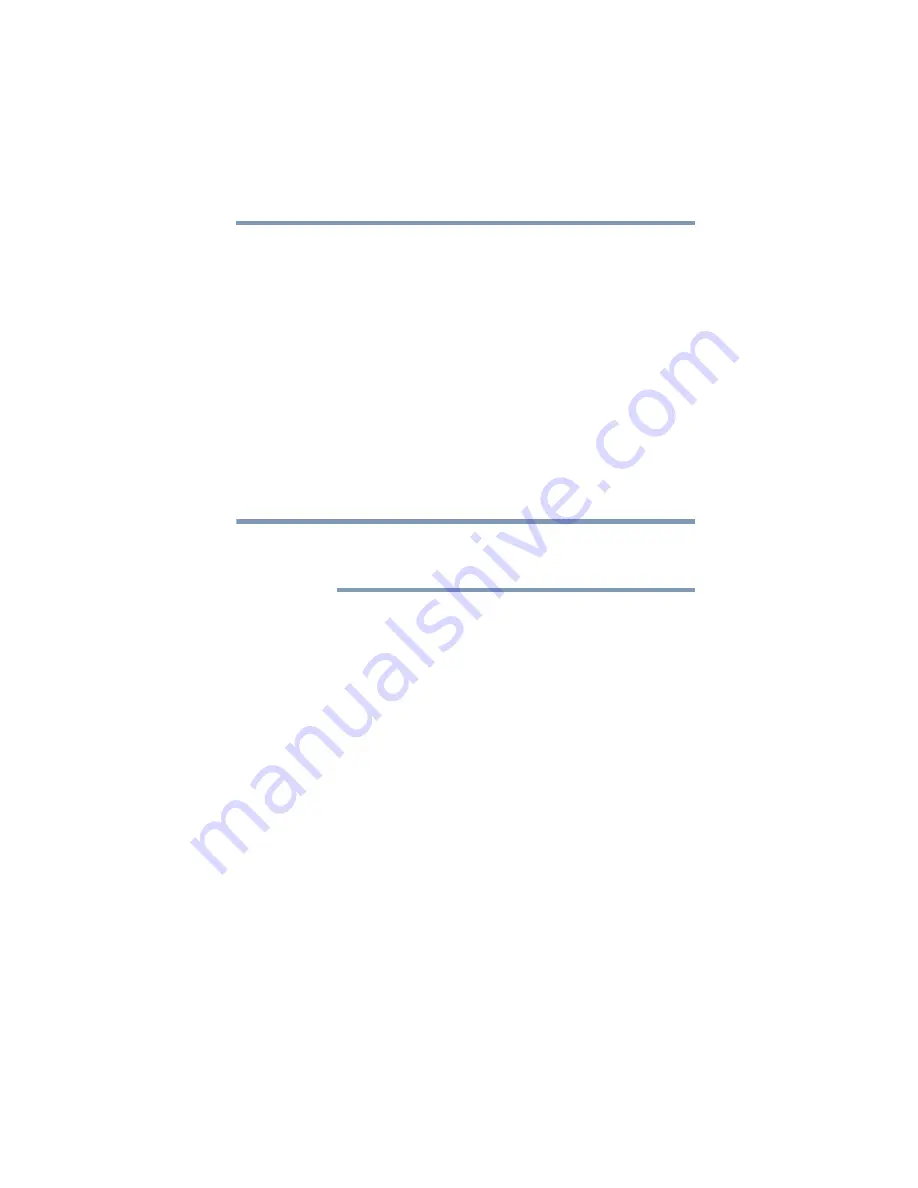
153
If Something Goes Wrong
Develop good computing habits
7
Click
Close
.
Then, at a later time, you can re-establish your Windows
configuration using the saved restore point.
To do this:
1
In the
Search
field, type
Create a restore point
. Click
Create a restore point
from the list that appears.
The
System Protection
tab of the System Properties
window appears.
2
Click
System Restore...
3
Click
Next
.
4
Click the Restore point you wish to use then click
Next
.
The time stamp and description of each Restore point is
displayed.
At this point you can click “Scan for affected programs”
to determine what the impact of using the chosen
Restore Point will be.
5
Verify that the Restore point you chose is the correct
one. If it is not, click
Back
to return to the previous step.
6
Close all programs and save all open files.
7
Click
Finish
, and then
Yes
to begin the system restore.
Your Windows operating system configuration will now
be restored to the state it was in when the chosen
restore point was created, and then the computer will be
automatically restarted.
Backing up your data or your entire
computer with the Windows operating
system
The most valuable component of your computer system is
the data you create and store on its internal storage drive.
Since problems with either hardware or software can make
the data inaccessible or even destroy it, the next most
valuable component of your computer system may be a
recent backup of your data.
NOTE